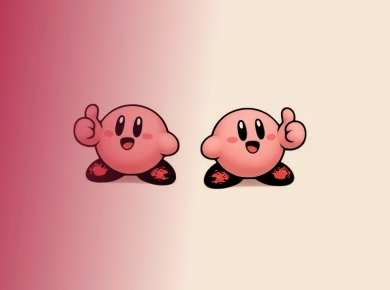The WhatsApp instant messaging service has both WhatsApp web (called web WhatsApp or WhatsApp online by some people) and WhatsApp Desktop App, offering another way to make it as easy as possible to track all your WhatsApp messages throughout the day.
The web WhatsApp version and the WhatsApp desktop app for macOS and Windows computers work almost the same and are very similar to your WhatsApp smartphone application.
To download the WhatsApp desktop app, follow the link whatsapp.com/download from the browser on the desktop and click “Download”. Alternatively, if you don’t want to download, go to the web WhatsApp version (WhatsApp Web) at web.whatsapp.com to enjoy the web-based WhatsApp online.
Here’s a quick guide to getting the most out of both the web WhatsApp version (WhatsApp Web) and the WhatsApp desktop app.
Web WhatsApp version (WhatsApp Web) and WhatsApp desktop app explained
WhatsApp web, the Web WhatsApp version, and the WhatsApp desktop app are both extensions of the WhatsApp on your smartphone. They reflect all the conversations and messages that you have in the WhatsApp app on your phone, and they both allow you to view and respond to chats on your PC or Mac using your computer keyboard instead of your smartphone keyboard.
You can see exactly what is happening in your WhatsApp world while working on a Word document or responding to an email without having to take your smartphone out of your pocket.
How the web WhatsApp and the desktop WhatsApp works
The apps initially require whatsapp web login via a WhatsApp web scan where you scan a QR code using your mobile phone to access your messages and conversations.
However, you can put the phone in a desk drawer or pocket once you do this and forget about it.
The app will display all your conversations, deliver any new messages, and allow you to start new chats or search for your current conversations.
You will also get access to your profile and some basic settings and any archived chats.
The web WhatsApp and the desktop WhatsApp don’t offer exactly the same functionality as a smartphone app when it comes to settings, but answering messages and starting new chats is the same, just easier and faster, since you have a bigger display and a better keyboard.
How to use web WhatsApp and Desktop WhatsApp.
As soon as you open the web WhatsApp and the desktop WhatsApp on your PC or Mac, WhatsApp web login requires that you scan the QR code that will appear on your computer screen using the WhatsApp on your smartphone.
To do this on an iPhone, open the WhatsApp app on your device, go to Settings, then WhatsApp Web /Desktop, and click Link Device. A window will appear, ready to scan the screen of your desktop. On Android, open the WhatsApp app, go to the three dots in the upper-right corner and click WhatsApp Web or Link Devices.
Then your WhatsApp messages and conversations will appear on your computer screen. You can change the size of the window, and also reduce it if you want. On a Mac, any new messages will be displayed in the upper-right corner of the screen, just like in other applications, such as Mail. In Windows, they will appear in the lower-right corner, and then go to the Notification Center.
To view your WhatsApp profile, change your WhatsApp status, or change your profile photo, tap on your photo at the top of the desktop app.
Next to your picture is a symbol that will allow you to start a new chat, while a small arrow next to the symbol of a new chat will open a drop-down menu, including Logging out.
Web WhatsApp and the desktop WhatsApp chats and groups
In the drop-down menu, you will also find your archived chats, another way to access your profile and status, as well as the ability to create a new group.
The settings are also located in this menu, consisting of access to any blocked contacts and notification settings, including turning the sound on or off, as well as choosing whether to show previews or not.
When you hover the cursor over each individual chat, a small arrow for that particular chat will also appear on the main screen, offering several more options.
You can archive the chat, pin it, mute it, delete it, or mark it as unread from here.
There are also additional options in each individual chat. In the upper-left corner of a particular chat, you will see their name and the time when they were last online, if they have this feature activated. There is a search symbol in the upper right corner, as well as another small arrow that opens another drop-down menu.
In this menu, you can select messages in this particular chat, disable the chat, clear it and delete this particular chat, as well as view the contact information of this person.
You can also click on the panel at the top of the chat, and you will get the option to delete the chat, enable disappearing messages, and view contact information.
Emojis are also available in the WhatsApp desktop app.
You will find them in the same place as in the smartphone app, next to the field where you enter a new message. The paper clip symbol for attaching any media is also located here.
Just like in the WhatsApp mobile app, you can call or video call a contact via the WhatsApp desktop app (this is not possible in WhatsApp web).
Wrapping Up
Whether you call it web WhatsApp, WhatsApp online, or the official name WhatsApp web, I believe this guide contains enough information to help you get the most out of both the web WhatsApp version (WhatsApp Web) and the WhatsApp desktop app.
Thanks for taking the time to read this piece.
Also Read:- WhatsApp Web – 9 Important Questions Answered