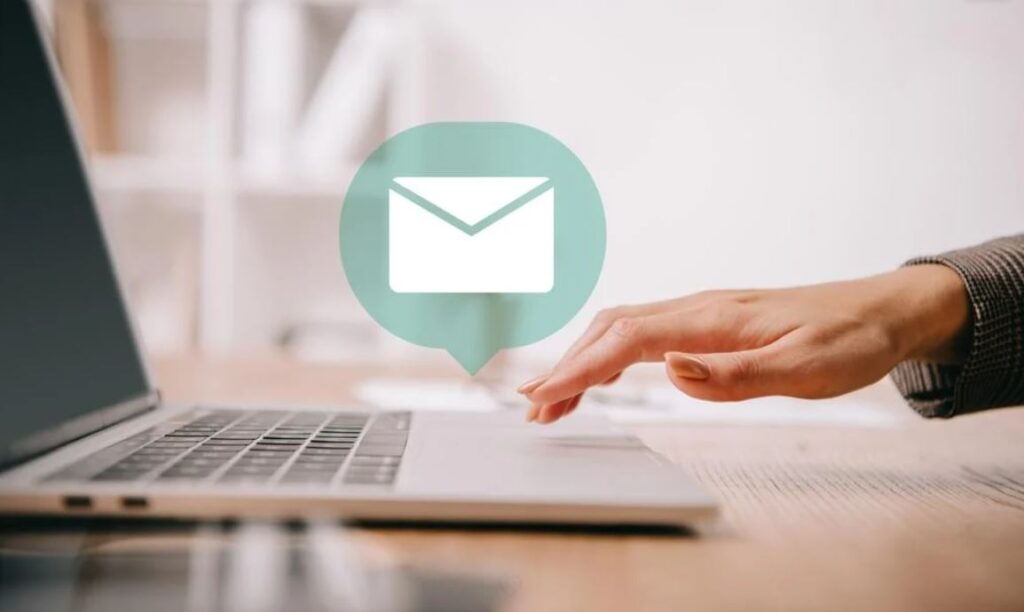Are you looking for instructions on how to use Gmail for business with your domain to receive and send emails in Gmail?
Whether you searched for how to create a Gmail business account, create a business Gmail account, create a business email account with Gmail,
how do I create a business email with Gmail, create a business email account on Gmail or create a Gmail business email account.
This guide will help you create a Gmail account for your business.
Follow this step-by-step guide to create a business Gmail account, we will show you how use Gmail for business email with your domain name.
Hotmail and Gmail email addresses are great for communicating with your friends and family. But when you send and receive emails from your clients, you need to look like a pro:
If your email address looks like your business @Hotmail, then that’s not good for business!
Can I create a business gmail account?
This post is created to help those who are seaching for:
- how to create a gmail business account
- how to create a business email using gmail
- how to create a business email through gmail
- how to create a gmail account for business
How to Use Gmail for Business Email
After reading this Business Gmail Account guide, you will learn how to create a personalized email address using your own domain (for example, hello@yourdomain.com). And you can also link it to your Gmail account.
You will learn to:
- Step 1 – create a personalized email address with your own domain name;
- Step 2 is to use your new email address to send and receive emails through Gmail.
What we need:
- Domain name and web hosting;
- Free Gmail account;
- Approximately 20-30 minutes.
Step 1 – Create a Personalized Email Address with a Domain Name
Before making mail with your domain, you need to buy hosting and bind a domain name. Now is the time to create a personalized email address like hello@yourbusinesses.com.
Go to your hosting admin panel at CPanel> Email section> Email Accounts:
In the drop-down list, select the domain to which your account will be associated, enter the desired email address and a strong password:
Select a quota for the created mailbox (unlimited or set your own);
- Click the “Create Account” button.
- You now have your own personalized email address.
- Email settings in CPanel
- Let’s go back to CPanel and find your email settings.
- Go to CPanel> Email section> Email Accounts
- Click on the Configure / Set Up Mail Client gear icon.
In the “Manual Setting” section, there is a block “Secure SSL / TLS Settings”:
Since you will need this information to set up Gmail, keep it in front of your eyes in order to send and receive emails (next step).
Step 2 – Send and Receive Emails via Gmail
Create your Gmail account by following the registration process. You should now have a new Gmail email address similar to yourbusiness@gmail.com.
Add email routing
You can also create mail on Yandex with your own domain. But we will use the Gmail mail service.
Before setting up Gmail, let’s head back to CPanel and create an email router. We want to forward hello@yourbusiness.com to yourbusiness@gmail.com:
- Go to CPanel> Email section> Forwarders:
- Click on the “Add Forwarder” button:
- Enter the email address to which you want to send letters (addressee):
From now on, all letters coming to the email address hello@yourbusiness.com will be sent to yourbusiness@gmail.com.
Receiving emails in Business Gmail Account
- Sign in to your Gmail account;
- Click on the “Settings” icon located in the upper right corner and select “Settings”;
- Click on “Accounts and Import”;
- Click on “Add a POP3 mail account you own”:
- Enter an address such as hello@yourbusinesses.com:
- Click on the “Next” button:
- Before making mail with your domain, refer to the CPanel email settings you wrote down earlier.
- Enter the full email address in the “Username” line;
- Enter your email password;
Enter the address of the incoming POP server. Select the “Secure connection using SSL” option. Make sure the port is changed to 995;
- Choose any additional options;
- Click on the “Add Account” button.
- Sending emails with Gmail
- Select “Yes, I want to be able to send mail as “:
Uncheck the “Treat as alias” checkbox.
If you check this box, then the recipients of letters will see the message “message sent on behalf of …@gmail.com”, which does not look professional;
- Click “Next”:
- Enter the address of the outgoing SMTP server;
- Enter the full email address in the “Username” line;
- Enter your email account password;
- Select the “Secure connection using SSL” option. Make sure the port is changed to 465;
- Click on the “Add Account” button:
Before making mail with your domain, confirm the entered email address;
Since we set up sending email in advance, a confirmation email will be sent to your Gmail address:
- Click on the confirmation link;
- Done! You can now send and receive emails using Gmail.
Final thoughts on how to Use Gmail for Business Email
This article showed you how to create a personalized email address using your own domain name.
And also, how to connect the generated email address to a free Gmail account so that you can send and receive emails using the Google mail service.
Thanks for taking the time to read this guide, hope it was helpful for creating your Business Gmail Account.
Were you able to create a gmail for a business after reading this guide on how to create a business gmail account?
Share your feedback in the comment below;
Also Read: