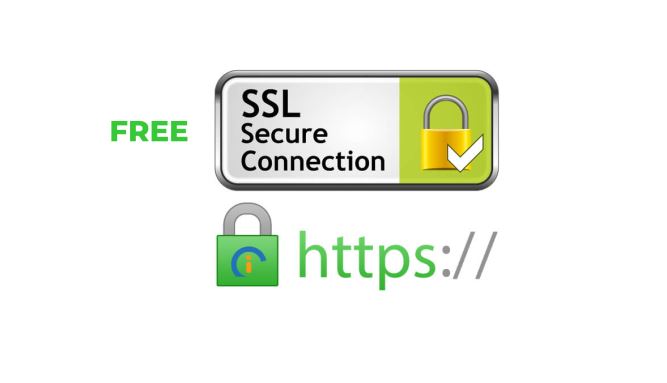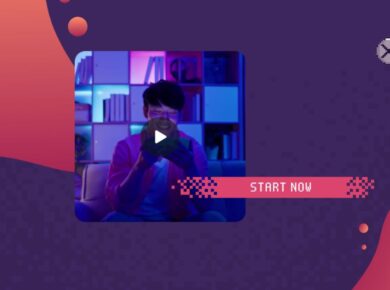If you’re building search experiences with the Algolia API, you’ve probably encountered the frustration of returning irrelevant results – like when your users search for “red shoes” and you serve them a list of blue hats. After helping dozens of clients refine their search implementations, here’s what actually works to create a seamless search experience that meets user expectations and drives conversions.
Understanding the Core of Search Functionality
Before diving into the Algolia API specifics, it’s important to grasp what search functionality truly means. Search isn’t just about retrieving data; it’s about delivering the right data in an engaging manner. The challenge lies in balancing speed, relevance, and user experience. With users expecting instant results, you need to ensure that your search results are not only fast but also contextually accurate.
The Importance of Relevance
Relevance is the cornerstone of any effective search experience. Users are not just looking for any result; they want results that fit their queries perfectly. This is where Algolia shines. By allowing you to customize ranking criteria, you can prioritize results based on factors like popularity, newness, or specific attributes.
However, you might find that out-of-the-box settings often fall short. For instance, when we first integrated Algolia for a fashion retailer, we found that their best-selling items weren’t appearing at all when users searched for generic terms like “clothes.” We learned this the hard way, adjusting the ranking criteria to ensure that sales data influenced search results significantly.
How to Optimize Search with Algolia API in 2023
Now that we’ve established the importance of relevance, let’s explore how to leverage the Algolia API effectively. Here’s exactly how to optimize your search experience step-by-step.
Step 1: Set Up Your Algolia Account
Creating an account on Algolia is straightforward:
1. Visit the Algolia website and sign up for a free trial.
2. Create an index for your data. An index is essentially a database where your searchable records will reside.
3. Upload your data. This can be done via the Algolia dashboard or through your application using their API.
Step 2: Index Your Data Correctly
When it comes to indexing, structure is key. Ensure that your data is formatted correctly, with relevant attributes included. For example, if you’re a bookstore, include fields like title, author, genre, and publication date.
“`json
{
“objectID”: “1”,
“title”: “The Great Gatsby”,
“author”: “F. Scott Fitzgerald”,
“genre”: “Fiction”,
“publication_date”: “1925”
}
“`
Remember, Algolia’s search is built around JSON objects, so getting your data structure right at the outset is crucial for effective searches.
Step 3: Configure Search Parameters
Once your data is indexed, configure the search parameters to enhance user experience. Key settings include:
– **Attributes for Faceting**: These are the attributes you want users to filter by. For instance, in an e-commerce setting, you might allow users to filter by size, color, or price.
– **Searchable Attributes**: Specify which attributes Algolia should consider when users perform a search. This ensures that the most relevant results appear first.
Here’s how to set these parameters using the Algolia dashboard:
1. Navigate to your index.
2. Click on ‘Search’ and then ‘Settings’.
3. Under ‘Searchable Attributes’, add the fields you want to be searchable.
Step 4: Fine-tune Ranking and Relevancy
Now, here’s where most tutorials get it wrong: they overlook the power of custom ranking. By default, Algolia’s ranking algorithm considers textual relevance, but you can refine this significantly.
For example, if you’re running an online store, you may want to rank products based on:
– Sales numbers
– User reviews and ratings
– Freshness of the product
You can configure this in the same settings section where you adjusted searchable attributes. A common pitfall is neglecting to leverage user engagement metrics, such as click-through rates, to inform your ranking.
Step 5: Implement InstantSearch.js
To deliver a smooth user experience, consider using Algolia’s InstantSearch.js library. This JavaScript library allows for real-time search results as users type, enhancing engagement and reducing friction.
Here’s a simple implementation:
“`html
const searchClient = algoliasearch(‘YourApplicationID’, ‘YourSearchOnlyAPIKey’);
const search = instantsearch({
indexName: ‘your_index_name’,
searchClient,
});
search.addWidgets([
instantsearch.widgets.searchBox({
container: ‘#searchbox’,
}),
instantsearch.widgets.hits({
container: ‘#hits’,
}),
]);
search.start();
“`
Implementing InstantSearch.js will greatly enhance the user experience, making your search function feel modern and responsive.
Enhancing User Experience with Additional Features
Beyond basic search functionality, Algolia offers a variety of features to enrich user experience. Here are a few that stand out.
Faceted Search
Faceted search allows users to drill down their search results based on specific criteria. This is particularly useful for e-commerce sites where users may want to filter by price, brand, or category.
To set this up, ensure you’ve defined your attributes for faceting in the Algolia dashboard, as previously mentioned. When users interact with these facets, they can refine their search in real-time, leading to a higher likelihood of conversion.
Search Analytics
Understanding how users interact with your search function is crucial for ongoing optimization. Algolia’s analytics provide insights into popular search queries, click-through rates, and conversion rates associated with search results.
Regularly reviewing these metrics allows you to adjust your indexing and ranking strategies effectively. For example, if you notice high search volumes for a particular query that returns poor results, it’s time to dive in and adjust your index.
Personalization
Personalization can significantly enhance user experience. Algolia allows you to implement user-specific search results based on their previous interactions. This can be achieved by tracking user behavior and adjusting the ranking of search results accordingly.
For instance, if a user frequently searches for vegan recipes, you can prioritize vegan content in their search results. This level of customization can make users feel valued and understood, resulting in a more loyal customer base.
Common Pitfalls to Avoid When Using Algolia
While Algolia is a powerful tool, there are common mistakes that can hinder your search experience.
Overloading Search Data
One mistake is including too much data in your search index. Focus on the most relevant attributes and avoid unnecessary bloat. Too many fields can lead to slower search responses and can confuse users with irrelevant results.
Ignoring User Feedback
Another pitfall is neglecting user feedback. Regularly solicit input from your users regarding their search experiences. Are they finding what they need? What are their common frustrations? This feedback can guide your optimization efforts.
Failure to Test
Finally, always test your search implementation across different devices and user scenarios. Mobile users often have different needs than desktop users, and testing can help you identify issues before they affect a broad audience.
Conclusion
Building search experiences with the Algolia API is a multifaceted endeavor that requires a keen understanding of both user needs and technical capabilities. By focusing on relevance, optimizing your index, and taking advantage of Algolia’s rich feature set, you can create a search experience that not only meets user expectations but exceeds them.
As you embark on this journey, keep in mind the importance of continuous improvement through analytics and user feedback. The world of search technology is ever-evolving, and staying ahead means being proactive and adaptable. Happy searching!