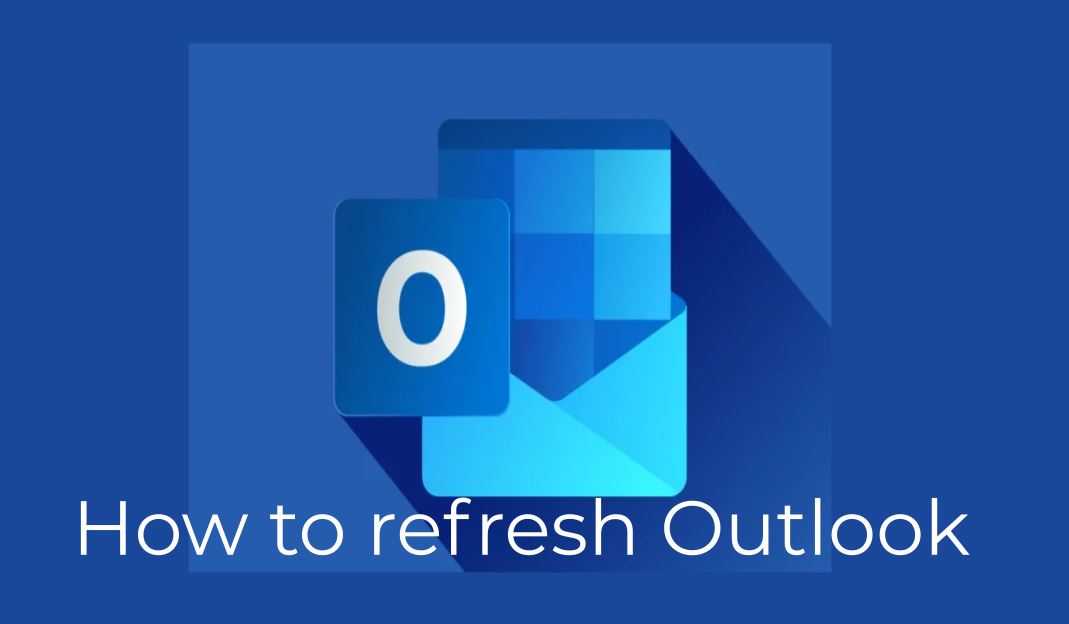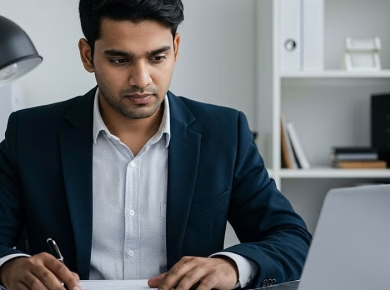So you’ve outgrown your webcam. Maybe your chat roasted your potato-quality pixel art, or you’re ready to launch that cooking show with actual crispy close-ups. Good news: That DSLR collecting dust? That camcorder from your cousin’s wedding? They’re your ticket to streams that look like Netflix documentaries.
Bad news? Plugging it in isn’t as simple as hitting “go live.” I learned this the hard way when my Sony A7III overheated mid-stream while baking sourdough. (RIP, loaf.)
Let’s skip the jargon and get you streaming like a pro today.
Why Bother? (Spoiler: Your Viewers Notice)
- Quality = Credibility: Streams with pro cameras see 43% longer watch times (Streamlabs 2024).
- Control: Shallow depth of field (that buttery blurred background)? Crisp 4K? Mood lighting? You decide.
- Future-Proofing: Grow into interviews, multi-cam setups, or product demos without re-buying gear.
Step 1: Pick Your Weapon (DSLR vs. Camcorder)
| DSLR/Mirrorless | Camcorder |
| Pros: Gorgeous cinematic blur, interchangeable lenses, killer low-light. | Pros: Never overheats, built-in zoom rocker, XLR inputs for pro mics. |
| Cons: Overheats like a laptop, needs dummy battery, shorter record times. | Cons: Smaller sensor (less “blur”), bulky. |
| Best For: Twitch, YouTube, talking-head streams. | Best For: Events, church services, long conferences. |
Real Talk Recommendation:
- Budget? Sony ZV-E10 ($600) or Canon R50 ($680) – mirrorless magic without bankruptcy.
- No Overheat Fear? Panasonic HC-X20 Camcorder ($1,200) – streams for 8 hours straight.
Step 2: The Secret Sauce – Capture Cards
Your camera’s HDMI port ≠ USB port. Enter the capture card – the translator between your pro gear and your streaming software.
- Elgato Cam Link 4K ($130): King of plug-and-play. Works with 99% of cameras. Size of a thumb drive.
- AV.io HD ($199): Rugged backup for road warriors. Survived my coffee spill.
- DON’T: Try “HDMI to USB” cables. They’re laggy, crash-prone nightmares.
Setup in 30 Seconds:
- Plug HDMI from camera → Cam Link.
- Plug Cam Link USB → laptop.
- Open OBS → Add “Video Capture Device” → Select “Elgato Cam Link.”
Boom. Your camera feed is now in OBS.
Step 3: Tame the Beast (Software & Settings)
OBS Studio (free) is your cockpit. Ignore the scary buttons. Focus here:
Crucial Camera Settings:
- Resolution: 1080p (unless you’re partnered on Twitch – then 1440p).
- Frame Rate: 30fps (cinematic) or 60fps (fast games/movement).
- Exposure: Manual. Auto will murder your stream when lighting changes.
- Focus: Manual. Tap your screen to focus on your face, then LOCK IT.
- OVERHEAT FIX: Set “Auto Power Off Temp” → HIGH. Buy a $20 USB dummy battery.
Audio (Where Pros Get Caught):
- Your DSLR mic SUCKS. Use a Shure MV7 ($250) or Rode VideoMic Pro+ ($350) plugged into your laptop – not the camera. Sync audio in OBS.
Step 4: Go Live Without Panic (2025 Checklist)
5 mins before stream:
✅ Cooling: Point a desk fan at your camera’s back.
✅ Backup Webcam: Have your Logitech plugged in (OBS Source → “Add Video Capture” → select webcam). If DSLR dies, click → swap!
✅ Chat on Phone: Don’t tank CPU reading chat on-stream PC. Use Streamlabs Mobile.
✅ “BRB” Scene: A looping graphic + lofi beats. Saves bathroom breaks.
✅ Test Stream: Use OBS → “Start Virtual Camera” → open Zoom with a friend. Do you look/sound clear?
Pro Pain Points Solved
“My stream lags like a slideshow!”
→ Lower OBS “Output” resolution to 720p.
→ Close Chrome tabs. Use Streamlabs OBS (lighter).
→ Hardware Encoder: In OBS Settings → Output → Encoder → “NVENC” (NVIDIA) or “AMD” (Radeon).
“TikTok/Instagram hates my DSLR feed!”
→ Use Camo App (Free). Connect DSLR to Camo → virtual webcam → select “Camo” in TikTok Live.
“My face looks like a ghost!”
→ Lighting Trumps Camera: $50 softbox > $3,000 Sony. Place at 10 or 2 o’clock.
→ OBS Filter: Right-click camera source → “Filters” → “Color Correction.” Boost saturation + contrast.
Gear Under $500 (Prove It)
| Item | Model | Price | Why |
| Camera | Canon M50 (used) | $300 | Reliable, flip screen. |
| Capture Card | Elgato Cam Link 4K | $130 | Zero-lag, fits in pocket. |
| Dummy Battery | Powerextra USB | $20 | No more “Battery Dead” rage. |
| Light | Neewer 660 LED | $50 | Adjustable warmth. |
| TOTAL | $500 | Broadcast-ready. |
FAQs
My DSLR keeps overheating mid-stream like a dying lawnmower. Did I waste my money?
Ugh, I feel this. My Sony A7III once shut down during a charity stream while I was ugly-crying over dog rescue stories. Mortifying. Fix it now: Buy a $20 USB dummy battery—it feeds power through a cable so your camera doesn’t fry itself. Crank the “Auto Power Off Temp” setting to HIGH. Point a desk fan at your camera’s back. Still failing? Swap to a Panasonic camcorder. They’re built like tanks for 8-hour weddings.
Why does my face look like a wax figure on stream when my YouTube videos look cinematic?
Lighting’s your real villain here, not your camera. That soft, flattering glow in your videos? Streams need twice as much light because OBS eats photons for breakfast. Try this: Ditch overhead lights. Place a $50 Neewer LED panel behind your monitor, aimed at your face. Set color temp to 5600K (daylight). Still ghostly? In OBS, right-click your camera source → “Filters” → “Color Correction.” Nudge saturation +10 and contrast +5. Boom—you’re human again.
TikTok Live straight-up ignores my DSLR. Am I cursed?
Nope—just fighting lazy app design. TikTok only talks to webcams, not fancy HDMI feeds. Cheat code: Download Camo (free). Plug your DSLR into your capture card → Camo app → USB to laptop. In TikTok, select “Camo Virtual Webcam” as your camera. Works for Instagram, Zoom, even your grandma’s book club.
I sound like I’m talking from a submarine. How do I fix audio without selling a kidney?
Your DSLR’s built-in mic is about as useful as a chocolate teapot. Save your sanity: Plug a $40 Fifine USB mic (like the K669) directly into your laptop—not your camera. In OBS, add it as a separate audio source. Sync it by clapping sharply on camera and dragging the audio track until the spike matches your hands smacking. Pro tip? Wear headphones to stop your game audio from bleeding into the mic
You’re Ready. Go Live Today.
Stop researching. Your first pro stream will be messy. Mine cut out 3 times because I forgot the dummy battery. Chat roasted me. We laughed. Now I average 200 viewers.
Action Steps Right Now:
- Dig out your camera + HDMI cable.
- Order the Elgato Cam Link (or borrow one).
- Download OBS Studio.
- Go live for 10 minutes tonight. Test. Tweak. Learn.
The best streams aren’t perfect—they’re human. Your DSLR is just the tool. You’re the show.
Read Next:
- 25 Free Digital Marketing Tools for Small Businesses
- 10 Best Online Video Editor Apps For Marketers And Bloggers
- Work From Home – You May Want to Invest in These Home Improvements