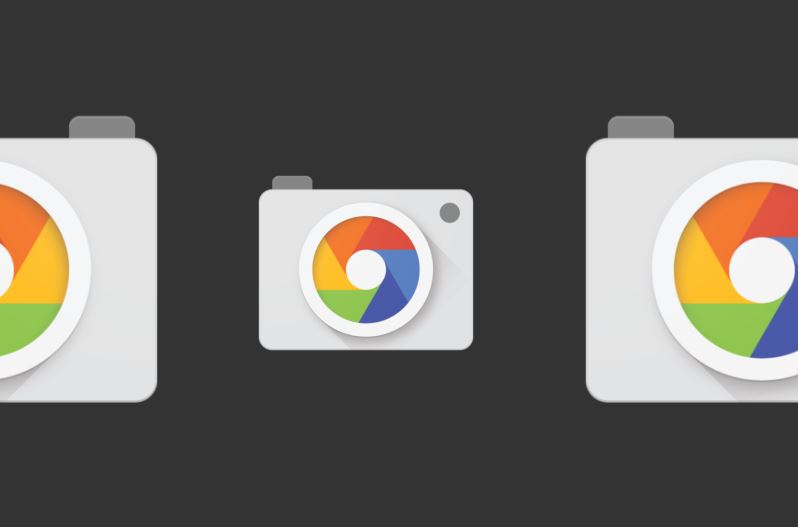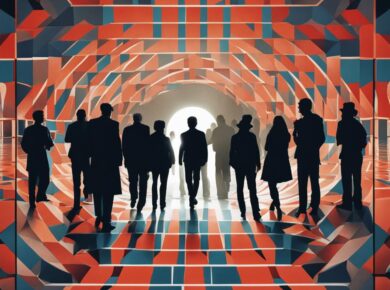If you’re looking to take your smartphone photography to the next level, you’ve probably heard of GCAM – Google Camera, the camera app developed by Google for its Pixel smartphones. Google Pixel Camera App is renowned for its advanced features and capabilities, including Night Sight, HDR+, and Astrophotography, which allow users to capture stunning photos even in low-light and challenging environments. But with so many camera apps available on the market, why should you choose GCAM?
In this comprehensive guide, I’ll take you through everything you need to know about GCAM and how it can help you take your photography to new heights. From an overview of the app’s features to tips and tricks for getting the most out of your camera, this post will cover it all. So whether you’re a professional photographer or just someone who loves taking photos, read on to discover how Google Pixel Camera App can help you capture stunning photos and elevate your photography experience.
How to Install GCAM on Your Android Phone
Installing GCAM on your Android phone is a simple process. First, you need to download the APK file for GCAM from a reliable source. Once downloaded, you need to allow your phone to install apps from unknown sources, which can be found in your phone’s security settings. After that, simply install the APK file and you’re good to go!
Google Pixel Camera App Features and Benefits
Google Camera is packed with features that can take your photography experience to the next level. From Night Sight to Astrophotography, the app is designed to help you capture stunning photos in any lighting condition. Some of the key features of GCAM include HDR+, Smartburst, Super Res Zoom, Slow motion, Portrait mode, and Bokeh effect.
Night Sight – Taking Low Light Photography to the Next Level
Night Sight is one of the standout features of Google Pixel Camera App. It allows you to take stunning low light photos without the need for a flash. By taking multiple photos and combining them into one, Night Sight is able to capture more light and detail in your photos, resulting in clearer and brighter images.
HDR+ – Capturing More Details and Vibrant Colors in Your Photos
HDR+ is another powerful feature of GCAM. It works by taking multiple photos at different exposures and merging them together to create a single image that captures more details and vibrant colors. This feature is especially useful when taking photos in challenging lighting conditions such as bright sunlight or deep shadows.
Astrophotography – Capturing the Beauty of the Night Sky
Astrophotography is a feature that was introduced with the Google Pixel 4 and has since been included in newer Pixel devices. It allows you to capture stunning photos of the night sky, including stars, planets, and galaxies. With this feature, you can take long exposure shots that capture the beauty of the night sky.
Top Shot – Never Miss a Moment With This Handy Feature
Top Shot is a handy feature that automatically captures a series of photos when you press the shutter button. This ensures that you never miss a moment, and it also allows you to choose the best photo from the series.
Video Stabilization – Capturing Smooth and Steady Videos with Google Pixel Camera App
GCAM also includes video stabilization, which helps to eliminate camera shakes and produce smoother and steadier videos. This feature is especially useful when recording action-packed videos or when you’re on the move.
Google Camera is an excellent camera app for Android users, and it offers a range of features that can help you take your photography experience to the next level. Whether you’re looking to capture stunning low light photos with Night Sight, or you want to take beautiful long exposure shots of the night sky with Astrophotography, Google Pixel Camera App has you covered.
FAQ
Now that you have a comprehensive understanding of GCAM and its advanced features, you may still have some questions about the app. That’s why we’ve put together a detailed FAQ to address some of the most common questions and concerns users have about Google Camera. From troubleshooting issues to understanding specific features, this section will provide you with the answers you need to get the most out of your GCAM experience. So, without further ado, let’s dive into the most frequently asked questions about GCAM.
How do I install GCAM on my Android device?
Installing GCAM on your Android device is relatively easy. You can download the APK file from a trusted source and install it on your phone. However, before installing GCAM, make sure that your device supports Camera2 API.
What is Camera2 API, and why is it important?
Camera2 API is an interface that allows developers to access advanced camera features on Android devices. It is essential because it provides better control over the camera hardware, resulting in better image quality and more advanced features.
What is Night Sight, and how does it work?
Night Sight is a feature that allows you to take clear and bright photos in low-light conditions. It works by capturing multiple frames of the same scene and then merging them together to produce a brighter and more detailed image.
Can I use GCAM for video recording?
Yes, Google Camera also offers video recording capabilities. The app provides several features to enhance video recording, including video stabilization and slow-motion recording.
What is Astrophotography mode, and how do I use it?
Astrophotography mode is a feature that allows you to capture stunning photos of the night sky. To use this mode, you need to set up your phone on a tripod or a stable surface, select Astrophotography mode, and then wait for a few seconds while the camera captures multiple frames. Once the process is complete, the app will merge the frames to produce a detailed and vibrant image of the night sky.
Can I use Google Pixel Camera App on iOS devices?
No, GCAM is an Android-exclusive camera app and cannot be used on iOS devices. However, Apple devices come with their own excellent camera apps and features that offer comparable quality and performance.
How do I access the advanced features in GCAM?
To access the advanced features in GCAM, you need to open the app and swipe from the left edge of the screen. This will reveal a menu with various options to customize your camera settings and access the advanced features.
What is Smartburst, and how does it work?
Smartburst is a feature in Google Pixel Camera App that allows you to capture multiple photos in quick succession. To use this feature, simply press and hold the shutter button, and the camera will capture a series of photos. You can then select the best photo from the burst and discard the rest.
Can I use GCAM to take panoramic photos?
Yes, GCAM offers a panorama mode that allows you to capture wide-angle panoramic photos. To use this mode, simply select the panorama option from the camera settings, and then follow the on-screen instructions to capture your panoramic photo.
How does Top Shot work, and how can I use it?
Top Shot is a feature in GCAM that allows you to capture the perfect moment in a photo. When you take a photo, GCAM captures several frames before and after the shutter button is pressed. Then, using machine learning, the app analyzes the frames and suggests the best photo from the sequence. To use this feature, simply take a photo and then tap on the thumbnail to view the suggested Top Shot.
What is Super Res Zoom, and how does it work?
Super Res Zoom is a feature in GCAM that allows you to zoom in on a subject without losing image quality. It works by capturing multiple frames and then merging them together to produce a higher-resolution image. This results in sharper and more detailed photos even when zooming in.
Can I edit photos in GCAM?
Yes, GCAM also offers some basic editing tools to adjust the brightness, contrast, saturation, and other settings of your photos. To access the editing tools, simply tap on the photo you want to edit and then tap on the editing icon.
Google Camera is a powerful camera app that offers a range of advanced features and capabilities to help you capture stunning photos and take your photography experience to the next level. Whether you’re a professional photographer or just someone who loves taking photos, GCAM is definitely worth trying out.
Final Words
GCAM is undoubtedly one of the most advanced camera apps available on the market today, offering a range of features and capabilities that can help you take your photography to new heights. From Night Sight to Super Res Zoom, Portrait mode to Top Shot, GCAM offers a host of advanced features that are designed to help you capture stunning photos in any situation.
By now, you should have a comprehensive understanding of GCAM and its features, as well as tips and tricks for getting the most out of the app. From using the Camera2 API to adjusting the exposure settings, there are countless ways to customize your GCAM experience and capture stunning photos.
If you’re a photography enthusiast or simply want to improve the quality of your photos, GCAM is definitely worth exploring. With its advanced computational photography capabilities and impressive low-light performance, GCAM can help you capture photos that you never thought were possible with a smartphone camera.
So, what are you waiting for? Download GCAM and start experimenting with its features today. With a bit of practice and some patience, you’ll soon be capturing stunning photos that will amaze your friends and family.
Read Next:
Convert Images to WebP Format: A Step-by-Step Guide