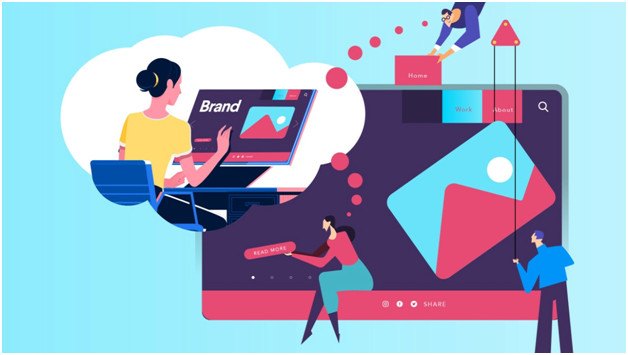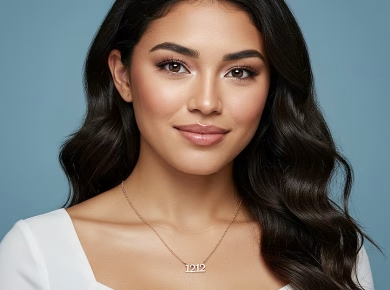Adobe Illustrator is a staple in the design community, widely recognized for its powerful vector graphics capabilities. However, even seasoned professionals often overlook some of its most useful tools. This article uncovers the hidden gems of Adobe Illustrator 2022, focusing on features and techniques that can enhance your workflow and elevate your designs. Whether you’re a graphic designer, an illustrator, or someone dabbling in the world of digital art, these insights will help you harness the full potential of this remarkable software.
The Power of the Shape Builder Tool
One of the most underrated features in Adobe Illustrator is the Shape Builder Tool. Many designers stick to the traditional pathfinder methods to combine shapes, but the Shape Builder Tool offers a more intuitive approach. By allowing you to click and drag across multiple shapes, you can easily combine or subtract areas to create complex designs without the need for multiple steps.
To use the Shape Builder Tool, simply select the shapes you want to manipulate and activate the tool. You’ll notice that your cursor changes to a crosshair when hovering over the selected shapes. It’s incredibly satisfying to watch your designs evolve with just a few clicks. This tool is especially handy for creating custom logos, intricate illustrations, or even simple icons.
Blend Tool: A Gradient Game Changer
The Blend Tool is another feature that often goes unnoticed. This tool allows you to create smooth transitions between two or more objects. While many users think of gradients when it comes to color blending, the Blend Tool offers a unique way to generate more organic and visually appealing designs.
Imagine you want to create a series of shapes that gradually morph from one into the other. By using the Blend Tool, you can set two shapes and let Illustrator do the heavy lifting. You can adjust the spacing and the number of steps in the blend to achieve the desired effect. This tool is particularly useful for creating backgrounds, abstract designs, or even complex patterns that require a seamless flow of color or shape.
Artboards: Organizing Your Projects Like a Pro
If you’re working on multi-page projects or need to experiment with various design concepts, the Artboards feature is a must. Artboards allow you to create multiple canvases within a single document, making it easier to keep your work organized.
You can create artboards for different versions of a design, explore color variations, or even prepare assets for different platforms, from web to print. The ability to rename and rearrange your artboards provides a structured way to manage your workflow.
Furthermore, the option to export all artboards at once can save a significant amount of time, especially when preparing files for clients or collaborators.
Using the Appearance Panel for Layering Effects
The Appearance Panel is a powerhouse that many users overlook. This panel allows you to add multiple fills, strokes, and effects to a single object without duplicating it. By stacking effects, you can create intricate designs while maintaining a clean and manageable layers panel.
For instance, you can apply a gradient fill and then add a stroke with a different color or texture on top. The beauty of the Appearance Panel lies in its flexibility; you can easily edit or remove effects without starting from scratch. This is particularly useful for creating complex illustrations or when you want to experiment with different visual styles quickly.
The Transform Each Command: Precision at Your Fingertips
Precision is key in design work, and the Transform Each command is an essential tool that can help you achieve that. This feature allows you to transform individual objects with greater control over their position, scale, and rotation.
When you select multiple objects and invoke the Transform Each command, you can set specific parameters for how each object should be altered. This is incredibly useful when working on patterns or when you need to create variations of a design element. The ability to apply transformations relative to each selected object opens up a world of creative possibilities.
Explore the Power of the Gradient Mesh Tool
The Gradient Mesh Tool is often seen as daunting, but it can add a whole new level of depth to your illustrations. This tool allows you to create complex color transitions within a single object. By placing mesh points and adjusting their colors, you can achieve a level of realism that flat colors simply cannot provide.
This technique is particularly valuable for creating detailed illustrations of objects like fruits, fabrics, or any subject that requires a nuanced play of light and shadow. While it may take some practice to master, the results can be stunning and well worth the effort.
Live Paint: A Creative Coloring Solution
When it comes to coloring your artwork, the Live Paint feature can speed up the process significantly. This tool allows you to treat your vector artwork as if it were a canvas, enabling you to paint and fill areas without worrying about the boundaries of the paths.
Once you have your shapes selected, you can activate the Live Paint Bucket tool, which allows you to click on areas to fill them with color. This feature is particularly useful for intricate designs with overlapping shapes, where traditional coloring methods can become tedious.
Live Paint also lets you easily adjust colors later on without having to redo your entire design, making it a favorite among illustrators and graphic designers alike.
Mastering the Pen Tool: A Skill Worth Developing
While this may seem basic, mastering the Pen Tool can open up countless possibilities for your designs. Many users shy away from this tool due to its perceived complexity, but with practice, it can become one of your most valuable assets.
The Pen Tool allows you to create precise paths and shapes, giving you complete control over your illustrations. Additionally, understanding how to manipulate anchor points and handles can significantly enhance your ability to design complex forms and curves. So, invest time in honing your skills with the Pen Tool; the payoff is immense.
Utilizing Custom Brushes for Unique Textures
Adobe Illustrator provides an array of default brushes, but creating custom brushes can add a personal touch to your designs. Custom brushes can be made from any shape or path, allowing you to generate unique textures and effects that stand out.
Experimenting with different brush styles can lead to unexpected and exciting results. Whether you’re creating a hand-drawn look or aiming for something more abstract, custom brushes can enrich your artwork in ways that standard brushes cannot achieve.
Conclusion: Unlocking Your Creative Potential
Adobe Illustrator 2022 is packed with features that can significantly enhance your design workflow. By exploring tools like the Shape Builder, Blend Tool, Appearance Panel, and others, you can unlock a new level of creativity and efficiency in your work.
Remember, the key to mastering Illustrator is experimentation. Don’t hesitate to dive into these tools and explore their potential. As you integrate these often-overlooked features into your design process, you’ll find that your artistic capabilities will expand, allowing you to create work that resonates with your audience.
In the fast-paced world of design, staying ahead means continually learning and adapting. Take these insights, try them out, and watch your skills grow. Happy designing!