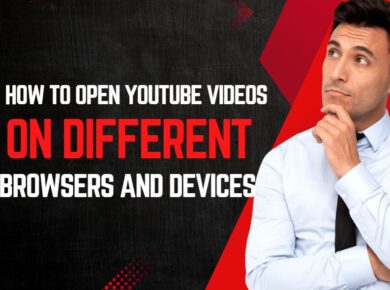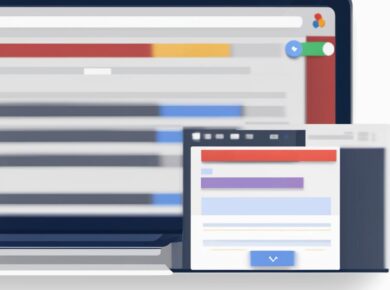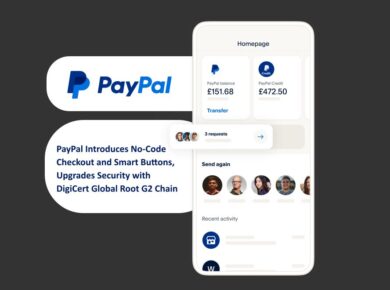Did you know that Canva, the popular online design tool, has revolutionized the way people create professional-quality graphics? With Canva, you don’t need to be a graphic design expert to craft stunning visuals for social media, websites, marketing materials, and more. Whether you’re a business owner, marketer, student, or simply interested in improving your design abilities, Canva is the perfect platform to unlock your creative potential.
In this tutorial, I will guide you through the various features and tools of Canva, providing step-by-step instructions and valuable tips to help you enhance your design skills. From design templates and customization options to effective design practices, you’ll discover everything you need to create visually appealing and impactful designs with ease.
Key Takeaways:
- Canva is a user-friendly online design tool that allows users to create professional-quality graphics without the need for technical skills or design experience.
- Whether you want to create social media graphics, website designs, marketing materials, or branding assets, Canva offers a wide range of templates and design elements to choose from.
- By following design tips and best practices, such as keeping designs simple, choosing the right colors and fonts, and incorporating eye-catching visuals, you can create visually appealing and impactful designs in Canva.
- Canva provides customization options that allow you to personalize your designs and make them unique.
- With Canva’s easy-to-use interface and collaborative features, you can work together with team members and share ideas seamlessly.
Why Canva is the Go-To Platform for Design
Canva is the ultimate platform for all your graphic design needs. With its user-friendly interface and extensive library of design elements, it has become the go-to tool for designers of all skill levels. Whether you’re an experienced designer or a beginner just starting out, Canva offers the perfect set of features and resources to help you create stunning visuals.
One of the key reasons why Canva is so popular is its intuitive drag-and-drop interface. This makes it incredibly easy for users to add and manipulate design elements without any technical know-how. Simply choose the elements you want to include and effortlessly arrange them on the canvas to create your desired design. It’s as simple as that!
Canva’s toolbar provides quick and easy access to all the tools and features you need to bring your designs to life. Whether you want to add text, apply filters, edit images, or customize colors and fonts, everything is just a click away. With Canva, your creative possibilities are endless.
A standout feature of Canva is its extensive library of templates. These professionally designed templates provide a great starting point for your projects. Whether you’re looking to create social media graphics, website designs, marketing materials, or any other graphical content, Canva has a template to suit your needs.
Additionally, Canva offers a vast collection of graphics, photos, and fonts, ensuring you have all the resources you need to make your designs stand out. From eye-catching icons and illustrations to high-quality stock photos, Canva has it all. With such a diverse range of assets at your fingertips, you can easily create visually appealing and engaging designs.
Collaboration is also made simple with Canva. If you’re working on a design project with a team, you can easily invite and collaborate with others. This allows for seamless teamwork and the sharing of ideas, making the design process a breeze.
With Canva’s user-friendly interface, expansive library of templates, graphics, and photos, and seamless collaboration features, it’s no wonder why Canva has become the go-to platform for designers worldwide.
Join the millions of designers who have already embraced Canva and unleash your creativity today!
Essential Features and Tools in Canva
Canva offers a wide range of features and tools that can help you create professional-looking designs in minutes. These features include templates, graphics, photos, text editing tools, and customization options.
Templates
Templates in Canva serve as pre-designed layouts that can be customized based on your needs. Whether you’re creating social media graphics, website designs, or marketing materials, Canva provides a variety of templates to choose from. Simply select a template that aligns with your vision and customize it with your own content and branding elements.
Graphics and Photos
Canva’s expansive library of graphics and photos allows users to enhance their designs with visually appealing elements. From icons and illustrations to stock images and backgrounds, you can easily incorporate these assets into your designs. Whether you need a graphic to convey a concept or a high-resolution image to capture attention, Canva has you covered.
Text Editing Tools
With Canva, you can add and customize text in your designs with ease. The text editing tools offer a range of options, including font styles, sizes, colors, and alignment. Whether you want to create attention-grabbing headlines or add informative text to your designs, Canva’s text editing tools provide the flexibility to customize your typography.
Customization Options
Canva allows users to personalize their designs through various customization options. You can change colors, fonts, and images to match your brand or desired aesthetic. This level of customization enables you to create unique designs that reflect your style and vision.
“Canva’s features and tools provide the necessary resources to create professional-looking graphics with ease and flexibility.”
| Features | Benefits |
|---|---|
| Templates | Save time by starting with professionally designed layouts |
| Graphics and Photos | Enhance your designs with visually appealing elements |
| Text Editing Tools | Customize typography to convey your message effectively |
| Customization Options | Create unique designs that reflect your brand and style |
Canva’s intuitive interface and comprehensive set of features and tools make it the go-to platform for individuals and businesses looking to create stunning designs without the need for extensive design skills.
Design Tips and Best Practices for Canva
Creating professional-looking designs in Canva requires following some design tips and best practices. By implementing these recommendations, you can enhance the visual impact of your designs, ensure simplicity, and make effective use of color and fonts.
1. Keep Designs Simple
Removing unnecessary elements and focusing on the key message is crucial in creating visually appealing designs. By simplifying your designs, you can eliminate clutter and make it easier for viewers to understand and engage with your content.
2. Effective Use of Color
Choosing a complementary color palette and utilizing contrasting colors can elevate the visual impact of your designs. Select colors that align with the branding and evoke the right emotions for your intended audience.
3. Select the Right Fonts
The choice of fonts plays a significant role in the overall design aesthetic. Select fonts that are easy to read and align with the branding. Consider factors such as legibility, personality, and style when choosing fonts for your designs.
| Design Tip | Best Practice |
|---|---|
| Simplify designs | Focus on the key message and remove unnecessary elements to create visually appealing and engaging designs. |
| Utilize color effectively | Choose complementary colors and use contrasting colors to enhance the visual impact of your designs. |
| Choose appropriate fonts | Select fonts that are easy to read and complement your branding to ensure consistency and professionalism. |
4. Maintain Consistency
Consistency across your designs is crucial in creating a cohesive and professional brand image. Use consistent colors, fonts, and design elements to reinforce your branding and invoke a sense of familiarity and trust.
“Simplicity is the ultimate sophistication.” – Leonardo da Vinci
By following these design tips and best practices, you can create visually appealing and impactful designs in Canva. Embrace simplicity, utilize color effectively, select the right fonts, and maintain consistency throughout your designs to elevate your visuals and captivate your audience.
Creating Professional Social Media Graphics with Canva
Canva is an excellent tool for creating professional-looking social media graphics. With its user-friendly interface and extensive library of design elements, Canva provides everything you need to craft visually appealing graphics that will make a strong impression on your audience.
Design Tips for Social Media Graphics
When creating social media graphics in Canva, there are a few design tips that can help elevate your visuals:
- Use the Right Dimensions: Each social media platform has its own recommended dimensions. To ensure your graphics look their best, familiarize yourself with the optimal dimensions for each platform. This will prevent your graphics from appearing distorted or pixelated.
- Stay Consistent with Branding: Branding is essential for creating a cohesive and recognizable presence on social media. Use your brand colors, fonts, and style consistently across your graphics to reinforce your brand identity.
- Incorporate Eye-Catching Visuals: Grab your audience’s attention by using high-quality images and graphics that are relevant to your content. Visual elements can significantly increase engagement on social media platforms.
By implementing these design tips, you can create social media graphics that effectively communicate your message, strengthen your brand, and capture your audience’s attention.
Examples of Effective Social Media Graphics
Here are some examples to inspire your social media graphics:
| Social Media Platform | Sample Graphic |
|---|---|
These sample graphics demonstrate the importance of using the right dimensions for each platform and incorporating visually appealing elements that align with your brand.
“Social media graphics are an effective way to captivate your audience and communicate your message. With Canva’s versatile tools, creating professional and engaging graphics has never been easier!”
With Canva’s intuitive interface and vast collection of design resources, you can create stunning social media graphics that will elevate your online presence. Whether you’re promoting a product, sharing important information, or simply adding visual interest to your social media feed, Canva has the tools and features you need to make your graphics stand out.
Designing Eye-Catching Presentations with Canva
Canva offers a powerful set of tools for designing visually captivating presentations. Whether you’re presenting in a business meeting, a classroom, or a conference, Canva’s features and templates can help you create a stunning slide deck that captures your audience’s attention.
When designing presentations with Canva, it’s important to start with the right template that matches the content and theme of your presentation. Explore the extensive collection of templates available, or create a custom design from scratch. Customizing the template with your own colors, fonts, and branding elements ensures that your presentation reflects your unique style and message.
Incorporating visuals is another key aspect of creating eye-catching presentations. Canva lets you easily add images, graphics, charts, and diagrams to your slides, providing visual interest and enhancing the overall impact of your message. A well-placed image or a compelling chart can effectively convey complex data and concepts to your audience.
To ensure that your presentation is engaging and easy to follow, keep your slides simple and concise. Each slide should have a clear message that is easily understood at a glance. Avoid cluttering your slides with excessive text or overwhelming visuals. Instead, focus on delivering your content in a visually appealing and digestible manner.
By utilizing Canva’s design features and templates, you can create professional and visually engaging presentations that leave a lasting impression. Whether you’re a student, a professional, or an entrepreneur, Canva empowers you to showcase your ideas and captivate your audience with stunning visuals.
Key Tips for Designing Presentations with Canva:
- Choose the right template that matches your content and theme.
- Customize the template to reflect your unique style and branding.
- Incorporate visually appealing elements like images, graphics, and charts.
- Keep your slides simple and concise, with a clear message on each slide.
Designing Stunning Infographics with Canva
When it comes to creating visually captivating infographics, Canva is a fantastic tool that offers a wide range of features and customization options. By effectively utilizing Canva’s resources, you can design engaging infographics that effectively communicate complex information in an aesthetically pleasing manner.
One of the key steps in designing stunning infographics is choosing a compelling topic that will resonate with your audience. Once you have your topic in mind, the next step is to gather relevant data that supports your message. Incorporating data visualization is crucial for creating informative and engaging infographics that capture your audience’s attention.
Canva provides a wide selection of icons, illustrations, and charts that you can use to visually convey information in your infographic. By incorporating these visuals, you can enhance the overall appeal of your design and make it more visually engaging.
| Design Tip | Description |
|---|---|
| Choose engaging icons | Icons are a great way to visually represent concepts or ideas. Select icons that are relevant to your topic and complement the overall design of your infographic. |
| Use illustrations creatively | Illustrations can add a unique and creative touch to your infographic. Experiment with different styles and themes to find the perfect illustration that aligns with your design. |
| Visualize data with charts | Charts are a powerful tool for presenting data in a concise and easy-to-understand manner. Choose the right type of chart that effectively communicates your data and enhances the overall visual appeal of your infographic. |
Canva’s customization options allow you to personalize your infographic by adjusting colors, fonts, and other design elements to match your branding or desired aesthetic. By creating a unique and visually appealing infographic, you can effectively showcase your information and captivate your audience.
Remember, the goal of an infographic is to present complex information in a visually appealing way. By using Canva’s design tools and implementing these design tips, you can create stunning infographics that effectively communicate your message and leave a lasting impression on your audience.
Conclusion
In conclusion, this comprehensive Canva tutorial has provided insights into the various features and tools that Canva offers, while offering design tips and best practices to help you enhance your design skills. Canva is a user-friendly online design tool that empowers users to create professional-looking graphics for a variety of purposes, including social media, website design, marketing materials, and more.
By following the design tips and leveraging the customization options available, you can elevate your design skills and create visually appealing and impactful designs in Canva. With its intuitive interface and extensive library of design elements, Canva empowers individuals of all backgrounds to unlock their creative potential and design stunning visuals.
Whether you’re a business owner, marketer, student, or simply interested in improving your design abilities, Canva is your go-to tool for enhancing your design skills. Start exploring the world of graphic design today with Canva’s user-friendly platform and take your visual content creation to the next level.
FAQ
What is Canva?
Canva is a popular online design tool that allows users to create professional-quality graphics without the need for technical skills or design experience.
How user-friendly is Canva?
Canva is extremely user-friendly, with a drag-and-drop interface and a toolbar that provides easy access to all the tools and features needed for design.
What resources does Canva offer for design?
Canva offers a vast library of templates, graphics, photos, and fonts that can be used to create visually appealing designs.
What features are available in Canva?
Canva offers features such as templates, graphics, photos, text editing tools, and customization options to personalize designs.
What design tips can improve my Canva designs?
Keeping designs simple, using effective colors, and selecting the right fonts are essential design tips to enhance Canva designs.
How can Canva help me create social media graphics?
Canva provides the necessary tools and dimensions for each social media platform, as well as options to incorporate branding and eye-catching visuals.
Can I design presentations using Canva?
Yes, Canva offers templates, visuals, and design tips to help you create professional and visually engaging presentations.
Can I create infographics in Canva?
Absolutely! Canva offers customization options, visuals, and design tips to help you create stunning and informative infographics.
How can Canva enhance my design skills?
Canva provides a user-friendly platform with a wide range of resources and tools that can help improve your design skills and create professional-looking graphics.