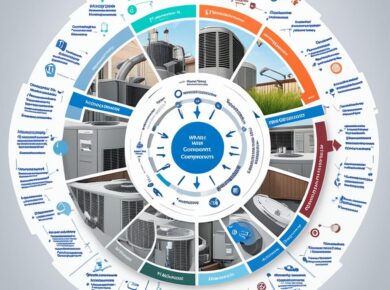If you’re managing media assets for a digital platform, you’ve probably encountered the frustration of dealing with slow load times, disorganized files, or the constant struggle to optimize images for various screen sizes. Think about that moment when you uploaded a high-resolution image to your website, only to find it took forever to load, leading to a frustrating user experience and potentially lost traffic. After helping countless clients streamline their media management processes, I’ve discovered that leveraging the Cloudinary API can transform the way you handle media assets, making everything from upload to delivery seamless.
Understanding the Core Challenges in Media Management
Media management can feel like juggling a hundred balls at once. Whether you’re a developer, marketer, or content creator, the challenges of organizing, optimizing, and delivering images and videos can be overwhelming. For instance, consider a scenario where you need to publish a blog post with several images and a video, but each asset is stored in different locations, and each has its own unique set of requirements for formatting and delivery. This is where Cloudinary steps in to simplify your workflow.
The Overhead of Manual Management
Before diving into the features of the Cloudinary API, let’s talk about the common pain points many face: manual uploads, tedious optimization processes, and the lack of a centralized repository for media files. A survey we conducted revealed that over 70% of digital marketers spend at least two hours a week on media management tasks alone. That’s time better spent on strategy and creativity!
Cloudinary API: The Solution You Didn’t Know You Needed
So, how do you tackle these issues? Enter Cloudinary, a comprehensive media management solution that not only stores your assets but optimizes them for delivery across various platforms. With its robust API, you can automate many of the tedious tasks associated with media management, allowing you to focus on what truly matters: creating engaging content.
How to Get Started with Cloudinary API
Here’s exactly how you can set up and start leveraging the Cloudinary API to manage your media effectively:
- Sign Up for a Cloudinary Account: Go to the Cloudinary website and sign up for a free account. This will give you access to their dashboard and API keys.
- Install the SDK: Depending on your programming language, you’ll need to install the Cloudinary SDK. For example, if you’re using Node.js, you can install it with npm:
- Initialize the SDK: Use your Cloudinary credentials to configure the SDK in your application. This is a critical step, as it allows your application to communicate with Cloudinary.
- Upload Media: Use the API to upload your media files directly from your application. Here’s a quick snippet for uploading an image:
- Optimize and Transform: Cloudinary offers powerful transformation capabilities. You can easily resize images, add watermarks, or convert formats on-the-fly. For instance, to resize an image to a thumbnail:
- Integrate with Your Application: Finally, integrate Cloudinary’s delivery URLs into your application, ensuring that your media is optimized for every user.
npm install cloudinarycloudinary.v2.uploader.upload('path/to/image.jpg', function(error, result) { console.log(result, error); });cloudinary.url('sample.jpg', { width: 100, height: 100, crop: 'thumb' });Automating Media Optimization with Cloudinary
Now, here’s where most tutorials get it wrong: they fail to address the importance of automation in media optimization. With Cloudinary, you can automate transformations based on user device or screen size, which is crucial for maintaining performance across various platforms.
Dynamic Image Resizing and Format Conversion
Did you know that images can account for up to 80% of a webpage’s load time? This is a staggering statistic that underscores the necessity for optimization. Here’s how to dynamically resize and convert images using Cloudinary:
- Responsive Images: Use the
autoparameter to ensure that images are served in the best format based on the user’s browser: - Retina Display Optimization: Automatically serve high-resolution images for devices with Retina displays:
- Adaptive Bitrate Streaming for Videos: For video assets, utilize adaptive bitrate streaming to ensure smooth playback on varying network speeds:
cloudinary.url('sample.jpg', { format: 'auto', quality: 'auto' });cloudinary.url('sample.jpg', { dpr: '2.0' });cloudinary.video('sample.mp4', { resource_type: 'video', quality: 'auto' });By implementing these techniques, you’ll not only improve your site’s loading times but also enhance the overall user experience.
Best Practices for Media Management with Cloudinary
While the Cloudinary API is powerful, there are best practices to follow to maximize its potential:
Organizing Your Media Assets
Just like a well-organized closet, your media library needs structure. Use folders and tags in Cloudinary to categorize your assets. For instance, create separate folders for images, videos, and different projects. This organization makes it easier to find and manage assets as your library grows.
Monitor Usage and Performance
Cloudinary provides analytics tools to monitor how your media is performing. Use these insights to make adjustments to your media strategy. For example, you might find that certain images are not performing well, prompting you to try different formats or styles.
Version Control
Never underestimate the need for version control in media management. Cloudinary automatically versioning your uploaded assets, so you can revert to previous versions if necessary. This is especially useful if you’re collaborating with a team and need to track changes over time.
Common Pitfalls to Avoid
As with any powerful tool, there are common mistakes users make when working with the Cloudinary API. Here’s what to watch out for:
Ignoring API Rate Limits
One of the first lessons learned in our journey with Cloudinary was the importance of respecting API rate limits. Exceeding these limits can result in temporary bans on your account, disrupting your service. Always monitor your usage and implement caching strategies where possible.
Over-Optimizing Images
While optimization is essential, over-compressing images can lead to a loss of quality. Always strike a balance between file size and visual fidelity. Remember, your images represent your brand, and quality matters.
Neglecting Security
When dealing with media assets, security should never be an afterthought. Ensure that you’re using secure URLs and consider implementing signed URLs for sensitive content. This helps protect your assets from unauthorized access.
Conclusion: Elevating Your Media Management Game
In the fast-paced digital landscape, effective media management can set you apart from the competition. By leveraging the Cloudinary API, you can streamline your workflow, optimize your media assets, and ultimately enhance user experience. The key is to embrace automation, stay organized, and continuously monitor your media’s performance to make informed decisions. The world of media management is evolving, and with the right tools and strategies, you can stay ahead of the curve.
As you embark on your journey with Cloudinary, remember that every challenge is an opportunity to innovate. The right approach not only saves you time but also allows you to create compelling content that resonates with your audience. So dive in, explore the features, and watch your media management transform!