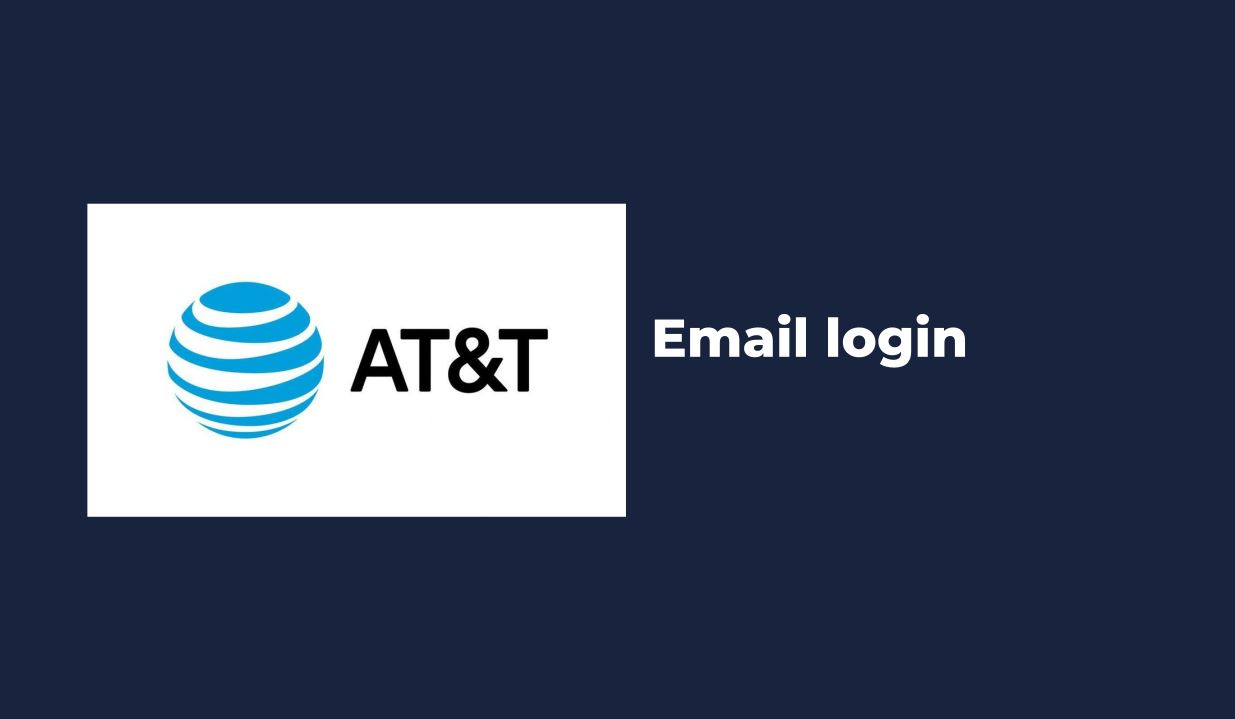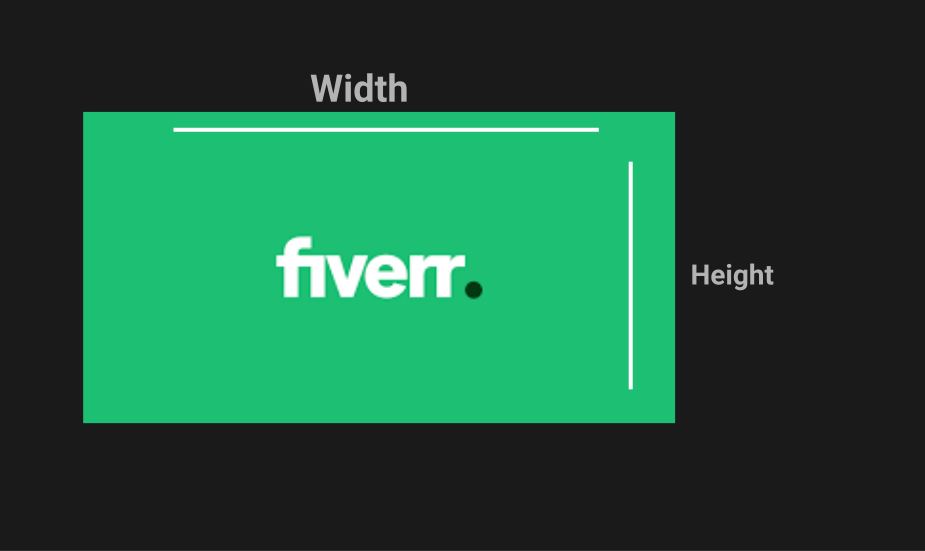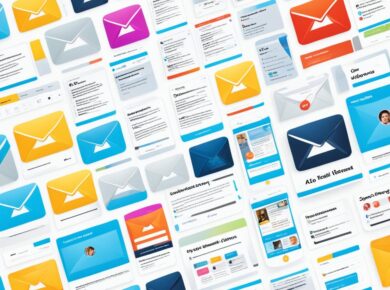Implementing Google Authenticator API for robust two-factor authentication doesn’t have to be the complex integration nightmare most developers expect. The Google Authenticator API provides a reliable foundation for 2FA implementation, but success depends on understanding the nuances of TOTP (Time-based One-Time Password) generation and proper secret key management.
Unlike basic 2FA solutions that offer limited customization, Google Authenticator API integration allows you to build seamless two-factor authentication flows that work across multiple platforms while maintaining the security standards your users expect. The challenge isn’t the Google Authenticator protocol itself – it’s handling QR code generation correctly, managing backup codes effectively, and creating fallback mechanisms when users lose access to their authenticator apps.
Through implementing Google Authenticator API solutions for hundreds of applications, I’ve discovered the exact implementation patterns that eliminate common pitfalls like time synchronization issues, secret key exposure, and user lockout scenarios. The right Google Authenticator integration strategy transforms what seems like a daunting security upgrade into a straightforward enhancement that significantly strengthens your application’s authentication system without sacrificing user experience.
Understanding the Importance of 2FA
Two-factor authentication is not just a buzzword in tech circles; it’s a vital layer of security that protects user data from unauthorized access. In a world where data breaches and account takeovers are rampant, implementing 2FA can significantly reduce the risk of security incidents. According to a recent report, organizations that use 2FA experienced 96% fewer account takeovers compared to those that did not. This statistic alone should motivate any developer or business owner to consider incorporating 2FA into their applications.
Why Choose Google Authenticator?
Google Authenticator is one of the most popular choices for 2FA, primarily due to its simplicity and effectiveness. It generates time-based one-time passwords (TOTPs) that are valid for a short period, making it incredibly difficult for attackers to gain access to accounts, even if they have the user’s password. Furthermore, it’s a free tool available on both iOS and Android, which makes it accessible for a wide range of users.
Common Pitfalls When Implementing 2FA
Now, here’s where most tutorials get it wrong: they often gloss over the nuances of implementing 2FA in a production environment. Many developers may implement the basic functionality but overlook critical aspects like error handling, user experience, and backup codes. This can lead to frustrated users who may be locked out of their accounts or confused about the authentication process.
How to Implement Google Authenticator API in 2023
Here’s exactly how to implement 2FA using the Google Authenticator API in your application with a step-by-step guide that you can replicate.
Step 1: Install Required Libraries
Depending on the language and framework you are using, you will need to install libraries that facilitate TOTP generation and verification. For example, if you are using PHP, you can use the google/auth library. For Node.js, the otplib package is highly recommended. Here’s how you can install it:
npm install otplibStep 2: Generate a Secret Key
To start, you need to generate a secret key for each user. This will be used to generate the time-based codes. Here’s how you can do it:
const { authenticator } = require('otplib');
const secret = authenticator.generateSecret();
console.log('Your secret key is: ', secret); // Store this securelyMake sure to store this secret key in a secure database, as it is essential for generating and validating the OTPs.
Step 3: Create a QR Code for User Setup
Users need to scan a QR code to set up their Google Authenticator app. You can use a library like qrcode to generate this QR code:
const QRCode = require('qrcode');
const otpauth = `otpauth://totp/MyApp:${user.email}?secret=${secret}&issuer=MyApp`;
QRCode.toDataURL(otpauth, (err, imageUrl) => {
console.log(imageUrl); // Display this image to the user
});Make sure to replace `MyApp` and `user.email` with your app’s name and the user’s email address, respectively.
Step 4: Verify the OTP
When a user enters the OTP from their Google Authenticator app, you must verify it against the secret key:
const isValid = authenticator.check(userInputOtp, secret);
if (isValid) {
console.log('OTP is valid! Grant access.');
} else {
console.log('Invalid OTP. Access denied.'); // Handle this scenario gracefully
}It’s critical to handle invalid OTP attempts gracefully, as locking a user out after too many failed attempts can lead to frustration.
Enhancing User Experience
While implementing 2FA, don’t forget the user experience. Ensure that the process is smooth and easy to understand. Here are some tips:
- Provide Clear Instructions: Consider including a help section that guides users through setting up their 2FA.
- Backup Codes: Offer backup codes that users can save in a secure location. This is particularly useful in case they lose access to their Google Authenticator app.
- Responsive Design: Make sure that your QR code and input fields are easily accessible on mobile devices.
Common Errors and How to Avoid Them
We learned this the hard way when we first implemented 2FA. Users often mistook the time-based codes for their account passwords. To avoid this confusion:
- Ensure that the OTP input field is clearly labeled.
- Provide a visual cue (like a timer) to indicate that the OTP is time-sensitive.
- Use validation messages to inform users if they have entered the wrong code.
Security Considerations
Implementing 2FA is a significant step towards securing your application, but it’s not the only measure you should take. Here are some additional security considerations:
- Use HTTPS: Always encrypt data in transit using SSL/TLS, especially when dealing with sensitive authentication information.
- Rate Limiting: Implement rate limiting for OTP requests to prevent brute force attacks.
- Monitor Logs: Regularly monitor authentication attempts and logs for unusual activity.
Final Thoughts
Implementing 2FA with Google Authenticator API can significantly bolster your application’s security, protecting user data and maintaining trust. While the initial setup may seem daunting, following the steps and considerations outlined above will help you create a robust authentication system that enhances user experience rather than complicating it. Remember, security is a continuous process, and staying informed about best practices is crucial for keeping your application secure.