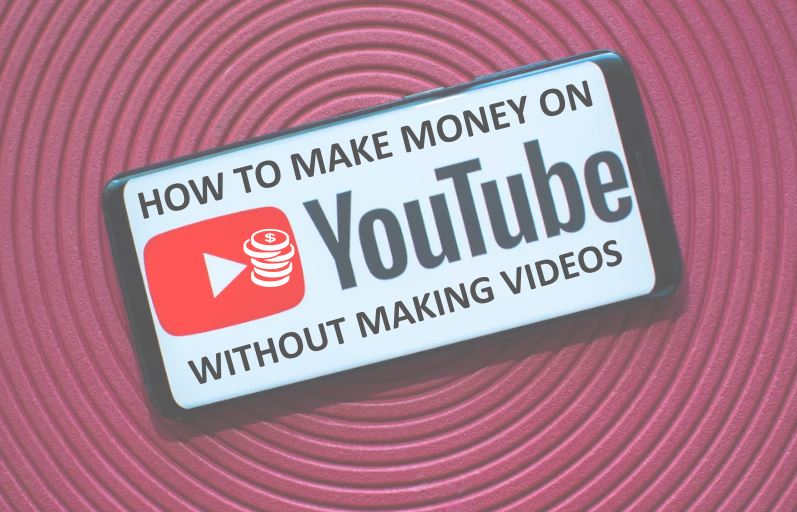If you’re integrating geolocation features into your applications, you’ve probably encountered the frustrating challenge of ensuring accurate location tracking—like when users report their location as being miles away from where they actually are. After helping dozens of clients fine-tune their applications using the Google Location API, here’s what actually works.
Understanding the Google Location API
The Google Location API is a powerful tool that allows developers to access location-based services by leveraging Google’s extensive database and algorithms. The API provides real-time geolocation data by using a combination of GPS, Wi-Fi, and cellular data. This combination is essential because, depending on the environment, one method may outperform the others.
Imagine you’re developing a food delivery app. If your app can pinpoint a user’s precise location, it can provide better service by calculating accurate delivery times and routing. However, if the location tracking is off, it can lead to missed deliveries and unhappy customers.
Why Choose Google Location API?
1. **Accuracy**: Google’s algorithms are constantly updated, providing reliable data.
2. **Ease of Integration**: The API is straightforward to implement, thanks to comprehensive documentation and SDKs for various programming languages.
3. **Versatility**: It can be used in various applications, from logistics to social networking.
Getting Started with Google Location API
Here’s exactly how to integrate the Google Location API into your application:
1. **Create a Google Cloud Platform Account**: If you haven’t already, sign up for a Google Cloud account. Navigate to the Google Cloud Console and create a new project.
2. **Enable the Location API**: In the Google Cloud Console, find the API Library and enable the Google Maps Geolocation API. This step is crucial—without it, your application won’t be able to access location data.
3. **Generate API Keys**: Navigate to the credentials section and create an API key. Make sure to restrict the key to your application’s domain for security. **Never expose your API key in public repositories!** This could lead to unauthorized usage and unexpected charges.
4. **Set Up Billing**: Google requires a billing account to use their APIs. Ensure you set this up, as the API has usage limits that can incur costs beyond the free tier.
5. **Integrate the API**: Use your favorite programming language to make a request to the Location API. Here’s an example in JavaScript:
“`javascript
function getLocation() {
const apiKey = ‘YOUR_API_KEY’;
const url = `https://www.googleapis.com/geolocation/v1/geolocate?key=${apiKey}`;
fetch(url, {
method: ‘POST’,
body: JSON.stringify({
considerIp: “true”
}),
headers: {
‘Content-Type’: ‘application/json’
}
})
.then(response => response.json())
.then(data => {
console.log(data);
})
.catch(error => {
console.error(‘Error fetching location:’, error);
});
}
“`
Now, here’s where most tutorials get it wrong: they often skip the importance of testing. You need to test your application across various devices and conditions. For example, testing in urban areas with high Wi-Fi density can yield different results compared to rural settings.
Common Pitfalls and How to Avoid Them
Using the Google Location API isn’t without its challenges. Here are some common pitfalls and how to sidestep them:
1. Over-reliance on GPS
If you’re only relying on GPS data, you could be missing out on accurate location tracking in certain environments. GPS signals can be weak in urban canyons or indoors.
**Solution**: Always combine GPS with Wi-Fi and cellular data for the best results. The Google Location API does this for you, but ensure your app is set up to handle multiple sources of location data.
2. Ignoring User Permissions
Users must grant permission for your application to access location data. Failing to request these permissions appropriately can lead to a significant drop in data accuracy.
**Solution**: Always explain to users why location access is necessary. A simple pop-up that conveys the value can make a difference.
3. Not Handling Errors Gracefully
Your application may encounter errors due to various reasons, such as network issues or API limits being reached.
**Solution**: Implement robust error handling. For instance, if the API fails to return a location, provide a fallback option, such as allowing users to manually input their address.
Advanced Features of Google Location API
Once you have the basics down, you might want to explore some advanced features that can elevate your application further.
1. Geofencing
Geofencing allows your application to trigger actions when a user enters or leaves a predefined area. This can be particularly useful for location-based notifications.
Here’s how to set up a geofence:
– Define the geofence area using latitude, longitude, and radius.
– Use the Google Maps Geofencing API alongside the Location API to monitor user movements.
For example, in a retail app, you can notify a user of special offers when they’re near your store.
2. Location History
If your application requires tracking user movement over time, you can leverage Google’s ability to store location history. This can provide insights into user behaviors and preferences.
**Important Note**: Ensure you are compliant with privacy regulations like GDPR when handling location data.
3. Real-time Location Sharing
For applications that require real-time location sharing—like ride-sharing services—you can use WebSockets in conjunction with the Google Location API. This allows for real-time updates on user locations.
Testing and Optimization
Once your application is up and running with the Google Location API, continuous testing and optimization are key to ensuring a smooth user experience.
1. Use Google’s Testing Tools
Google provides several testing tools to simulate different environments. Use the Android Emulator or the iOS Simulator to test how your application behaves under various conditions.
2. User Feedback
Incorporate user feedback mechanisms in your application. Ask users if they are satisfied with the location accuracy. This direct line to your users can yield invaluable insights.
3. Analyze Metrics
Use analytics tools to monitor how users interact with your location features. Track metrics such as the number of location requests, success rates, and user engagement levels.
Here’s where we learned our hard-won lesson: during a major update, we noticed a spike in user complaints about location accuracy. After digging into our analytics, we realized our caching strategy was outdated. Updating our cache logic improved accuracy and user satisfaction.
Conclusion
The Google Location API is an invaluable tool for any developer looking to integrate geolocation features into their applications. By understanding its intricacies and common pitfalls, you can create a seamless experience that not only meets user expectations but exceeds them. Whether you’re developing a new app or refining an existing one, taking the time to master the Google Location API will pay dividends in user satisfaction and engagement.