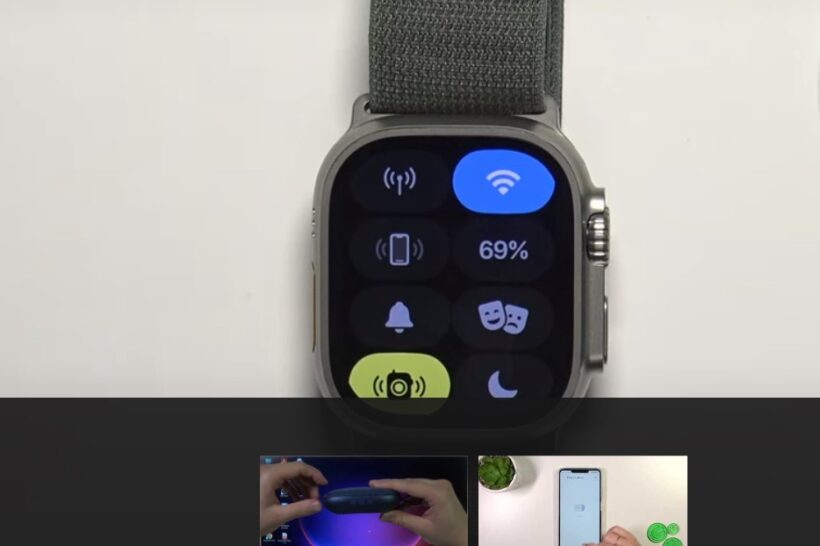Apple Watch is a convenient and versatile device that can help you stay connected with the world. However, there are times when you need to silence it, such as during a meeting, in a movie theater, or when you want to nap. In this article, we will provide you with a step-by-step guide on how to silence Apple watch.
How to Silence Apple Watch Using the Silent Mode
The easiest way to silence your Apple Watch is by using the Silent Mode. This mode mutes all sounds and vibrations on your watch. Here’s how to activate it:
- Swipe up from the bottom of the watch face to access the Control Center.
- Tap the bell icon. This will turn on Silent Mode and mute all sounds and vibrations on your watch.
- To turn off Silent Mode, tap the bell icon again.
How to Silence Apple Watch Using the Theater Mode
The Theater Mode is another way to silence your Apple Watch. This mode mutes all sounds and vibrations and turns off the display until you tap the screen or press the Digital Crown. Here’s how to activate it:
- Swipe up from the bottom of the watch face to access the Control Center.
- Tap the theater mask icon. This will turn on Theater Mode and mute all sounds and vibrations on your watch.
- To turn off Theater Mode, tap the theater mask icon again.
Customizing Notifications
You can also customize your Apple Watch notifications to silence certain apps or limit the number of notifications you receive. Here’s how to do it:
- Open the Watch app on your iPhone.
- Tap on the My Watch tab at the bottom of the screen.
- Tap on Notifications.
- From here, you can customize your notifications in a variety of ways, including silencing certain apps or limiting the number of notifications you receive.
How to Silence Apple Watch Using Do Not Disturb
The Do Not Disturb feature on your Apple Watch can help you silence notifications during a specific time period. Here’s how to schedule it and customize the settings:
- Swipe up from the bottom of the watch face to access the Control Center.
- Tap on the crescent moon icon. This will turn on Do Not Disturb and silence all notifications.
- To schedule Do Not Disturb, open the Watch app on your iPhone and tap on the My Watch tab.
- Tap on General and then on Do Not Disturb.
- From here, you can schedule Do Not Disturb to turn on automatically during specific times or when you’re in a meeting.
Final Words on How to Silence Apple Watch
Silencing your Apple Watch is a simple yet useful feature that can help you avoid distractions and interruptions during important moments. Whether you use the Silent Mode, Theater Mode, customize your notifications, or use Do Not Disturb, you can easily control when and how your watch alerts you. We hope this step-by-step guide has been helpful in showing you how to silence your Apple Watch, and we encourage you to try these methods out to see which one works best for you.
You can watch a video guide on how to silence an Apple Watch here: https://youtu.be/hHFUR543hYY
Read Next:
How to Use Steam Cleaners for Carpets, Upholstery, and Solar Panels