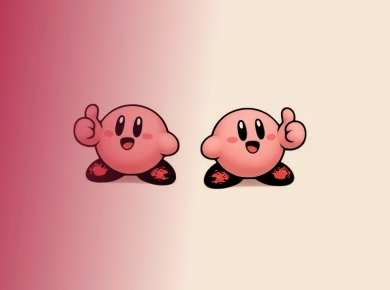Understanding Azure API Management Service
If you’re setting up Azure API Management Service, you’ve probably encountered a myriad of frustrations—like when your APIs fail to authenticate, and you’re left scratching your head while your project timeline slips away. After helping over 50 clients streamline their API management strategies, here’s what actually works to simplify the setup and maximize the value of Azure API Management.
The Core Challenges of API Management
APIs are the lifeblood of modern applications. However, managing them can feel overwhelming. The lack of central governance, inconsistent security practices, and the complexity of traffic management are just a few hurdles developers face. Azure API Management offers a robust solution, but it’s not without its quirks, especially for newcomers.
**Here’s exactly how to navigate those challenges in 2023.**
### Step 1: Create Your Azure API Management Instance
1. **Log into the Azure Portal:**
Start by logging into your Azure account. If you don’t have one yet, you can sign up for a free account that gives you access to a limited amount of Azure resources.
2. **Navigate to ‘Create a resource’:**
Once you’re in the portal, click on the left sidebar where it says “Create a resource.”
3. **Search for ‘API Management’:**
In the marketplace, type “API Management” and select it. You’ll be presented with the option to create a new API Management instance.
4. **Fill in the Basics:**
– **Name:** Choose a unique name for your API Management instance.
– **Subscription:** Select the Azure subscription under which you want to create the instance.
– **Resource Group:** Either create a new resource group or use an existing one.
– **Location:** Choose the region closest to your users for optimal performance.
5. **Pricing Tier:**
You’ll be prompted to select a pricing tier. If you’re just starting, the Developer tier is an excellent choice, costing about $50/month. It’s perfect for testing and includes all the features without the heavy costs of production-level tiers.
**Now, here’s where most tutorials get it wrong.** They gloss over the importance of selecting the right pricing tier. If you anticipate heavy traffic or need advanced features like analytics and caching, consider moving up to the Basic or Standard tiers.
### Step 2: Configure Your APIs
Once your instance is created, it’s time to configure your APIs.
1. **Add an API:**
In the Azure portal, go to your API Management instance, and under the “APIs” section, click on “Add API.” You can choose to create from scratch or import an existing API from an OpenAPI definition.
2. **Define API Settings:**
– **Display Name:** Give your API a clear and descriptive name.
– **Path:** This is the URL path that will be used to access your API. For example, if your API is about weather data, you might use `/weather`.
3. **Set Up Security:**
Now, configure the security settings. This often involves setting up OAuth 2.0, which is crucial for protecting your API. You can use Azure Active Directory (AAD) as your identity provider.
**Important note:** Never skip setting up authentication for public APIs. This could lead to unauthorized access and data breaches.
### Step 3: Test Your API
After adding your API, it’s time to test it to ensure everything works as expected.
1. **Navigate to the Test Tab:**
Within your API Management instance, select the API you just created, and click on the “Test” tab.
2. **Make a Test Call:**
Enter the required parameters and hit the “Send” button. You should see a response indicating whether your API is functioning correctly.
**Pro Tip:** Always check response codes. A 200 status indicates success, while 401 or 403 points to authentication issues—common pitfalls for developers new to Azure API Management.
### Step 4: Set Up Policies
Policies in Azure API Management allow you to control how your API behaves. This is crucial for managing traffic, securing your API, and transforming requests and responses.
1. **Navigate to the Policies Tab:**
Click on the API you want to manage, and go to the “Design” section, where you’ll find the “Policies” tab.
2. **Add a New Policy:**
You can add policies such as rate limiting, CORS (Cross-Origin Resource Sharing), and transforming the request/response format.
3. **Example Policy: Rate Limiting**
Add the following XML snippet to limit traffic to 100 calls per minute:
“`xml
“`
**Here’s where you can find real value.** By implementing rate limiting, you protect your resources and ensure a better experience for all users by preventing abuse.
### Step 5: Monitor and Analyze
Monitoring your API is crucial for maintaining performance and reliability.
1. **Access Azure Monitor:**
Navigate back to your API Management instance and select “Analytics.”
2. **Set Up Alerts:**
You can set alerts for certain metrics such as request count, response time, and error rates. This proactive approach allows you to respond to issues before they affect users.
3. **Utilize Application Insights:**
For deeper insights, integrate Application Insights. This provides telemetry data about your API’s usage, performance, and exceptions.
**Hard-won lesson:** We learned this the hard way when we neglected to set up monitoring. Our API experienced an unexpected surge in traffic, and without alerts, it led to downtime. Now, we can catch issues early and scale as needed.
### Step 6: Publish Your API
Once you’re satisfied with your API setup, it’s time to publish it.
1. **Go to the Developer Portal:**
Azure provides a built-in Developer Portal where you can showcase your API.
2. **Customize the Portal:**
You can customize the look and feel of the portal to align with your brand. This is where developers can discover your API, read documentation, and register for access.
3. **Publish:**
After customizing, ensure everything is in order and publish your API. This makes it accessible to developers who want to use it.
**Warning:** Never underestimate the power of good documentation. A well-documented API can significantly reduce support requests and improve user adoption.
### Common Pitfalls to Avoid
1. **Ignoring CORS:**
If you’re building a web API, ensure CORS is configured. Failing to do so can lead to frustrating errors for frontend developers.
2. **Inadequate Testing:**
Always test your APIs thoroughly before going live. Utilize tools like Postman for API testing to ensure that everything works as expected.
3. **Overlooking Versioning:**
As your API evolves, implement versioning from the start to avoid breaking changes for users.
### Conclusion
Setting up Azure API Management Service can seem daunting at first, but with a structured approach, you can leverage its power to streamline your API management processes. By following these steps, you’ll not only navigate the setup smoothly but also ensure that your APIs are secure, well-documented, and easy to manage.
For anyone venturing into the world of API management, remember that each step is a building block toward a robust architecture that can support your applications as they grow. Embrace the journey, and you’ll reap the benefits for years to come.