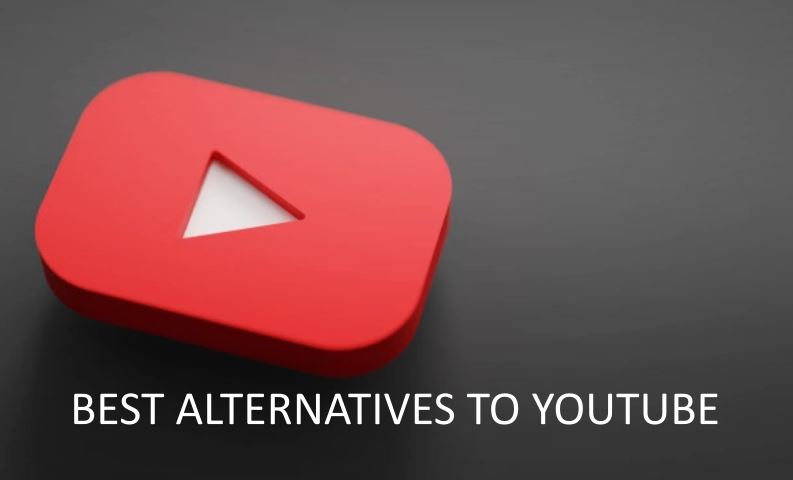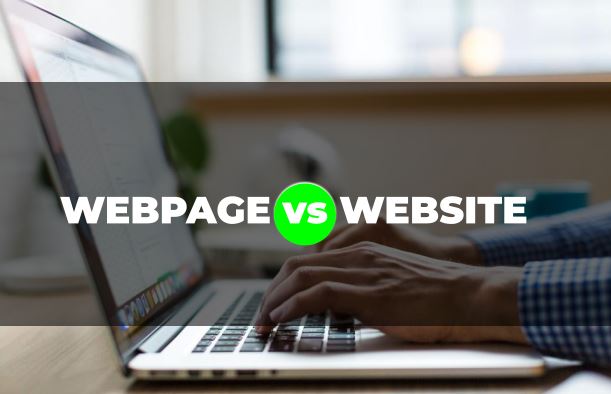Setting Up an API Gateway with Nginx
If you’re looking to set up an API Gateway with Nginx, you’ve probably encountered the frustration of figuring out how to efficiently manage your microservices and their APIs – like when your requests time out because the configuration seems overly complex. After helping numerous clients streamline their API management with Nginx, here’s what actually works.
Understanding the API Gateway Concept
An API Gateway acts as a single entry point for all client requests to the backend services. It handles requests by routing them to the appropriate microservices, applying policies such as rate limiting, authentication, and logging. This is crucial in today’s microservices architecture where applications are decomposed into smaller, manageable services. The power of Nginx as an API Gateway lies in its high performance and flexibility.
Why Use Nginx for Your API Gateway?
Many developers and system architects choose Nginx for several reasons:
- High Performance: Nginx can handle thousands of concurrent connections, making it ideal for high-traffic applications.
- Low Resource Consumption: Nginx is lightweight and can run efficiently on minimal hardware.
- Versatile Configuration: With its rich configuration options, you can easily customize how requests are handled.
Now, here’s where most tutorials get it wrong: they often skip over the initial setup or assume you have advanced knowledge. Let’s break this down into actionable steps.
Installing Nginx
Before configuring Nginx as an API Gateway, you need to install it. The commands may vary slightly depending on your operating system. Below is how to install Nginx on a Debian-based system like Ubuntu:
sudo apt update
sudo apt install nginxAfter installation, you can verify it by navigating to http://localhost in your web browser. You should see the default Nginx welcome page.
Configuring Nginx as an API Gateway
With Nginx installed, let’s dive into configuring it for API Gateway functionality. The configuration file is typically located at /etc/nginx/nginx.conf. However, it’s a good practice to create a separate configuration file in the /etc/nginx/sites-available/ directory for better organization.
Setting Up Basic Reverse Proxy
Let’s say you have a microservice running on http://localhost:3000. You want Nginx to route requests to this service. Here’s how you can set it up:
server {
listen 80;
location /api {
proxy_pass http://localhost:3000;
proxy_set_header Host $host;
proxy_set_header X-Real-IP $remote_addr;
proxy_set_header X-Forwarded-For $proxy_add_x_forwarded_for;
proxy_set_header X-Forwarded-Proto $scheme;
}
}This configuration listens for HTTP requests on port 80 and proxies them to your microservice. Remember to replace localhost:3000 with your actual service URL.
Implementing Rate Limiting
Rate limiting is essential for protecting your APIs from abuse. You can easily implement this in your Nginx configuration. Here’s an example:
http {
limit_req_zone $binary_remote_addr zone=one:10m rate=5r/s;
server {
listen 80;
location /api {
limit_req zone=one burst=10;
proxy_pass http://localhost:3000;
}
}
}In this configuration, we are limiting requests to 5 per second with a burst capacity of 10. This means that clients can exceed the limit temporarily, but they’ll be throttled if they do it consistently.
Adding Authentication
Securing your APIs is critical. Nginx can be configured to handle basic authentication. You can do this by creating a password file and then modifying your Nginx configuration.
sudo apt install apache2-utils
htpasswd -c /etc/nginx/.htpasswd usernameNow, add the following lines to your server block:
location /api {
auth_basic "Restricted";
auth_basic_user_file /etc/nginx/.htpasswd;
proxy_pass http://localhost:3000;
}With this setup, users will need to authenticate to access your APIs, which is a strong security measure.
Testing Your Configuration
Before going live, it’s essential to test your configuration. Use the following command to check for syntax errors:
sudo nginx -tIf everything is configured correctly, you’ll receive a message indicating that the configuration is successful. Restart Nginx to apply the changes:
sudo systemctl restart nginxUsing Curl for Testing
To ensure your API Gateway is working as expected, you can use curl to send requests:
curl -u username:password http://localhost/apiIf everything is set up correctly, you should receive a response from your microservice.
Monitoring and Logging
Monitoring your API Gateway is crucial for understanding usage patterns and potential issues. Nginx provides logging capabilities that allow you to track requests. By default, access logs are stored in /var/log/nginx/access.log.
Customizing Logs
You can customize the log format by adding the following line to your http block:
log_format custom '$remote_addr - $remote_user [$time_local] "$request" '
'$status $body_bytes_sent "$http_referer" '
'"$http_user_agent" "$http_x_forwarded_for"';Then, specify the log format in your server block:
access_log /var/log/nginx/access.log custom;This gives you more detailed logs that can help in debugging and performance analysis.
Handling Errors Gracefully
Every API Gateway must handle errors gracefully. You can set up custom error pages in your Nginx configuration. For example:
error_page 404 /404.html;
location = /404.html {
root /usr/share/nginx/html;
internal;
}This configuration allows you to serve a custom 404 error page stored in the specified directory, improving the user experience.
Common Pitfalls to Avoid
Throughout my experience, I’ve encountered several common mistakes when setting up an API Gateway with Nginx:
- Not Testing Configuration: Always test your Nginx configuration before restarting the service.
- Ignoring Security: Never expose your APIs without proper authentication and rate limiting.
- Overcomplicating Configuration: Keep it simple! Start with basic functionality, then layer in advanced features.
We learned this the hard way when we rushed a deployment and faced significant downtime due to configuration errors. Take your time and ensure everything is set up correctly.
Conclusion
Setting up an API Gateway with Nginx is a powerful way to manage your microservices architecture efficiently. By following these steps, you can ensure that your API Gateway is robust, secure, and performant. As you grow and scale your application, Nginx will provide the flexibility you need to adapt to changing requirements. Embrace the journey of building a resilient API ecosystem!