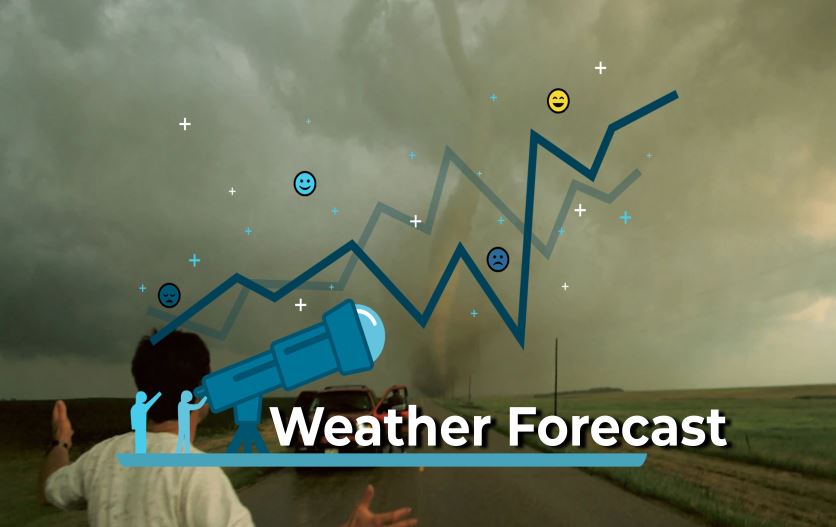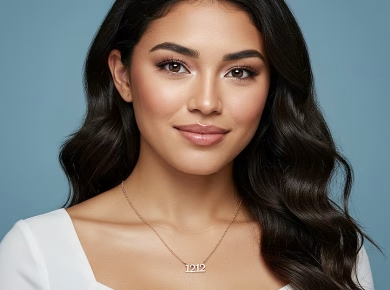As a web developer looking to enhance user engagement, you’ve probably encountered the challenge of keeping users informed without being intrusive – like when your users miss important updates because they don’t regularly check your website. After helping dozens of clients integrate browser notifications, here’s what actually works.
Why Use Browser Notifications?
Browser notifications, powered by the Notification API, are an incredible way to reach your users directly, even when they are not actively browsing your site. Imagine being able to send a timely alert about a flash sale or a new blog post directly to your users’ desktops or mobile devices, enticing them to return to your site. This feature not only drives traffic but also increases user engagement and retention.
Consider a case study from an e-commerce site that implemented browser notifications. They saw a 30% increase in return visits after launching a notification campaign for special offers. That’s a significant boost that can make or break your bottom line.
Getting Started with the Notification API
Check Browser Support
Before diving in, it’s essential to know that not all browsers support the Notification API. Currently, major browsers like Chrome, Firefox, and Safari support this feature, but it’s always good to check compatibility. Use the following code snippet to ensure that the Notification API is available:
if ("Notification" in window) {
console.log("This browser supports notifications.");
} else {
console.log("This browser does not support notifications.");
}Requesting Permission
Most users will need to grant permission before you can send them notifications. Here’s how to request that permission:
Notification.requestPermission().then(function(permission) {
if (permission === "granted") {
console.log("Permission granted for notifications.");
} else {
console.log("Permission denied.");
}
});Now, here’s where most tutorials get it wrong: they forget to explain how to handle user denial gracefully. Always include a fallback plan, like displaying an in-app message that encourages users to enable notifications for a better experience.
Creating and Displaying Notifications
Crafting Your Notifications
Once you have permission, you can start sending notifications. Here’s a simple example:
function sendNotification(title, options) {
const notification = new Notification(title, options);
notification.onclick = function() {
window.focus();
this.close();
};
}When crafting your notification, keep your title concise and your message engaging. For instance:
sendNotification("New Sale Alert!", {
body: "Get 20% off on your next purchase. Shop now!",
icon: "https://example.com/icon.png"
});Customizing Notifications
You can customize notifications with options such as icon, body, and vibrate. Here’s how:
sendNotification("Join Our Webinar!", {
body: "Learn how to boost your productivity.",
icon: "https://example.com/webinar-icon.png",
vibrate: [200, 100, 200]
});**Never use a generic icon!** Users respond better to notifications that feel personal and relevant. Use branded visuals that resonate with your audience.
Handling Notifications Responsively
Managing Notification Display
One common issue developers face is displaying multiple notifications without overwhelming users. Be mindful of how often you send notifications. A good rule of thumb is to limit notifications to one or two per day. You can queue notifications or group them for a more pleasant user experience.
let notificationQueue = [];
function scheduleNotification(notification) {
notificationQueue.push(notification);
if (notificationQueue.length === 1) {
displayNotification(notificationQueue[0]);
}
}
function displayNotification(notification) {
sendNotification(notification.title, notification.options);
notificationQueue.shift();
}Handling User Interaction
When users interact with notifications, you should have a plan in place. You can capture clicks by adding an event listener:
notification.onclick = function() {
window.open(notification.data.url);
this.close();
};**Here’s exactly how to do it:** ensure that the data you pass in the notification object includes a URL that leads users back to your site or specific content.
Best Practices for Engagement
Timing and Frequency
The timing of your notifications can significantly impact engagement. Sending a notification right after a user abandons their shopping cart can remind them of what they left behind. Use analytics to find the optimal times when your users are most active.
For instance, a food delivery app might find that users are most responsive to notifications around dinner time. In this case, scheduling notifications at those peak hours could yield higher engagement rates.
Personalization is Key
Personalizing notifications can greatly enhance user experience. Consider segmenting your audience based on behavior and preferences. For example, if a user frequently purchases sports gear, tailor notifications to offer discounts on those products. This approach can lead to a 25% increase in click-through rates compared to generic notifications.
Analytics and Optimization
Monitoring Performance
To truly understand the effectiveness of your notifications, you need to monitor their performance. Utilize tools like Google Analytics to track click rates, conversion rates, and user engagement. Set up goals in your analytics dashboard to measure how notifications impact user behavior.
We learned this the hard way when we implemented notifications without tracking. After a few months, we realized that our click-through rates were dismal because we weren’t segmenting our audience effectively. Once we started personalizing and monitoring, we saw dramatic improvements.
A/B Testing Notifications
A/B testing is an invaluable method for optimizing your notifications. Try different titles, messages, icons, and timing to see what resonates best with your audience. For example, test a notification with a sense of urgency against one with a softer approach. Analyze the results to refine your strategy continually.
Common Pitfalls and How to Avoid Them
Overloading Users
One of the biggest mistakes is bombarding users with notifications. This will only lead to annoyance and users disabling notifications altogether. Always prioritize quality over quantity. Focus on delivering valuable content rather than sending frequent alerts.
**Here’s a critical warning:** If users opt out of notifications, respect their decision. Sending follow-up requests or reminders can lead to increased frustration.
Ignoring User Preferences
Respecting user preferences is crucial. Allow users to customize their notification settings, such as opting for fewer notifications or specific types of alerts. This level of control can boost user satisfaction and engagement.
Conclusion: Elevate Your User Engagement Strategy
By implementing the Notification API thoughtfully and strategically, you can create a powerful communication channel that keeps your users informed and engaged. Remember, the key is to provide value, respect user preferences, and constantly refine your approach based on data and feedback. With these best practices in mind, you’re well on your way to mastering browser notifications and enhancing user experience.