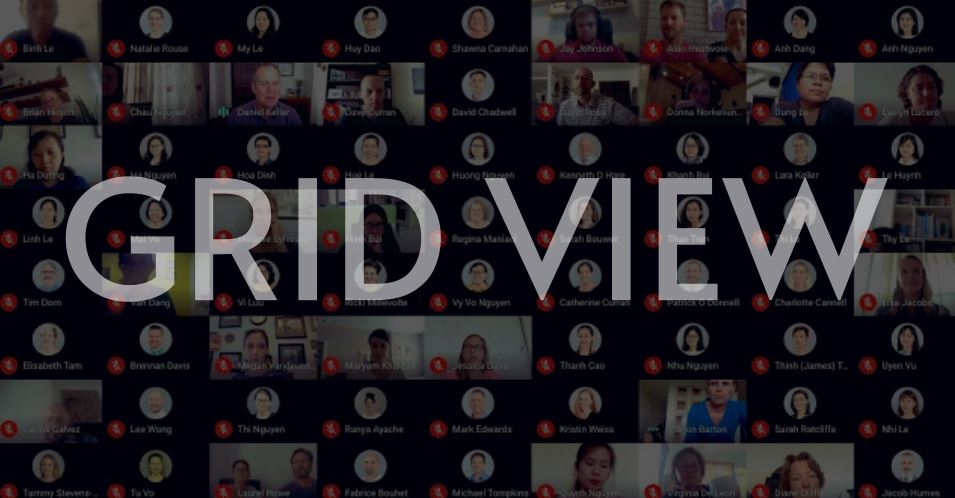Google Meet now allows Google meet grid view display with all meeting participants in a single screen.
Enabling the google meet grid view is not difficult and you do not need to install any extension.
To use the google meet grid view and display all the people in a meeting at once on your screen, you have to open your Google Meet and once participants have joined the meeting, you can look at the bottom right corner of the meeting screen and click the “more options” menu you see there.
Options will then pop up and you can select “grid” to change the display layout and view all participants at the same time.
Below is a step-by-step guide with screenshots on how to use google meet grid view to view all your meeting participants at the same time.
To use grid view in Google Meet to display participants
To use grid view in Google Meet to display participants, you need to know that the grid view is called “tiled” view in Google Meet on desktop or if you open the link on your chrome browser.
- Step 1: Open Google Meet and join a meeting or start a meeting and add participants.
- Step 2: Look at the bottom right of the Google Meet screen and click the menu icon with three (3) vertically arranged dots to pop up a settings menu.
- Step 3: Click “Change layout” to select it. You should also see other options but click on “Change layout” the second one.
- Step 4: Click the “Tiled” option to display meeting participants in grid view.
By default, the Tiled view will display only 16 participants on the screen, but to increase or decrease the number of participants displayed in the Tile, you can slide to the right to increase the number of participants to display or slide left to reduce the number using the slider at the bottom of the “Change layout” screen.
SEE PICTURES ON HOW TO USE GRID VIEW IN GOOGLE MEET


WATCH HOW TO USE GRID VIEW IN GOOGLE MEET
Now you can see all meeting participants with the Google Meet Grid View (Tiled View)
ALSO READ:
- HOW TO SETUP A GOOGLE MY BUSINESS LISTING AND GET MORE CUSTOMERS
- BENEFITS OF GOOGLE MY BUSINESS FREE WEBSITE AND LISTING