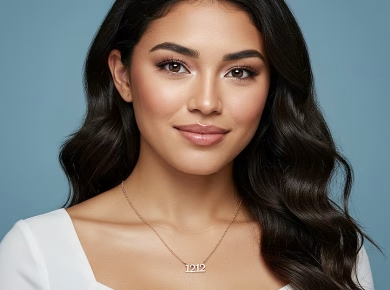If you’re automating workflows with Monday.com API, you’ve probably encountered the frustrating limitations of manual processes—like when your team’s tasks get tangled up in endless email chains, or when updates feel scattered and inconsistent. After helping dozens of clients streamline their operations, I’ve uncovered the secrets to leveraging the Monday.com API effectively. Here’s what actually works.
Understanding the Monday.com API Basics
Monday.com offers a powerful API that allows you to interact directly with your boards, items, and users, enabling you to automate workflows seamlessly. The API is RESTful, which means you can utilize standard HTTP methods to create, read, update, and delete data within your Monday.com account.
Getting Started with Authentication
Before diving into automation, you need to authenticate your application. Monday.com uses OAuth 2.0 for secure access. Here’s a quick rundown:
- Create an Integration: Go to your Monday.com account, navigate to the ‘Developers’ section, and create a new integration to obtain your API token.
- Use the Token: Include the token in the header of your HTTP requests. Your header should look something like this:
{
"Authorization": "your_api_token"
}Now, here’s where most tutorials get it wrong—many forget to handle token expiration. Always check the validity of your token and refresh it as needed to avoid disruptions in your workflow.
Common Automation Scenarios
Now that you’ve got your API set up, let’s explore some common automation scenarios that can drastically improve your team’s efficiency.
Creating New Items Automatically
Imagine your sales team needs to create new items on a board whenever they receive a lead from your website. With the Monday.com API, this can be done automatically, eliminating manual entry and potential errors.
POST https://api.monday.com/v2
{
"query": "mutation { create_item (board_id: your_board_id, item_name: "New Lead", column_values: "{\"email\": \"customer@example.com\", \"status\": \"Lead\"}") { id } }"
}Replace `your_board_id` with the actual board ID where you want the new item created. This simple mutation will create a new item directly on your board each time a lead comes in, ensuring no one falls through the cracks.
Updating Item Status Automatically
Another common frustration is the need to update item statuses based on certain triggers. For example, when a task is completed, you want to change its status and notify the relevant team members. Here’s how you can do that:
POST https://api.monday.com/v2
{
"query": "mutation { change_simple_column_value (board_id: your_board_id, item_id: your_item_id, column_id: \"status\", value: \"Done\") { id } }"
}This mutation will change the status of the specified item to “Done.” It’s a straightforward way to keep your team informed without needing to check in constantly.
Handling Errors and Quirks
As with any powerful tool, using the Monday.com API comes with its own set of quirks. Here are a few tips to handle common errors effectively.
Common API Errors
One of the most common errors you’ll encounter is the `400 Bad Request`. This usually indicates that your query is malformed. Always double-check your syntax, especially for column values where JSON formatting is crucial. Here’s a hard-won lesson: always validate your JSON before sending it to the API.
Rate Limiting
Monday.com imposes rate limits on the number of requests you can make within a certain timeframe. If you exceed these limits, you’ll receive a `429 Too Many Requests` response. To avoid this, implement exponential backoff in your API calls. For example, if you receive a 429 error, wait a few seconds before retrying, doubling the wait time with each subsequent failure.
Advanced Automation Techniques
Once you’ve mastered the basics, it’s time to dive into more advanced automation techniques that can supercharge your workflows.
Batch Processing Items
When working with large datasets, you might find yourself needing to process multiple items at once. The Monday.com API supports batch requests, allowing you to send multiple queries in a single request. Here’s how you can structure your batch query:
POST https://api.monday.com/v2
{
"query": "[ { mutation { create_item (board_id: your_board_id, item_name: \"Item 1\") { id } }, { mutation { create_item (board_id: your_board_id, item_name: \"Item 2\") { id } } } ]"
}This method not only saves time but also reduces the number of individual requests, helping you stay within rate limits.
Webhooks for Real-Time Updates
For truly dynamic automation, consider using webhooks. Webhooks allow you to receive real-time notifications from Monday.com whenever specific events occur, such as item status changes or new items being created. Setting this up can be a bit more complex, but it’s worth it for the immediacy it brings.
POST https://api.monday.com/v2
{
"query": "mutation { create_webhook (board_id: your_board_id, url: \"https://yourdomain.com/webhook\") { id } }"
}Now, here’s where most tutorials get it wrong: many fail to implement error handling on your webhook endpoint. Ensure your server can handle retries and that you log any failures for troubleshooting purposes.
Integrating with Other Tools
One of the greatest strengths of using the Monday.com API is its ability to integrate with other tools in your tech stack. Whether it’s CRMs, marketing automation platforms, or custom applications, the possibilities are endless.
Connecting Monday.com with Zapier
For those not wanting to dive deep into coding, integrating Monday.com with Zapier can be a game changer. With Zapier, you can create automated workflows between apps without writing a single line of code. For example, you can set up a “Zap” that creates a new Monday.com item whenever a new lead is added to your CRM.
Simply select Monday.com as your action app, choose the “Create Item” action, and map the fields from your CRM. It’s that easy!
Using Python for Custom Integrations
If you’re comfortable with coding, using Python with the Requests library can give you even more control over your integrations. Here’s a simple example to fetch items from a specific board:
import requests
url = "https://api.monday.com/v2"
headers = {"Authorization": "your_api_token"}
query = '{"query": "{ boards(ids: your_board_id) { items { id name } } }"}'
response = requests.post(url, json={'query': query}, headers=headers)
print(response.json())This script retrieves all items from a specified board and prints their IDs and names. It’s a great way to build custom reports or dashboards tailored to your team’s needs.
Final Thoughts on Automating Workflows
Automating workflows with the Monday.com API isn’t just about saving time; it’s about empowering your team to focus on what truly matters—delivering value to your clients. By implementing these strategies, you’ll not only streamline your operations but also create a more cohesive and productive work environment.
Remember, the key to successful automation lies in understanding your unique processes and continuously refining them. As you experiment with these techniques, stay curious and open to learning. Your team deserves the best tools to thrive, and with the Monday.com API, you’re well on your way to achieving just that.