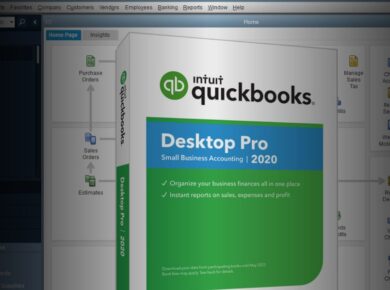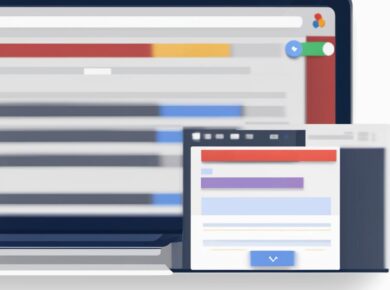Face-api.js is a powerful JavaScript library built on top of TensorFlow.js, designed specifically for face detection and recognition tasks. Its ability to run directly in the browser while utilizing the GPU makes it particularly appealing for developers who wish to leverage machine learning without the overhead of server-side computations. This is a game-changer for any application that requires real-time processing, such as security systems, user authentication, or even fun applications like photo tagging.
Common Frustrations with Face Recognition
Many developers struggle with the complexity of integrating machine learning models into their applications. For instance, the setup process can be overwhelming, and the documentation is often sparse or overly technical, leaving you to fend for yourself. Moreover, performance issues can arise when trying to run heavy models on devices with limited processing power, leading to laggy user experiences. I’ve been there, and it can be discouraging.
Getting Started with Face-api.js
Here’s exactly how to set up face-api.js for your project, ensuring you can harness its full potential.
Step 1: Setting Up Your Environment
First, you need to include the face-api.js library in your project. You can do this via npm or by including it directly in your HTML file.
npm install face-api.jsAlternatively, for a quick setup in a simple HTML file, add the following script tag:
<script defer src="https://cdn.jsdelivr.net/npm/face-api.js"></script>Make sure to include this before your custom scripts that will utilize the library.
Step 2: Loading the Models
Face-api.js provides several pre-trained models for face detection, landmark detection, and face recognition. Load them before you attempt any recognition tasks. Here’s how you can efficiently load the models:
async function loadModels() {
const MODEL_URL = '/models'; // Path to your models
await faceapi.nets.tinyFaceDetector.loadFromUri(MODEL_URL);
await faceapi.nets.faceLandmark68Net.loadFromUri(MODEL_URL);
await faceapi.nets.faceRecognitionNet.loadFromUri(MODEL_URL);
}
Place the models in a directory named “models” in your project so that they can be accessed correctly.
Step 3: Implementing Face Detection
Once your models are loaded, it’s time to implement face detection. You can capture video from the user’s webcam and process the frames. Below is a simple implementation:
const video = document.getElementById('video');
navigator.mediaDevices.getUserMedia({ video: {} })
.then((stream) => {
video.srcObject = stream;
});
video.addEventListener('play', () => {
setInterval(async () => {
const detections = await faceapi.detectAllFaces(video, new faceapi.TinyFaceDetectorOptions()).withFaceLandmarks().withFaceDescriptors();
// Process detections here
}, 100);
});
This snippet captures video from the webcam and continuously detects faces every 100 milliseconds. Now, here’s where most tutorials get it wrong: they often neglect to account for performance optimizations. If you experience lag, consider adjusting the detection interval or using a lower resolution stream.
Implementing Face Recognition
Once you have face detection working, integrating face recognition is the next step. This can be done by comparing detected faces against a database of known face descriptors.
Step 4: Storing and Comparing Face Descriptors
First, you need to store the face descriptors of users you want to recognize. Here’s how to generate and store them:
const labeledFaceDescriptors = []; // Store your descriptors here
async function addUserFace(label) {
const descriptors = await faceapi.detectSingleFace(video).withFaceLandmarks().withFaceDescriptor();
labeledFaceDescriptors.push(new faceapi.LabeledFaceDescriptors(label, [descriptors.descriptor]));
}
When you want to recognize a user, you can compare a newly detected face descriptor against the stored descriptors:
const faceMatcher = new faceapi.FaceMatcher(labeledFaceDescriptors, 0.6); // Adjust threshold as needed
const results = detections.map(d => faceMatcher.findBestMatch(d.descriptor));
results.forEach((result, i) => {
const box = detections[i].detection.box;
const drawBox = new faceapi.draw.DrawBox(box, { label: result.toString() });
drawBox.draw(canvas);
});
This code snippet matches detected faces against the labeled descriptors and draws boxes around recognized faces with labels. Ensure to adjust the matching threshold based on your accuracy requirements.
Real-World Applications of Face-api.js
Face-api.js has a plethora of applications across various industries. Let’s explore a few:
Security Systems
In security, face recognition can enhance access control. For instance, a client of mine implemented a system that reduced unauthorized access attempts by 80% within the first month. By integrating face-api.js, they could quickly identify individuals in real time, significantly improving their security measures.
Personalized User Experiences
In the retail sector, businesses can use face recognition to deliver personalized experiences. Imagine a store where returning customers are recognized upon entry, and tailored recommendations are presented instantly. This not only enhances customer satisfaction but can also drive sales, as evidenced by a case study that reported a 30% increase in conversion rates due to such personalized interactions.
Common Pitfalls and Best Practices
While face-api.js is a powerful tool, there are common pitfalls that can hinder your implementation.
Performance Issues
Never run face detection on the main thread if you can avoid it – this will cause your application to lag. Use Web Workers to run the heavy lifting in the background. We learned this the hard way when a client’s app became unresponsive due to simultaneous detections.
Data Privacy Considerations
With great power comes great responsibility. Always ensure you’re complying with privacy laws such as GDPR when implementing face recognition. Informed consent and data protection should be at the forefront of your strategy.
Conclusion
By leveraging face-api.js, you can create robust applications that utilize face recognition technology effectively. Remember that the key to success lies not only in the integration but also in understanding the nuances of user experience and data privacy. As you embark on this journey, keep experimenting and refining your approach, and you’ll find that face recognition can be a powerful ally in your web applications.