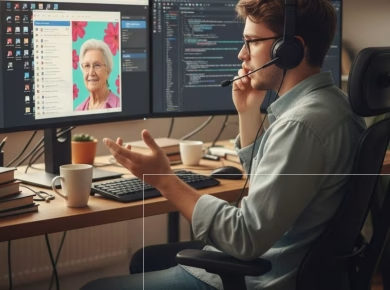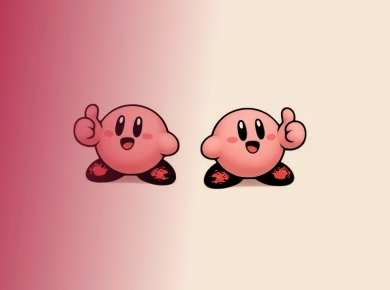When it comes to gaming, the performance of your rig can make or break your experience. Whether you’re diving into the immersive worlds of RPGs or engaging in fast-paced shooters, having the right hardware is crucial. But how can you be sure that your setup is truly meeting the demands of the latest titles? Enter 3DMark, a powerful benchmarking tool designed to test and evaluate the performance of your gaming rig. This article explores the importance of 3DMark, how to download it, and what it can reveal about your system’s capabilities.
Understanding 3DMark: What Is It?
3DMark is a benchmarking software developed by UL (formerly Futuremark) that evaluates the graphics and CPU performance of gaming machines. It provides a suite of tests that simulate real-world gaming scenarios, offering insights into how well your system can handle demanding games. The results are presented in an easy-to-understand score format, allowing gamers to compare their rigs against others and even against the latest gaming standards.
The benchmarks include various tests tailored for different types of systems and performance levels. From entry-level machines to high-end gaming rigs, there is a test designed to push your hardware to its limits. This makes 3DMark an essential tool not just for gamers but also for hardware enthusiasts looking to optimize their setups.
Why Benchmarking Matters
Many gamers might wonder why they should bother with benchmarking. After all, if games run smoothly, isn’t that enough? While it’s true that a game can run without hiccups, benchmarking provides a more comprehensive picture of your system’s performance. Here are a few reasons why it matters:
1. Identifying Bottlenecks
Benchmarking helps you pinpoint potential bottlenecks in your system. For example, if your GPU is performing well but your CPU is lagging behind, this imbalance can negatively impact your gaming experience. 3DMark’s tests can help you identify these discrepancies, allowing you to make informed decisions about upgrades.
2. Validating Upgrades
Upgrading components is often a costly endeavor. By using 3DMark, you can validate whether a new GPU or CPU will provide the performance boost you’re hoping for. After all, investing in the latest hardware is only worthwhile if it translates into a noticeable improvement in gaming performance.
3. Comparing Performance
If you’re considering building a new gaming rig or buying a pre-built system, 3DMark gives you a way to compare different setups. By examining benchmark scores, you can determine which systems offer the best performance for your budget, ensuring you make a sound investment.
How to Download 3DMark
Getting started with 3DMark is straightforward. Here’s a step-by-step guide to downloading and installing the software on your gaming rig.
Step 1: Visit the Official 3DMark Website
To download 3DMark, head over to the official UL website. This ensures that you are getting the latest version of the software without any malware or unwanted extras.
Step 2: Choose the Version
3DMark offers several versions, including the basic free version and the more advanced paid editions that include additional tests and features. If you’re new to benchmarking, starting with the free version is a great way to familiarize yourself with the software.
Step 3: Create an Account
While you can download the software without an account, creating one allows you to save your benchmark results and compare them with others in the 3DMark community.
Step 4: Download and Install
Once you’ve selected the version you want, simply click the download button. The installation process is straightforward; follow the prompts to get 3DMark up and running on your system.
Running Your First Benchmark
Now that you have 3DMark installed, it’s time to run your first benchmark. This process is simple but does require a bit of preparation.
Step 1: Close Background Applications
Before running the benchmark, close any unnecessary background applications. This will help ensure that the benchmark results accurately reflect your system’s performance without interference from other software.
Step 2: Select a Benchmark Test
3DMark offers a variety of tests, each designed for different performance levels. For most gamers, the Time Spy test is a good starting point as it is designed for DirectX 12 systems. However, if you have a more modest setup, you might want to try the Fire Strike test instead.
Step 3: Start the Benchmark
After selecting a test, simply click the “Run” button. The benchmark will take anywhere from a few minutes to over an hour, depending on the test chosen and your system’s capabilities. Sit back and let 3DMark do its thing.
Step 4: Analyze Your Results
Once the benchmark is complete, you will receive a score along with detailed information about your system’s performance. Take some time to analyze the results. Compare your score against other systems to see where you stand. Is your performance where you expected it to be? Are there areas for improvement?
Interpreting Your 3DMark Scores
Understanding your benchmark scores is crucial to making informed decisions about your gaming rig. Here’s what to look for when interpreting your 3DMark results.
1. Graphics Score vs. CPU Score
In 3DMark, you will receive two separate scores: one for graphics performance and another for CPU performance. If your graphics score is significantly higher than your CPU score, you might face performance issues in CPU-intensive games. On the other hand, a balanced score typically indicates a well-optimized system.
2. Comparing Scores
The 3DMark database allows you to compare your scores against others worldwide. Use this feature to see how your rig stacks up against similar systems. This can help you identify whether your performance is in line with expectations for your hardware configuration.
3. Recommendations for Improvements
Based on the results, you may find recommendations for hardware upgrades. If your scores are below average for your setup, consider investing in a better GPU, increasing RAM, or even upgrading your cooling system to maintain performance under load.
Practical Insights: Fine-Tuning Your Gaming Rig
After benchmarking, you may want to take steps to optimize your system further. Here are some actionable tips based on common findings from 3DMark benchmarks.
1. Optimize Graphics Settings
If your graphics score is lower than expected, consider adjusting the in-game graphics settings. Lowering settings like shadows, anti-aliasing, and texture quality can significantly improve performance without sacrificing too much visual fidelity.
2. Check for Driver Updates
Outdated drivers can hinder your system’s performance. Make it a habit to check for graphics card driver updates regularly. Manufacturers often release optimizations and fixes that can help improve your gaming experience.
3. Consider Hardware Upgrades
If you’re consistently seeing low scores or experiencing performance issues in games, it might be time to consider hardware upgrades. This could mean adding more RAM, upgrading your GPU, or even switching to an SSD for faster load times.
Conclusion: Is Your Gaming Rig as Powerful as You Think?
In conclusion, using 3DMark to benchmark your gaming rig is an invaluable step in understanding and optimizing your gaming performance. By downloading and running this tool, you can reveal insights about your system that you may not have been aware of. Are you experiencing bottlenecks? Is it time to upgrade? Is your system performing at the level you expected?
These are all questions that 3DMark can help answer. So, if you haven’t already, give it a try and see how your rig measures up against the latest gaming demands. With the insights gained from 3DMark, you can make informed decisions that will enhance your gaming experience, ensuring you get the most out of your hardware investment. Happy gaming!