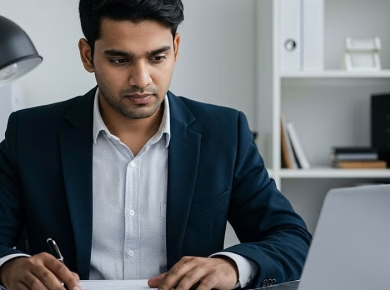Zotero Download: Organize Research Papers Like a PhD Student (Without the All-Nighters)
Navigating the world of academic research can feel like an overwhelming endeavor, especially for those embarking on a journey toward a PhD. The sheer volume of papers, articles, and annotations can easily morph into a chaotic mess if not managed properly. Fortunately, tools like Zotero have emerged as essential allies for researchers. This article will explore how to download Zotero and leverage its powerful features to organize your research papers efficiently, enabling you to focus on what truly matters: your research and writing.
What is Zotero and Why Should You Use It?
Zotero is a free, open-source reference management software that allows users to collect, organize, cite, and share research materials. Think of it as your digital filing cabinet for academic resources. What sets Zotero apart is its ability to automatically sense content in your web browser, allowing you to save articles, web pages, and even PDFs with a single click. But it’s not just about saving resources; it’s about creating a systematic approach to research that can save you countless hours in the long run.
For many PhD students, the struggle to balance research with coursework, teaching responsibilities, and personal life can lead to late-night study sessions and all-nighters. With Zotero, you can streamline your research process and avoid those frantic last-minute scrambles. It’s all about efficiency and organization, and Zotero offers both in spades.
Downloading Zotero: Step-by-Step Guide
Getting started with Zotero is straightforward. Here’s how to download and set it up on your computer.
Step 1: Visit the Zotero Website
To begin, navigate to the official Zotero website. Here, you will find all the information you need about the software. The homepage typically features a prominent download button, which will direct you to the installation page.
Step 2: Choose Your Version
Zotero is available for various operating systems, including Windows, macOS, and Linux. Select the version that corresponds to your operating system. If you’re unsure which version to choose, it’s usually best to opt for the default option.
Step 3: Install the Software
Once the download is complete, open the installation file and follow the prompts to install Zotero on your computer. The process is typically quick and user-friendly. After the installation, you may be prompted to install the Zotero Connector for your web browser, which is essential for saving articles directly from the web.
Step 4: Set Up an Account
After installing the software, it’s beneficial to create a Zotero account. This step allows you to sync your library across multiple devices, making your research accessible wherever you are. Simply click on the “Register” button within the Zotero software and follow the instructions.
Organizing Your Research Papers with Zotero
Once you’ve downloaded and set up Zotero, it’s time to dive into its organizational features. A well-organized library can significantly improve your research workflow.
Creating Collections
Zotero allows you to create collections, which are essentially folders for grouping related materials. For instance, if you’re working on a dissertation about climate change, you might create collections for different aspects of your research, such as “Climate Models,” “Impacts on Biodiversity,” and “Policy Responses.” This way, when you need to find specific articles, you can do so quickly without sifting through an extensive library.
Tagging and Notes
In addition to collections, Zotero enables tagging your entries. Tags can be keywords or themes relevant to your research, making it easier to filter through your library. For example, you could tag articles with “renewable energy,” “carbon emissions,” or “sustainability.” This feature adds another layer of organization to your workflow.
Zotero also allows you to take notes directly within the software. You can jot down thoughts, summarize key points, or even highlight quotes that you may want to reference later. This feature is particularly useful during the initial stages of research when you’re gathering information and trying to make sense of various viewpoints.
Citing Sources with Ease
One of the most time-consuming aspects of academic writing is citation. Zotero simplifies this process significantly. With a few clicks, you can insert citations directly into your documents, no matter if you’re using Microsoft Word or Google Docs. Zotero supports various citation styles, including APA, MLA, and Chicago, allowing you to adhere to the specific requirements of your field.
Collaboration Features
Research often involves collaboration with peers, and Zotero shines in this regard. You can create group libraries that allow multiple users to contribute to a shared collection of resources. This feature is particularly useful for joint research projects or study groups. It fosters an environment where ideas can be exchanged freely, and resources can be pooled together, reducing redundancy in research efforts.
Staying Organized with Zotero: Tips and Tricks
Now that you’re familiar with the basic features of Zotero, let’s explore some tips and tricks to maximize your research organization.
Use the Search Functionality
Zotero’s search functionality is robust and can save you valuable time. As your library grows, finding specific articles can become challenging. Utilize the search bar to quickly locate entries by title, author, or tag. This feature is a game-changer when you’re under pressure to find that one critical study.
Regularly Sync Your Library
Syncing your library is essential, especially if you’re working on multiple devices. Make it a habit to sync your Zotero library frequently. This practice ensures that you always have the latest version of your research materials at your fingertips, whether you’re at home, in the library, or on the go.
Backup Your Library
While Zotero’s cloud syncing is reliable, it’s also wise to create local backups of your library. This precaution protects your work against potential data loss. You can do this by exporting your library regularly or utilizing Zotero’s automatic backup features.
Overcoming Common Challenges
Despite its many advantages, new users might encounter challenges when first using Zotero. Understanding these common hurdles can help you navigate them more effectively.
Learning Curve
Like any software, Zotero has a learning curve. Take the time to explore tutorials and guides available on the Zotero website. Familiarizing yourself with its features can significantly enhance your efficiency and confidence in using the software.
Integration with Other Tools
Some users may find challenges integrating Zotero with other tools, such as note-taking applications or project management software. While Zotero works seamlessly with many applications, it’s essential to ensure compatibility with the tools you’re already using. Consider exploring add-ons or extensions that can enhance Zotero’s functionality.
Conclusion: Embrace the Power of Zotero
In the fast-paced world of academia, organization is key. Zotero provides an invaluable tool for PhD students and researchers alike, empowering you to manage your research papers efficiently and effectively. By taking advantage of its features, you can focus on what truly matters—crafting your ideas and contributing to your field without the stress of disorganization.
As you embark on your academic journey, embrace the power of Zotero. Download it today, explore its features, and transform the way you approach research. With Zotero by your side, those all-nighters may become a thing of the past, allowing you to enjoy a more balanced and productive academic life.