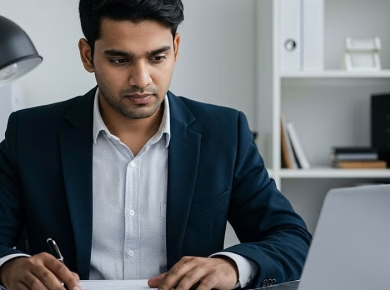If you’re trying to watch a video and it’s not playing, you’ve probably encountered that frustrating moment when all you see is a spinning wheel or an error message – like when you click on your favorite YouTube video only to be met with a black screen. After helping countless clients troubleshoot this issue, here’s what actually works.
Understanding the Root Causes
Video playback problems can stem from a variety of sources, ranging from device-specific issues to network-related complications. The first step in resolving these issues is understanding the potential culprits:
- Internet Connection: A slow or unstable internet connection is often the primary reason videos fail to load. If you’re streaming high-definition content, your internet speed needs to be robust.
- Browser or App Issues: Sometimes, the browser or app you’re using may have bugs or compatibility issues, particularly after recent updates.
- Device Storage: Insufficient storage on your device can prevent videos from buffering or playing correctly.
- Cache and Cookies: Overloaded cache and cookies in your browser or app can also lead to playback failures.
- Outdated Software: An outdated operating system or app version can create various playback problems.
How to Fix Video Not Playing in 2023
Step 1: Check Your Internet Connection
Before diving into complex solutions, let’s start with the basics. A stable internet connection is vital for smooth video playback. Here’s how to check and improve your connectivity:
- Run a Speed Test: Use a service like Speedtest.net to assess your current internet speed. For HD streaming, you ideally want at least 5 Mbps.
- Restart Your Router: Unplug your router, wait 30 seconds, and plug it back in. This can often resolve connectivity issues.
- Switch Networks: If you’re on Wi-Fi, try switching to a wired connection if possible. Alternatively, connect to a different Wi-Fi network to see if that resolves the issue.
Step 2: Clear Cache and Cookies
Now, here’s where most tutorials get it wrong. They skip over the importance of clearing your cache and cookies, which can be a game changer:
- For Chrome: Go to Settings > Privacy and Security > Clear Browsing Data. Select “Cookies and other site data” and “Cached images and files,” then click Clear Data.
- For Safari: Go to Preferences > Privacy > Manage Website Data, then remove all or specific site data.
- For YouTube App: Go to Settings > Apps > YouTube > Storage and tap on Clear Cache.
Step 3: Update Your Software
Keeping your software up to date is crucial. Here’s exactly how to do it:
- For Android: Go to Settings > System > System Update. Tap on Check for Updates.
- For iOS: Navigate to Settings > General > Software Update.
- For Windows: Go to Settings > Update & Security > Windows Update and click Check for updates.
- For Mac: Click on the Apple logo > About This Mac > Software Update.
Step 4: Disable Browser Extensions
If you’re using a web browser, extensions can interfere with video playback. Here’s how to disable them:
- For Chrome: Click on the three dots in the upper right corner > More Tools > Extensions. Toggle off any suspicious or unnecessary extensions.
- For Firefox: Click the three horizontal lines > Add-ons > Extensions. Disable any that could be causing conflicts.
Step 5: Try a Different Browser or Device
Sometimes, the issue is specific to the browser or device you’re using:
- Switch Browsers: If you’re using Chrome, try Firefox, Safari, or Edge to see if the video plays there.
- Use Another Device: If possible, try accessing the video on a different device. If it plays there, the original device may need further troubleshooting.
Step 6: Adjust Video Quality Settings
High-definition videos require a robust connection. Here’s how to adjust the quality:
- YouTube: Click on the settings gear icon in the video player, select Quality, and choose a lower setting (like 480p or 360p).
- Netflix: Open the app, go to your Profile > Account > Playback Settings, and set Data Usage to Low or Medium.
Platform-Specific Solutions
YouTube Video Not Playing
YouTube’s algorithm currently favors certain video formats and resolutions. If you’re experiencing issues, consider the following:
- Check for Service Outages: Sometimes YouTube itself may face temporary outages. Check sites like DownDetector to see if others are having similar problems.
- Turn Off Hardware Acceleration: In Chrome, go to Settings > Advanced > System and toggle off “Use hardware acceleration when available.”
Netflix Video Not Playing
Netflix has its quirks. If you’re struggling to watch content, try these:
- Restart the App: Close the Netflix app completely and reopen it. This can resolve temporary glitches.
- Check Device Compatibility: Ensure your device meets Netflix’s minimum requirements for streaming.
Vimeo and Other Platforms
For platforms like Vimeo, the troubleshooting steps are similar. Here’s what to do:
- Refresh the Page: A simple refresh can fix playback issues.
- Disable VPN: Sometimes, using a VPN can interfere with video playback. Disable it and see if the video plays.
Advanced Troubleshooting Steps
Check for Device Storage Issues
Low storage can hinder video playback. Here’s how to check your storage:
- For Android: Go to Settings > Storage to see how much space you have left. Remove unnecessary apps or files if needed.
- For iOS: Go to Settings > General > iPhone Storage. You’ll see a breakdown of what’s taking up space.
Resetting Network Settings
If you’re still experiencing issues, resetting your network settings can sometimes clear up persistent problems:
- For iPhone: Go to Settings > General > Reset > Reset Network Settings.
- For Android: Go to Settings > System > Reset Options > Reset Wi-Fi, mobile & Bluetooth.
Contacting Support
If all else fails, don’t hesitate to reach out to customer support for the platform you’re using. They can provide targeted assistance and may be aware of ongoing issues. Prepare specific details about your device, operating system, and the steps you’ve already taken.
Final Tips for Troubleshooting Video Playback Issues
- Keep Calm: Video playback issues happen to everyone. Take a deep breath and methodically work through the steps.
- Document Your Steps: If you need to contact support, document the problems and solutions you’ve already tried.
- Stay Updated: Regularly check for updates on your apps and devices to prevent future problems.
With these practical steps, you should be well-equipped to tackle any video playback issues on any device. Remember, the key is patience and persistence. Happy viewing!