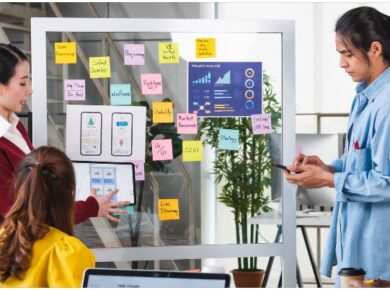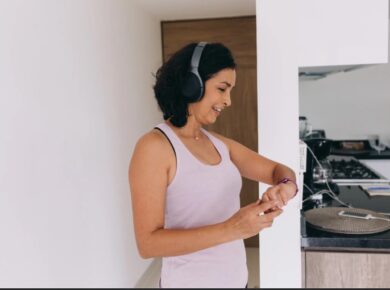Did you know that managing your wireless Ubiquiti network devices can be a breeze?
Introducing the Unifi Controller, a powerful management tool that allows you to streamline and simplify the management of your devices from one central hub. Whether you’re a tech-savvy enthusiast, a small business owner, or an IT professional, the Unifi Controller offers comprehensive management tools that will revolutionize the way you manage your network.
With the Unifi Controller, you can diagnose problems, tweak network parameters, and visualize devices with ease. Say goodbye to multiple apps and welcome the convenience of having all your network management tools in one place.
But how do you get started? In this article, I will guide you through the steps to download the Unifi Controller and provide you with tips and troubleshooting advice along the way. So let’s dive in and discover how this powerful tool can simplify your network management.
Features of Ubiquiti UniFi Controller
The Ubiquiti UniFi Controller offers a wide range of advanced features to enhance the management of network devices. With its comprehensive capabilities, it provides users with the tools they need to efficiently control and optimize their networks.
Access Control
The UniFi Controller allows users to create user profiles and control access to their network. This feature ensures that only authorized individuals can connect to the network, enhancing security and preventing unauthorized access.
Advanced Network Security
The controller provides advanced features like firewall, VLAN, and guest access, allowing users to establish a secure network environment. These features help protect sensitive data and ensure that network resources are used efficiently.
Automation
With the UniFi Controller, tasks can be automated using custom scripts. This feature simplifies network management and allows users to save time by automating repetitive tasks.
Cloud Integration
Cloud integration enables remote access to the controller, providing users with the flexibility to manage their networks from anywhere. It allows easy monitoring and configuration of network devices, even when users are away from their physical location.
Clustering
By clustering multiple controllers together, users can easily manage multiple networks from a single interface. This feature simplifies network management and streamlines the monitoring and configuration of multiple networks.
Easy Setup
The UniFi Controller offers an intuitive and easy-to-use web GUI, making the initial setup quick and straightforward. Users can easily navigate through the interface and configure their networks with minimal effort.
Hotspots
Hotspots can be created using the UniFi Controller, providing secure wireless access to authorized users. This feature is especially useful for businesses that want to offer guest Wi-Fi access without compromising network security.
Monitoring and Analytics
Real-time monitoring and analytics allow users to keep track of their network’s performance. The UniFi Controller provides valuable insights into network usage, traffic patterns, and device performance, helping users identify and address bottlenecks or issues promptly.
Network Management
The UniFi Controller offers comprehensive network management capabilities. Users can easily configure network settings, set up VLANs, manage DHCP and DNS, and perform other essential network management tasks from one central interface.
Network Topology
The controller allows users to visualize the network topology, providing a graphical representation of how devices are interconnected. This feature helps users understand the network’s structure and identify potential areas for optimization.
Performance and Scalability
The UniFi Controller ensures fast and reliable performance, even in larger networks. Its built-in redundancy and scalability features make it suitable for networks of any size, allowing users to expand their infrastructure without compromising performance.
Security
The UniFi Controller prioritizes network security, offering multi-layered protection against threats. Users can implement security measures like firewall rules, intrusion prevention, and secure site-to-site VPNs, ensuring their network remains secure and protected.
Site-to-Site VPN
With the UniFi Controller, users can easily set up secure site-to-site VPN connections. This feature enables secure communication between multiple sites, ensuring the confidentiality and integrity of data transmitted over the network.
Software-Defined Networking
The UniFi Controller supports software-defined networking (SDN), simplifying the creation and configuration of networks. With just a few clicks, users can set up and manage virtual networks, making network deployment and maintenance more efficient.

Compatibility and License
The Ubiquiti UniFi Controller is compatible with Windows 11, Windows 10, and has been tested on Windows 8 and Windows 7. It can run on both 32-bit and 64-bit systems, with no dedicated 64-bit download provided. The controller is provided under a freeware license on Windows, with no restrictions on usage. Users can download and install the controller for free, and the latest version available at the time of checking is 6.4.54.
Windows Compatibility
| Operating System | Compatibility |
|---|---|
| Windows 11 | Compatible |
| Windows 10 | Compatible |
| Windows 8 | Tested |
| Windows 7 | Tested |
Unifi Controller Download Instructions
To download the Unifi Controller, follow these steps:
- Go to the Ubiquiti website.
- Create a Ubiquiti account if you don’t have one already.
- Log in to your account.
- Find the Unifi Controller download page.
- Select the appropriate version for your operating system (Windows).
- Click on the download button to start the download.
- Once the download is complete, run the installer.
- Follow the on-screen instructions to complete the installation.
- Launch the Unifi Controller and log in with your Ubiquiti account.
- Start managing your network devices with ease.

Following these simple steps, you can easily download and install the Unifi Controller to manage your network devices seamlessly. With the Unifi Controller, you can optimize your network performance and streamline the management of your Ubiquiti devices.
Troubleshooting Unifi Controller Download Issues
If you encounter any issues while downloading the Unifi Controller, I recommend trying the following troubleshooting steps:
- Ensure that your internet connection is stable.
- Clear your browser cache and cookies.
- Disable any antivirus or firewall software temporarily.
- Try downloading the controller from a different browser.
- Check if your computer meets the minimum system requirements for the controller.
- Temporarily disable any VPN or proxy connections.
- Contact Ubiquiti support for further assistance if the issue persists.
Here’s why these troubleshooting steps are effective:
- Having a stable internet connection ensures uninterrupted downloads.
- Clearing browser cache and cookies resolves any potential conflicts or corrupted data.
- Disabling antivirus or firewall software eliminates potential interference from security measures that might block the download.
- Trying a different browser helps identify any browser-specific issues.
- Ensuring that your computer meets the minimum system requirements ensures compatibility with the Unifi Controller.
- Temporarily disabling VPN or proxy connections removes potential network-related obstacles that may hinder the download process.
- Contacting Ubiquiti support will provide professional assistance and guidance in troubleshooting specific download issues.
By following these troubleshooting steps, you’ll be able to address common download issues and successfully download the Unifi Controller.
Remember, if you encounter any persistent issues, don’t hesitate to reach out to Ubiquiti support for personalized assistance.

Stay patient, and don’t let download issues hinder your experience with the powerful Unifi Controller.
Tips for Using the Unifi Controller
Here are some tips to help you make the most of the Unifi Controller:
- Familiarize yourself with the user interface and navigation options. Understanding how to navigate the Unifi Controller will allow you to efficiently manage your network devices.
- Take advantage of the visualization features to gain insights into your network. The Unifi Controller provides visual representations of your network topology, helping you identify any bottlenecks or areas that require optimization.
- Regularly update the controller to ensure you have the latest features and security patches. Keeping your Unifi Controller up to date will help maximize the performance and security of your network.
- Explore the advanced settings and features to customize your network according to your needs. The Unifi Controller offers a wide range of advanced options, allowing you to fine-tune your network settings for optimal performance.
- Utilize the monitoring and analytics tools to troubleshoot and optimize your network performance. By regularly monitoring your network and analyzing performance metrics, you can quickly identify and address any issues that may arise.
- Join the Ubiquiti community forums to connect with other users and exchange tips and best practices. The Ubiquiti community forums are a valuable resource for learning from experienced users and sharing your own knowledge.
- Consider attending training sessions or webinars to further enhance your knowledge of the Unifi Controller and its capabilities. Ubiquiti offers training programs and webinars that can help you become a proficient user of the Unifi Controller.
Conclusion
In conclusion, the Unifi Controller is an indispensable tool for managing your wireless Ubiquiti network devices. With its comprehensive features for access control, advanced network management, automation, monitoring, and security, it empowers users to optimize their network performance.
Whether you’re a tech enthusiast, small business owner, or IT professional, the Unifi Controller is designed to meet your needs. Its intuitive interface and easy setup make it accessible to beginners, while its advanced capabilities cater to the requirements of experienced users.
By following the provided downloading instructions and troubleshooting tips, you can effortlessly download and leverage the Unifi Controller for seamless management of your network devices. With its ability to streamline and simplify the management process, this tool is a valuable asset for enhancing your network performance.
Make the most of the Unifi Controller to take control of your network, optimize configurations, and ensure maximum security. Experience the convenience and efficiency that the Unifi Controller brings to your network management tasks, and unlock the full potential of your wireless Ubiquiti network devices.
FAQ
Is UniFi Controller software free?
Yes, the UniFi Controller software is available for free download. It allows users to manage their UniFi devices without any additional cost. However, the hardware devices themselves, such as UniFi switches, access points, and security gateways, must be purchased separately.
What does a UniFi Controller do?
The UniFi Controller is a software application that allows network administrators to manage and configure UniFi devices across multiple sites, all from a single interface. It provides detailed analytics, system status information, and allows for the configuration of network settings, guest access, and other advanced networking features.
How do I access UniFi Controller via Web?
To access the UniFi Controller via the web, ensure the UniFi Controller software is installed on a computer or a UniFi Cloud Key. Open a web browser and enter the IP address of the device running the UniFi Controller, followed by the port number (usually 8443), like https://<IP_Address>:8443. Log in with your username and password to access the UniFi Controller’s dashboard.
How many devices can a UniFi Controller handle?
The number of devices a UniFi Controller can handle depends on the hardware specifications of the server or device it is running on. Small installations on a basic PC or Cloud Key can manage up to 50 devices, while more powerful servers can manage hundreds or even thousands of devices across multiple sites.
How do I access UniFi Controller on my computer?
To access the UniFi Controller on your computer, first, ensure that the UniFi Controller software is installed. Open any web browser on your computer and enter localhost:8443 in the address bar if the controller is installed on the same computer. If installed on a different device within your network, use the device’s IP address instead, like http://<IP_Address>:8443.
How do I connect my UniFi controller?
To connect your UniFi Controller to your UniFi devices, ensure your devices are on the same network as the UniFi Controller. Launch the Controller software, and it should detect any UniFi devices on the network. Adopt the devices through the Controller interface by clicking on each device and selecting the “Adopt” option.
How much is UniFi Controller software?
The UniFi Controller software itself is free of charge. You only need to invest in the UniFi hardware products (like access points, switches, and gateways) to be managed by the Controller.
Does UniFi Controller need internet access?
While internet access is not required for the UniFi Controller to manage local devices, it is necessary for downloading updates, accessing the UniFi Cloud service, remote access, and other cloud-based features. For basic local network management, internet access is not mandatory.