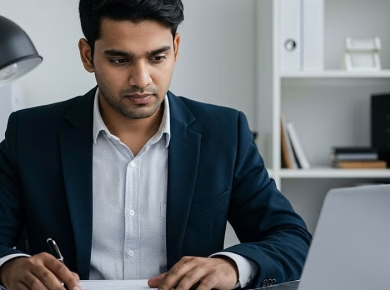When it comes to remote access applications, TeamViewer is one of the most recognized names in the industry. For Mac users, TeamViewer can be a game-changing tool, allowing seamless connections to remote devices. Whether you’re providing tech support, collaborating with colleagues, or accessing files on your home computer while at a coffee shop, TeamViewer has gained popularity for its ease of use and robust functionality. However, like any software, it comes with its own set of advantages and disadvantages. Let’s delve into the good, the bad, and the perplexing moments, like when your screen freezes unexpectedly.
The Good: Why TeamViewer Shines for Mac Users
For many Mac users, the first encounter with TeamViewer is often a revelation. The software is designed to be user-friendly, which is essential for those who may not be tech-savvy. One of the first things you’ll notice is its intuitive interface. The aesthetics align well with Mac’s design philosophy, avoiding the clutter that can often plague other remote access tools.
Ease of Installation and Setup
Installing TeamViewer is a breeze. You don’t need to navigate through complex configurations or settings. Just download the software from the official website, follow the prompts, and you’re ready to go. This simplicity extends to the setup process for remote connections. Once installed, you’ll generate a unique ID and password that allows others to connect to your device. It’s straightforward, which is a massive plus for users who might feel intimidated by technology.
Cross-Platform Compatibility
Another major advantage of TeamViewer is its cross-platform capability. Whether you’re using a Mac, Windows, or even a Linux machine, TeamViewer allows you to connect with virtually any device. This flexibility is particularly valuable in a world where collaboration often involves users with different operating systems. You can provide support for a friend’s Windows laptop or help a colleague using Linux—all from your Mac.
File Transfer and Remote Control Features
TeamViewer doesn’t just allow you to view another screen; it also facilitates file transfers. You can easily drag and drop files between devices, which is incredibly useful for remote work scenarios. Imagine needing to send a presentation to a colleague while you’re both working from different locations. With TeamViewer, that’s done in seconds.
Moreover, the remote control feature allows you to operate another device as if you were sitting right in front of it. This capability is invaluable for troubleshooting. If your friend is struggling with a software issue, you can take control and resolve the problem without the need for lengthy explanations.
The Bad: What to Watch Out For
Despite its many strengths, TeamViewer isn’t without flaws. It’s essential to consider these aspects to ensure you’re making an informed decision about using the software.
Performance Issues
One of the most common complaints from Mac users revolves around performance. While TeamViewer generally performs well, there are instances when lag or connectivity issues can occur, particularly on slower internet connections. If you’re in a situation where you need a quick response or real-time collaboration, this can be frustrating. You might find yourself asking, “Why is my screen frozen?” during critical moments when you need to access files or provide support.
Security Concerns
Security is a double-edged sword when it comes to remote access software. On one hand, TeamViewer uses end-to-end encryption, which is a significant plus. However, it’s not immune to security breaches. There have been instances where users have reported unauthorized access to their accounts. This often results from weak passwords or not enabling two-factor authentication. For Mac users who value security, it’s crucial to take these precautions seriously.
Cost Considerations
While TeamViewer offers a free version for personal use, its commercial licenses can get pricey. Businesses looking to leverage its full capabilities may find the costs add up quickly. It’s worth weighing the benefits against your budget, especially if you’re a small business or a freelancer.
Addressing the ‘Why Is My Screen Frozen?’ Dilemma
Picture this: you’re in the middle of a vital remote session—perhaps assisting a client with a software installation—when suddenly, your screen freezes. It’s a moment that can induce panic, especially if you’re not sure what to do next. Understanding the common reasons behind this issue can help you troubleshoot effectively.
Network Connectivity Issues
One of the primary reasons for a frozen screen is a poor internet connection. If either party in the remote session has unstable internet, it can lead to interruptions. To mitigate this, ensure both parties are connected to a stable network. Sometimes, simply restarting your router can resolve connectivity problems.
Software Conflicts
Another culprit could be a software conflict on your Mac. Various applications running simultaneously can consume your system’s resources, leading to performance hitches. Close unnecessary applications before starting a TeamViewer session to optimize performance.
System Resource Limitations
If your Mac is running low on memory or processing power, it might struggle to keep up with the demands of remote access. Regularly check your system’s performance metrics and consider upgrading your hardware if you frequently use resource-intensive applications alongside TeamViewer.
Final Thoughts: Is TeamViewer Right for You?
Ultimately, whether TeamViewer is a good fit for your needs as a Mac user will depend on your specific use case. If you’re looking for a reliable solution for remote access, it undoubtedly offers some of the best features available. It’s user-friendly, versatile, and generally effective for a wide range of tasks. However, you should remain mindful of its limitations, particularly regarding performance and security concerns.
As you weigh the pros and cons, consider your unique requirements. Will you be using TeamViewer for personal support, or do you need it for business purposes? Your answers to these questions will guide your decision.
In conclusion, TeamViewer stands as a robust option for Mac users seeking remote access solutions. While it has its drawbacks, the benefits often outweigh the negatives, especially if you take the necessary precautions to safeguard your experience. Remember, technology is a tool meant to enhance our lives, and with the right approach, TeamViewer can be an excellent addition to your digital toolkit.