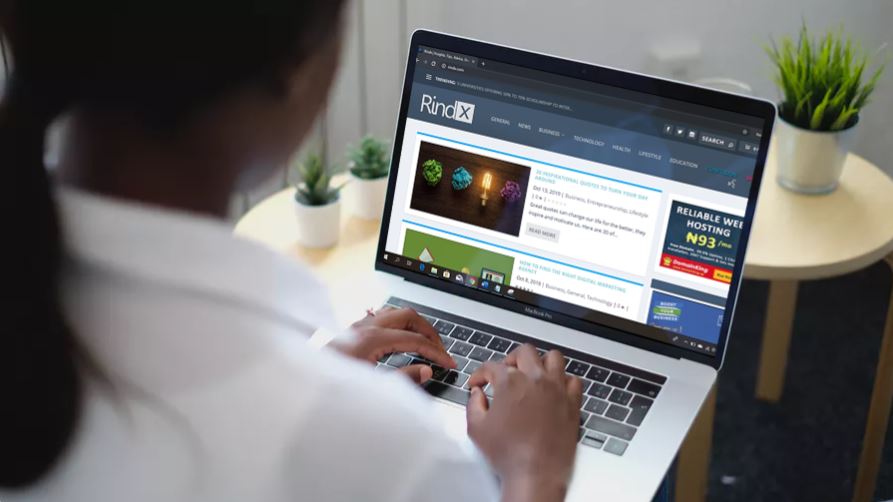“`html
If you’re stuck in the Windows Automatic Repair Loop, you’ve probably encountered the exact frustration of watching your computer endlessly restart and fail to boot – like when you need to access important files for a deadline, but your device just won’t cooperate. After helping countless clients and readers with this issue, here’s what actually works to break this cycle and get your system back on track.
Understanding the Windows Automatic Repair Loop
First, let’s dive into what the Windows Automatic Repair Loop is. This issue typically arises when Windows fails to start correctly, leading to a cycle of attempts to fix the boot process automatically. You may see messages like “Diagnosing your PC” or “Preparing Automatic Repair,” which can be infuriating. This loop may be triggered by a variety of factors, including corrupted system files, faulty updates, or even hardware issues.
Common Causes of the Loop
Before we jump into solutions, it’s essential to understand the common culprits behind the Automatic Repair Loop:
- Corrupted system files: Windows updates or unexpected shutdowns can corrupt files necessary for booting.
- Disk errors: Issues with your hard drive or SSD can prevent Windows from accessing required files.
- Faulty drivers: Recently installed or updated drivers might not be compatible with your system, causing boot failures.
- Malware infections: Certain viruses can affect the boot process, locking you out of your operating system.
Getting Out of the Loop: Step-by-Step Solutions
Now, here’s exactly how to tackle this problem effectively. I’ve broken down the steps into manageable actions that you can follow along with.
1. Access the Advanced Startup Options
To begin troubleshooting, you need to access the Advanced Startup Options:
- Power on your computer and as soon as Windows attempts to load, press and hold the power button to force a shutdown.
- Repeat this process two to three times until you see the “Preparing Automatic Repair” screen.
- Let it run until you are presented with the “Automatic Repair” screen, then select “Advanced options.”
2. Perform a System Restore
A System Restore can revert your system files and settings to an earlier point without affecting your personal files:
- In the Advanced Options menu, choose “Troubleshoot.”
- Select “Advanced options” again, then click on “System Restore.”
- Follow the prompts to select a restore point prior to when the issue began. If you’re unsure, choose the most recent restore point.
This step often resolves the loop, especially if it was triggered by a recent update or software installation.
3. Run Startup Repair
If System Restore doesn’t resolve the issue, the Startup Repair tool might do the trick:
- Return to the Advanced Options menu.
- Select “Troubleshoot,” followed by “Advanced options.”
- Click on “Startup Repair.”
- Choose your account and enter your password when prompted.
This tool scans your system for issues and attempts to fix them automatically. It’s worth noting that this process can take some time, so be patient.
4. Check Disk for Errors
Hard drive issues can often cause boot problems. Running a disk check can identify and hopefully rectify these issues:
- In the Advanced Options, select “Command Prompt.”
- Type
chkdsk C: /f /rand hit Enter. (Replace C: with the letter of the drive where Windows is installed if different.) - Press Y to allow the check to run the next time your system restarts.
This command checks for and repairs disk errors, which can resolve boot issues stemming from disk corruption.
5. Disable Automatic Restart on System Failure
Sometimes disabling the auto-restart function can help identify the underlying issue:
- In the Command Prompt, type
wmic recoveros set AutoReboot = falseand press Enter. - Restart your computer and observe any error messages that appear before the loop resumes.
These error messages can provide crucial information on what’s going wrong, allowing for more targeted troubleshooting.
6. Rebuild the Boot Configuration Data (BCD)
If the BCD is corrupted, it can lead to boot issues. Here’s how to rebuild it:
- Open Command Prompt again from the Advanced Options.
- Type the following commands one at a time, pressing Enter after each:
bootrec /fixmbrbootrec /fixbootbootrec /scanosbootrec /rebuildbcd
This sequence of commands will help restore the bootloader, which is essential for starting Windows properly.
When All Else Fails: Fresh Installation
If none of the above solutions work, it may be time for a fresh installation of Windows. While this is a more drastic measure, it can resolve deep-rooted issues efficiently. Remember to back up your data if possible before proceeding with this step.
How to Perform a Fresh Install
- Download the Windows Media Creation Tool from the official Microsoft website.
- Create a bootable USB drive using the tool.
- Boot from the USB drive and follow the on-screen instructions to install Windows. Choose “Custom” to perform a clean installation.
After installation, you’ll need to reinstall applications and restore your files, but it can provide a clean slate and resolve persistent issues.
Preventing Future Issues
Once you’ve successfully exited the Automatic Repair Loop, it’s crucial to adopt practices that prevent it from happening again:
- Regularly update your system to close vulnerabilities and improve stability.
- Perform routine disk checks and maintenance to catch issues early.
- Keep backups of important files using tools like Windows Backup or third-party solutions.
Taking these proactive measures can save you from future headaches and ensure your system runs smoothly.
Final Thoughts
Getting stuck in the Windows Automatic Repair Loop is a frustrating experience that many users face. By following the outlined steps, you can effectively troubleshoot and resolve the issue yourself. Remember, technology is not just about knowing the right commands but also about understanding the system’s nuances. If you find yourself feeling overwhelmed, don’t hesitate to reach out for professional help. Sometimes, a fresh perspective can make all the difference.
“`