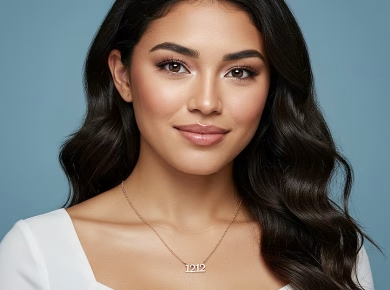Experiencing difficulties with your Spotify Web Player? You’re not alone. The web version of the widely-used music streaming service, Spotify, can sometimes face operational setbacks. This comprehensive guide delves into the various reasons behind these issues and offers a detailed analysis of how to resolve them, ensuring your listening experience remains uninterrupted.
Fundamental Spotify Web Player Troubleshooting Steps
Before delving into complex solutions, let’s explore some fundamental troubleshooting methods that can often rectify common Spotify Web Player problems quickly:
- Ensure User Authentication: Spotify mandates user login for accessing its services. Confirm you’re logged in by checking the top right corner of the Spotify Web Player homepage.
- Re-login Attempt: If issues persist post-login, try logging out and then logging back in.
- Browser Refresh: Overloaded browser sessions can hamper the Web Player’s functionality. Restarting your browser might resolve this.
- Alternative Browser Usage: Compatibility issues with certain browsers can affect the Web Player. Testing the service on a different browser could identify or resolve the problem.
For a deeper understanding of these initial steps, consider referencing the official Spotify support page on Web Player troubleshooting.
Advanced Solutions for Persistent Issues
If the basic fixes don’t work, it might be time to delve into more advanced solutions:
- Check Internet Connectivity: A stable internet connection is crucial for streaming services. Ensure your internet speed and stability are up to par.
- System Reboot: Occasionally, a simple device restart can free up resources and fix underlying issues affecting the Web Player’s performance.
- VPN Configuration: VPNs can sometimes disrupt streaming services like Spotify. Disabling your VPN temporarily could provide a solution.
Optimizing Web Browser Settings for Spotify
Specific browser settings can influence the functionality of the Spotify Web Player. Adjustments such as enabling protected content, disabling hardware acceleration, and managing browser cache can have significant impacts:
- Protected Content Access: Ensure your browser is configured to allow protected content, a common requirement for streaming services.
- Hardware Acceleration Toggle: Disabling hardware acceleration in your browser settings can enhance the Web Player’s performance.
- Cache and Extensions Management: Clearing your browser’s cache and disabling conflicting extensions can improve Web Player functionality.
Insightful details on optimizing browser settings for media streaming can be found in this guide on optimizing web browsers for Spotify.
Comprehensive Device and Account Management
Sometimes, the issue might stem from device or account-specific problems:
- Multiple Device Management: Ensure the Spotify Web Player is set as the primary player when multiple devices are connected to your account.
- Global Sign-out Feature: Utilizing Spotify’s ‘Sign out everywhere’ function can help reset your account’s connection across all devices.
Good Read: How to Upgrade Spotify
8 Fixes to Try When Your Spotify Web Player is Not Working

If you’re experiencing issues with the Spotify Web Player, here are eight fixes you can try to get it working again:
Check Internet Connection
Ensure that your internet connection is stable and fast enough to stream music. Try loading other websites to see if the issue is isolated to Spotify.
Use a Supported Browser
Spotify Web Player works best with supported browsers like Chrome, Firefox, Edge, and Safari. Make sure you are using one of these and that it’s up to date.
Clear Browser Cache and Cookies
Over time, your browser’s cache can become corrupted, which can cause issues with websites like Spotify. Clearing your browser’s cache and cookies can often fix this.
Enable Protected Content
Ensure that your browser settings allow for protected content. For example, in Chrome, go to Settings > Privacy and security > Site Settings > Additional content settings > Protected content, and make sure it’s allowed.
Disable Ad Blockers or Extensions
Sometimes browser extensions or ad blockers can interfere with Spotify Web Player. Try disabling them or adding Spotify to the whitelist.
Check Spotify’s Server Status
Occasionally, the issue might be with Spotify’s servers. Check their social media channels or a service status website to see if there are any ongoing issues.
Update Your Browser
An outdated browser can lead to compatibility issues. Ensure your browser is updated to the latest version.
Try a Different Device or Network
To determine if the problem is with your device or network, try accessing Spotify Web Player on a different device or network. If it works elsewhere, the issue might be with your original device or network.
Easy Spotify Web Player Troubleshooting Steps
- Restart Your Device: Sometimes, a simple restart can resolve the issue.
- Log Out and Log In Again: Logging out of your Spotify account and then logging back in can help refresh your session.
- Disable VPN: If you are using a VPN, try disabling it. VPNs can sometimes block the content from loading properly.
By following these steps, you should be able to resolve most issues with the Spotify Web Player. If the problem persists, consider reaching out to Spotify’s support for further assistance.
Final Words and Further Reading
Troubleshooting the Spotify Web Player can range from simple login checks to more intricate browser and device adjustments. For users seeking a deeper dive into the intricacies of Spotify’s functionality and troubleshooting, visiting authoritative sources like Spotify’s official community forums can provide a wealth of information and user-shared solutions.
By systematically following these steps and consulting reliable sources, you can enhance your Spotify Web Player experience and ensure seamless music streaming.