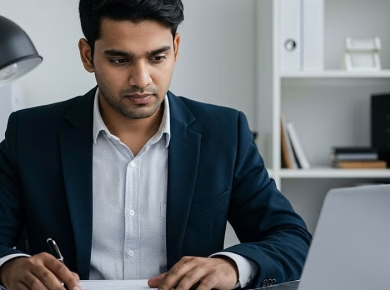If your phone won’t turn on, you’ve probably encountered a frustrating situation—like when you need to make an important call or check your messages, and your screen remains stubbornly black. After helping countless clients and readers troubleshoot this issue, here’s what actually works to revive your device without losing your precious data.
Understanding the Problem: Why Your Phone Won’t Turn On
When your phone refuses to turn on, it can be a bewildering experience. The reasons can range from a simple battery issue to a more complex software malfunction. If you’ve ever experienced that gut-wrenching moment when you press the power button and nothing happens, you know how urgent it feels to rectify the situation. Before you panic, let’s explore some common culprits:
Battery Issues
The most straightforward reason for a phone not turning on is a dead battery. If you’ve been using your phone heavily or forgot to charge it, this might be the culprit. It’s crucial to check if the charging cable and adapter are functioning properly. A faulty charger can lead you down a rabbit hole of troubleshooting when the solution is as simple as replacing your charging gear.
Software Glitches
Software bugs or glitches can also prevent your phone from booting up. This can happen after an update or if an app has crashed. If your phone was acting sluggish or crashing frequently before it shut down, there’s a chance that software issues are the root cause.
Hardware Failures
Sometimes, the issue is deeper, like a hardware failure. This could be related to the motherboard, screen, or other critical components. If your phone has suffered physical damage—perhaps a drop or exposure to moisture—this could be the cause of your problems. Knowing the difference between these problems is crucial for addressing them properly.
How to Fix Your Phone Without Losing Data
Now that we understand the potential issues behind a non-responsive phone, let’s dive into actionable steps you can take to troubleshoot and potentially fix the problem while preserving your data.
Step 1: Charge Your Phone Properly
First things first—charge your phone. Connect it to a working charger and leave it for at least 15-30 minutes. This allows enough time for the battery to gain some charge. If nothing happens, try a different charger or outlet. Never assume your charger is working unless you’ve tested it. In fact, I learned this the hard way when a client brought in a phone that wouldn’t turn on, and it turned out their cable was frayed and not delivering power at all.
Step 2: Force Restart Your Device
If charging doesn’t do the trick, a force restart may be the next best step. The method varies by device, but here’s a general approach:
- iPhone 8 and later: Quickly press and release the Volume Up button, then the Volume Down button. Finally, press and hold the Side button until you see the Apple logo.
- iPhone 7: Press and hold both the Volume Down and the Sleep/Wake button until the Apple logo appears.
- iPhone 6s and earlier: Press and hold both the Home and the Sleep/Wake buttons until you see the Apple logo.
- Android devices: Press and hold the Power and Volume Down buttons simultaneously for about 10 seconds. This should force a restart.
Many users overlook this step, thinking a dead battery is the only cause. However, a force restart can clear temporary glitches that prevent your phone from booting.
Step 3: Check for Visible Damage
Once you’ve tried the basic troubleshooting methods, inspect your device for any visible damage. Look for cracks, dents, or signs of water damage. If your phone has a removable battery, take it out and check for any swelling or corrosion. Never attempt to power on a device that shows clear signs of damage. Doing so can exacerbate the problem.
Step 4: Boot into Safe Mode
If your phone powers on but crashes frequently, booting into safe mode can help you diagnose if an app is the issue:
- For Android: Hold the Power button, then tap and hold the “Power Off” option until you see the “Reboot to Safe Mode” prompt. Tap OK.
- For iPhone: Unfortunately, iOS doesn’t have a traditional safe mode, but you can try uninstalling any recently added apps or updates that may be causing the issue.
In safe mode, only essential apps run. If your phone operates normally, it’s likely that an app is causing the problem. You can then remove apps one by one to find the culprit.
Step 5: Use Recovery Mode
If your phone still won’t turn on, you may need to access recovery mode. This is especially useful for iPhones and newer Android devices:
- iPhone: For iPhones, connect your device to the computer and launch iTunes (or Finder on macOS Catalina and later). Put your iPhone in recovery mode and choose “Restore” when prompted. This will erase your device, but you can restore from a backup.
- Android: Connect your Android device to a computer, and use the key combination specific to your device to enter recovery mode (often Power + Volume Up). Select “Wipe Cache Partition” to clear temporary files without erasing data.
Step 6: Use Data Recovery Tools
If all else fails and you’re worried about losing your data, consider using data recovery software. Tools like Dr.Fone or EaseUS MobiSaver can sometimes recover data from devices that won’t turn on. However, be cautious when using these tools, as they can sometimes lead to further problems.
Common Questions About Non-Responsive Phones
Can you still recover data from a phone that won’t turn on?
Surprisingly, yes—here’s how. If your phone has some charge and can still be recognized by a computer, there are various data recovery applications available that can help extract your files. However, if the hardware is severely damaged, options might be limited to professional services.
What should I never do with a phone that won’t turn on?
Never attempt to open your device unless you’re experienced. This can void warranties and lead to further damage. Additionally, avoid using DIY methods that suggest extreme measures like heating the battery or using tools that could cause a short circuit.
Final Thoughts
Encountering a phone that won’t turn on can be a real source of anxiety, especially when you think about the data you might lose. Remember, before you resort to drastic measures like factory resets or professional repairs, thoroughly check the fundamentals: charge the device, force restart it, and look for visible damage. With a little patience and systematic troubleshooting, you can often resolve the issue without losing your important files. And if all else fails, consider reaching out to a trusted technician who can offer additional support.