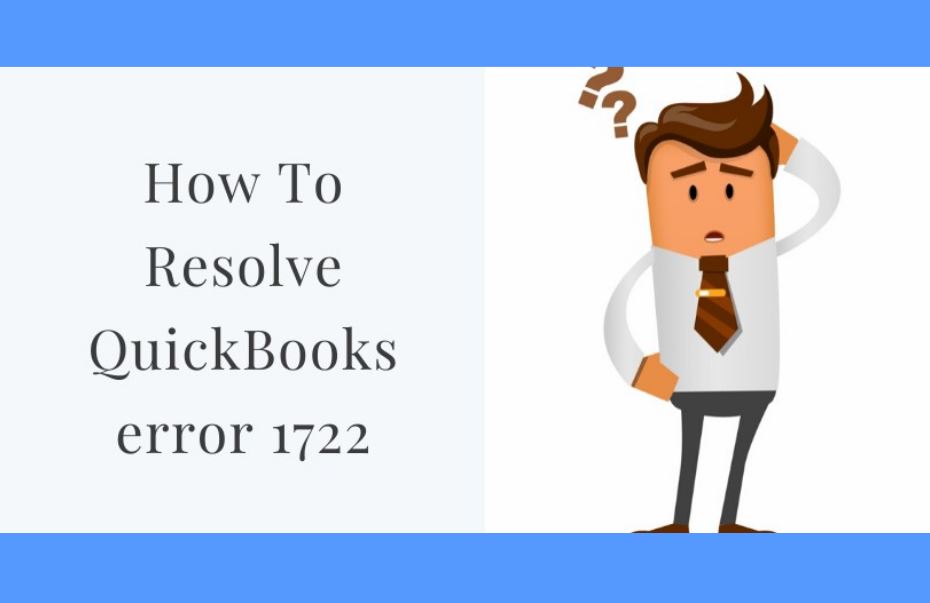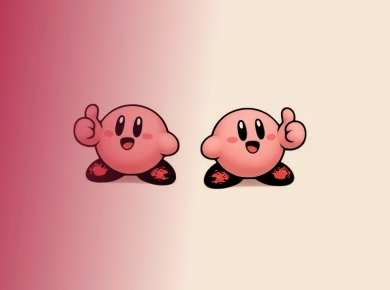Setting up a local proxy can seem daunting at first, but it’s an incredible way to enhance your home network’s performance, much like a seasoned sysadmin would do in a professional environment. This guide will walk you through the entire process, ensuring you understand not just the “how,” but also the “why” behind each step. By the end, you’ll be equipped with the knowledge to optimize your home network efficiently and effectively.
Understanding What a Local Proxy Is
Before diving into setup details, let’s clarify what a local proxy actually is. At its core, a proxy server acts as an intermediary between your devices and the internet. When you send a request from your computer to access a website, the request goes through the proxy server first. This server then forwards the request to the desired website, retrieves the data, and sends it back to you. This process can offer several benefits, including improved speed, enhanced privacy, and the ability to bypass geographical restrictions.
Why You Need a Local Proxy
Now, you may wonder, “Why should I set up a local proxy at home?” The advantages are plentiful. Local proxies can cache frequently accessed content, meaning that instead of fetching the same data from the internet repeatedly, your network can serve it from a local cache. This significantly reduces loading times and conserves bandwidth.
Additionally, proxies can help manage network traffic. If you have multiple devices streaming video or gaming simultaneously, a local proxy can prioritize traffic, ensuring that everyone gets a fair share of the bandwidth without slowing the network to a crawl.
Setting Up Your Local Proxy
With the benefits in mind, it’s time to get into the nitty-gritty of setting up your local proxy. For this guide, we’ll focus on an accessible yet powerful option: Squid Proxy. Squid is an open-source proxy server that is widely recognized for its performance and flexibility.
Step 1: Preparing Your Environment
First, ensure that you have a suitable environment to set up your proxy. You can install Squid on a dedicated computer, a Raspberry Pi, or even a virtual machine. The choice depends on your available resources and how much traffic you expect to manage.
Make sure that the machine you choose has a stable internet connection and is connected to your local network.
Step 2: Installing Squid Proxy
Installing Squid can vary slightly based on your operating system. For most Linux distributions, you can install Squid using your package manager. For instance, on Ubuntu or Debian, you can run the following command in your terminal:
“`bash
sudo apt update
sudo apt install squid
“`
If you are using Windows, you can find precompiled binaries available for download. Follow the instructions provided with the binaries to complete the installation.
Once installed, you’ll need to configure Squid to suit your needs. The configuration file is typically located at `/etc/squid/squid.conf`. Open this file in your preferred text editor.
Step 3: Basic Configuration
In the configuration file, there are several important settings you’ll want to adjust. First, find the section that specifies access control lists (ACLs). By default, Squid may not allow any connections. You’ll want to enable access for your local network.
For example, if your local network uses the IP range 192.168.1.0/24, you might add the following lines:
“`plaintext
acl localnet src 192.168.1.0/24
http_access allow localnet
“`
These lines define a new ACL called `localnet` and allow access for all devices in that range.
Next, consider setting the cache size. This setting controls how much disk space Squid can use for caching. A common starting point is 100 MB, but feel free to increase it if you have the available disk space:
“`plaintext
cache_dir ufs /var/spool/squid 100 16 256
“`
Once you’ve made your changes, save the file and restart the Squid service to apply them:
“`bash
sudo systemctl restart squid
“`
Testing Your Proxy
With Squid up and running, it’s time to test it. You can do this by configuring your browser or device to use the proxy. In your browser’s network settings, enter the IP address of the machine running Squid and the default port, which is 3128.
Visit a website and check your connection. You can also monitor Squid’s access log to see if requests are being processed:
“`bash
tail -f /var/log/squid/access.log
“`
If everything is set correctly, you should see entries in the log file corresponding to the requests made from your browser.
Troubleshooting Common Issues
Sometimes, things don’t go as smoothly as planned. If you encounter issues, there are a few common culprits to check. First, ensure your firewall settings aren’t blocking traffic to the Squid server. You may need to adjust settings in `iptables` or your router to allow traffic on port 3128.
Another common issue is improper ACL configurations. Double-check that your local network is correctly defined and that the access rules allow traffic from your devices.
Advanced Configuration Options
Once you have the basics down, you might want to explore more advanced configurations. For example, you can set up authentication to control who can use your proxy. Squid supports several authentication methods, including basic and digest authentication. Setting this up requires additional configuration, but it can significantly increase your network’s security.
Another advanced option is implementing SSL-bumping. This feature allows Squid to decrypt and inspect HTTPS traffic, which can help you block unwanted content or malware. However, this requires a deeper understanding of SSL certificates and can introduce privacy concerns, so proceed with caution.
Monitoring and Maintenance
To keep your local proxy running smoothly, regular monitoring and maintenance are essential. Squid provides various logs that can help you track usage and performance. The access log is invaluable for understanding how the proxy is being used, while the cache log can help you monitor cache performance and identify any potential issues.
Consider setting up alerts for specific conditions, such as high CPU usage or low disk space, to proactively manage your proxy server.
Conclusion
Setting up a local proxy server like Squid can dramatically improve your home network’s speed and efficiency. By caching frequently accessed content and managing traffic, you can enjoy a smoother online experience, whether you’re gaming, streaming, or just browsing the web.
While the initial setup might seem complex, the benefits far outweigh the challenges. Plus, you’ll gain invaluable skills that will deepen your understanding of network management. So take the plunge, and enjoy the perks of your new local proxy. Happy surfing!