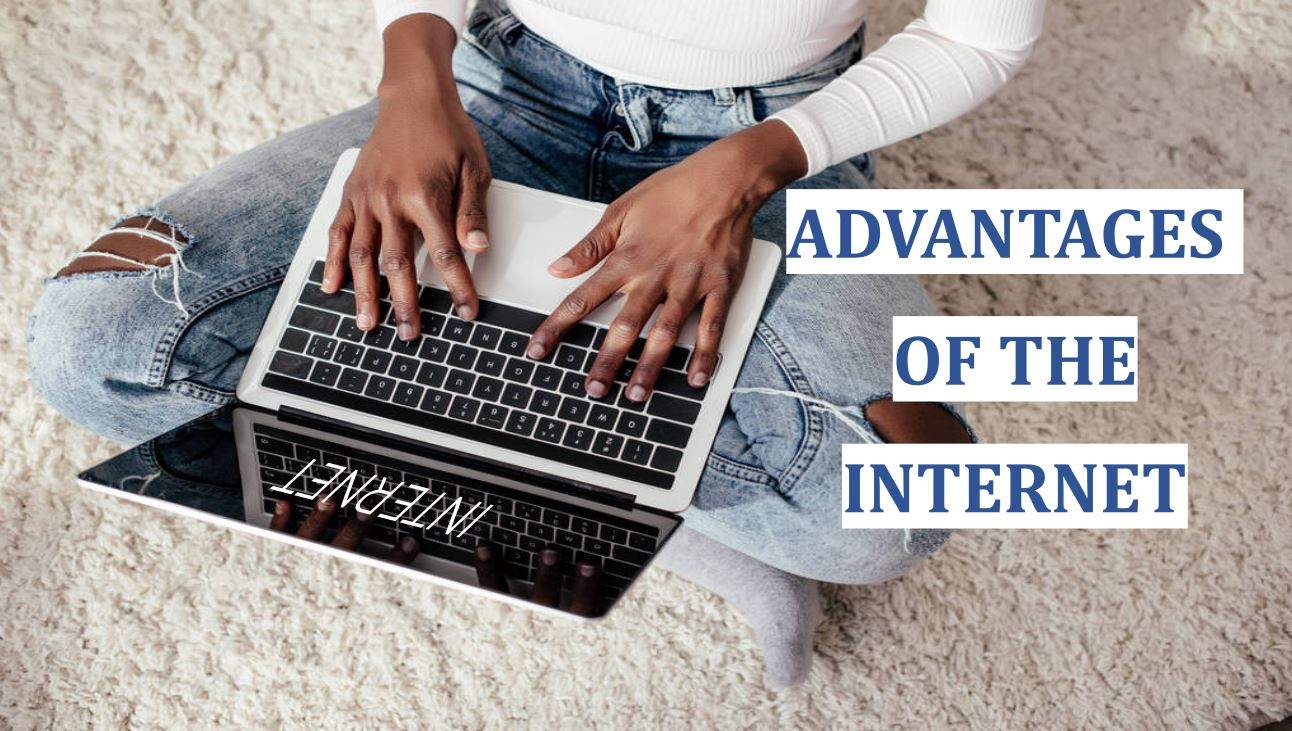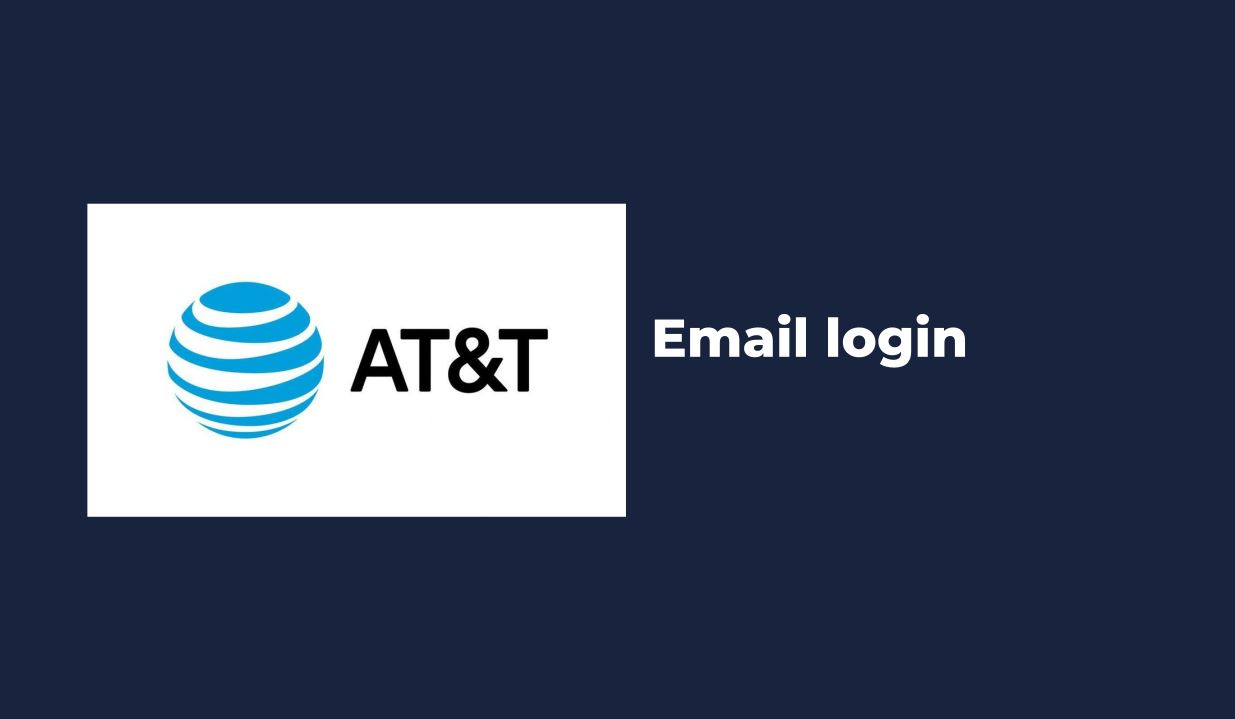If you’re using the Kafka Connect API for data integration, you’ve probably encountered challenges with streamlining data ingestion – like when your source system fails to synchronize with Kafka, leaving you with outdated information. After helping numerous clients tackle these integration issues, here’s what actually works.
Kafka Connect is an integral part of the Apache Kafka ecosystem, designed to simplify the process of integrating data between Kafka and other systems. It abstracts much of the complexity involved in data ingestion and egress, allowing you to focus on building your data pipelines. However, even with its capabilities, many users face difficulties during the initial setup and configuration.
Setting Up Your Kafka Connect Environment
To get started with Kafka Connect, it’s crucial to set up your environment properly. Here’s exactly how to do that, using version 3.5.0 of Apache Kafka, which includes various enhancements over previous versions.
Installation Steps
1. Download Kafka: Head over to the [Apache Kafka website](https://kafka.apache.org/downloads) and download version 3.5.0.
2. Extract and Configure: Unzip the downloaded file and navigate to the Kafka directory. Here’s a common setup command:
“`bash
tar -xzf kafka_2.12-3.5.0.tgz
cd kafka_2.12-3.5.0
“`
3. Start Zookeeper: Kafka requires Zookeeper to manage brokers. Start Zookeeper by executing:
“`bash
bin/zookeeper-server-start.sh config/zookeeper.properties
“`
4. Start Kafka Broker: In a new terminal, start the Kafka broker:
“`bash
bin/kafka-server-start.sh config/server.properties
“`
5. Start Kafka Connect: Now, you can start the Kafka Connect worker. For a distributed setup, use:
“`bash
bin/connect-distributed.sh config/connect-distributed.properties
“`
Now, here’s where most tutorials get it wrong: they brush past the importance of configuration. Your `connect-distributed.properties` file must be tailored to your environment, especially in terms of `bootstrap.servers` and `key.converter` settings.
Common Configuration Options
– bootstrap.servers: This should point to your Kafka broker(s). For example:
“`properties
bootstrap.servers=localhost:9092
“`
– key.converter and value.converter: Set these to `org.apache.kafka.connect.json.JsonConverter` if you’re working with JSON data.
– offset.storage.file.filename: This is crucial for tracking offsets. Ensure it is set to a valid path:
“`properties
offset.storage.file.filename=/tmp/connect-offsets
“`
Setting these options correctly is vital for ensuring that your data flows seamlessly through Kafka.
Creating Your First Connector
Now that your Kafka Connect environment is set up, let’s create your first connector. This step is where the magic happens.
Example: JDBC Source Connector
If you’re integrating data from a relational database, the JDBC Source Connector is a powerful tool. Here’s how to set it up:
1. Download the JDBC Connector: Ensure you have the JDBC connector plugin installed. You can usually find it on Confluent Hub.
2. Define the Connector Configuration: Prepare a JSON configuration for your connector. Here’s a sample configuration for a MySQL database:
“`json
{
“name”: “mysql-source”,
“config”: {
“connector.class”: “io.confluent.connect.jdbc.JdbcSourceConnector”,
“tasks.max”: “1”,
“connection.url”: “jdbc:mysql://localhost:3306/mydb”,
“connection.user”: “myuser”,
“connection.password”: “mypassword”,
“topic.prefix”: “mysql-“,
“poll.interval.ms”: “1000”,
“mode”: “incrementing”,
“incrementing.column.name”: “id”
}
}
“`
3. Deploy the Connector: Use `curl` to deploy your connector:
“`bash
curl -X POST -H “Content-Type: application/json” –data @mysql-source.json http://localhost:8083/connectors
“`
After deploying, you can check the status of your connector by navigating to:
“`
http://localhost:8083/connectors/mysql-source/status
“`
Monitoring and Managing Connectors
Once your connector is running, monitoring its performance becomes crucial. If you’ve ever experienced the frustration of a connector failing without notification, you know how important it is to have monitoring in place.
Using the REST API for Monitoring
The Kafka Connect REST API provides several endpoints to monitor your connectors. For instance, you can retrieve a list of all connectors:
“`bash
curl -X GET http://localhost:8083/connectors
“`
To get detailed information about a specific connector:
“`bash
curl -X GET http://localhost:8083/connectors/mysql-source
“`
You can also use this endpoint to check the status of tasks:
“`bash
curl -X GET http://localhost:8083/connectors/mysql-source/tasks
“`
This is a game-changer when you need to troubleshoot issues. We learned this the hard way when we lost critical data because a connector was silently failing. Now, monitoring is a top priority.
Troubleshooting Common Issues
Even the most robust systems face issues. Here are some common problems and how to fix them in 2023.
Connector Fails to Start
Problem: The connector fails to start, often due to configuration errors.
Solution: Check the logs for error messages. You can find logs in the `logs` directory of your Kafka installation. Look for specific errors related to your connector configuration.
Warning: Never skip reviewing logs. This is where you’ll uncover the root cause of many issues.
Data Not Being Ingested
Problem: Data from the source is not appearing in Kafka topics.
Solution: Verify that the source database is accessible and that the connector configuration points to the correct table. Also, check the `poll.interval.ms` setting. If it’s too high, you might be waiting longer than necessary for new data.
Advanced Use Cases
Once you grasp the basics, you might want to explore more advanced features of Kafka Connect.
Using Single Message Transformations (SMTs)
SMTs allow you to modify messages as they are being processed. For example, if you want to change field names or filter out null values, you can apply SMTs in your connector configuration:
“`json
“transforms”: “RenameField”,
“transforms.RenameField.type”: “org.apache.kafka.connect.transforms.ReplaceField$Value”,
“transforms.RenameField.renames”: “oldField:newField”
“`
This capability is particularly useful for data cleaning before it reaches downstream systems.
Scaling Your Connectors
If you find that your connectors are struggling with volume, consider scaling out by increasing `tasks.max`. This will allow Kafka Connect to run multiple tasks in parallel, significantly improving throughput.
Caution: Be cautious about scaling too quickly; monitor the performance and resource usage to prevent overloading your system.
Conclusion: Best Practices for Kafka Connect API
As you embark on your journey with the Kafka Connect API, keep these best practices in mind:
– Always start with a clear understanding of your data sources and desired outputs.
– Invest time in configuring and testing your connectors thoroughly.
– Use monitoring tools to keep an eye on connector performance and health.
– Leverage the community and resources available online for troubleshooting and advanced configurations.
By following these guidelines, you can harness the full power of the Kafka Connect API for your data integration needs, turning what once felt like a monumental task into a streamlined process. With the right setup and awareness of potential pitfalls, you’ll be able to build efficient data pipelines that drive insights and value for your organization.
Read Next:
How to Integrate Typeform API for Surveys