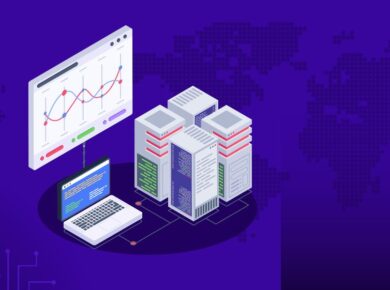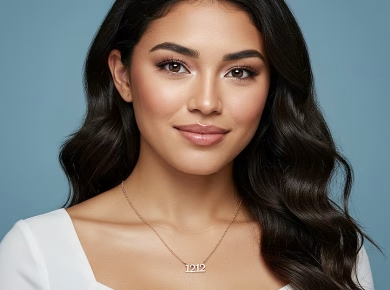Understanding the Power of Google Cloud API Gateway
If you’re looking to streamline your microservices architecture or securely expose your APIs, you’ve probably encountered the frustrating experience of managing traffic and ensuring security—like when your service fails to scale during a sudden spike in user requests. After helping numerous clients navigate the complexities of API management with Google Cloud API Gateway, here’s what actually works.
The Problem with API Management
Managing APIs can be a headache. The delicate balance of accessibility, security, and performance often leads to bottlenecks and vulnerabilities. Many developers find themselves trapped in a quagmire of configuration files and manual processes. Imagine setting up an API that works seamlessly only to find it crumbling under pressure during peak usage. Not only is this a technical setback, but it also impacts user experience and business credibility.
Google Cloud API Gateway provides a robust solution that simplifies API management while ensuring your services remain secure and scalable. It acts as a front door for your APIs, allowing you to define, manage, and secure your APIs effectively. Let’s dive into the actionable steps to set up and utilize Google Cloud API Gateway for your needs.
Getting Started with Google Cloud API Gateway
Here’s exactly how to set up Google Cloud API Gateway, step-by-step:
1. Prerequisites
Before you begin, ensure you have:
- A Google Cloud account (sign up here if you don’t)
- Permissions to create resources in your Google Cloud project
- APIs already hosted on Google Cloud or any other accessible service
2. Create a Google Cloud Project
Navigate to the Google Cloud Console and create a new project:
- Click on the project drop-down and select “New Project.”
- Give it a name and note the Project ID.
- Click “Create.” This will be your workspace for the API Gateway.
3. Enable the API Gateway API
To use the API Gateway, you need to enable it for your project:
- In the Cloud Console, navigate to “APIs & Services” > “Library.”
- Search for “API Gateway” and click on it.
- Click “Enable.”
4. Create an API Gateway
Now you’re ready to create your API Gateway:
- Go to the “API Gateway” section in the Cloud Console.
- Click on “Create Gateway.”
- Fill in the required details, like Gateway name and region.
- Select an existing backend service or create a new one.
- Click “Create.” Your API Gateway will be provisioned in a few moments.
Configuring Your API Gateway
Once your API Gateway is up, it’s time to configure it properly. Here’s what you need to do:
1. Define Your API Config
API configurations include specifying your backend service, routes, and methods:
- In the API Gateway section, choose the gateway you just created.
- Click “Create API.” Name your API and select the protocol (HTTP/HTTPS).
- Define the routes for your API. For example, if your service handles user data, you might define endpoints like
/usersand/users/{id}. - Specify allowed HTTP methods (GET, POST, etc.) for each route.
2. Set Up Security Features
Security is paramount, and Google Cloud API Gateway offers several features:
- Authentication: Use Firebase Auth or Google accounts to secure your API.
- API Keys: Generate and require API keys for access control.
- Quotas: Set quotas to limit how many requests a user can make.
Deploying and Testing Your API Gateway
With your API configured, it’s time to deploy and test it:
1. Deploy Your API
To deploy your API, follow these steps:
- In the API Gateway section, click on “Deployments.”
- Select your API and click “Deploy.”
- Choose a deployment name and version, then click “Deploy.” Your API will be live in moments.
2. Testing Your API Gateway
Now, let’s test your API:
- Use tools like Postman or CURL to make requests to your API endpoints.
- For example, to test a GET request on
/users, use: - Monitor the response and validate the functionality.
curl -X GET https://YOUR_GATEWAY_URL/usersMonitoring and Logging
Once your API Gateway is live, monitoring becomes essential to ensure performance and stability:
1. Enable Logging
Enable logging to capture request and response data:
- Navigate to “Logging” in the Cloud Console.
- Set up logs for your API Gateway to monitor request patterns and troubleshoot issues.
2. Monitor Usage
Utilize Google Cloud’s monitoring tools to track API usage and performance:
- Check metrics like latency, error rates, and request counts.
- Set up alerts for unusual spikes in usage or error rates.
Common Pitfalls to Avoid with Google Cloud API Gateway
Now, here’s where most tutorials get it wrong—overlooking common pitfalls can lead to smooth sailing:
1. **Ignoring Rate Limits**
Never underestimate the power of rate limits. Failing to set them can lead to overwhelming your backend services, potentially causing outages.
2. **Neglecting Security Protocols**
Security should be your top priority. Ignoring authentication and authorization can leave your API vulnerable to attacks. Always configure your API with secure access controls.
3. **Not Testing Thoroughly**
We learned this the hard way when we launched a new API without adequate testing—resulting in downtime that affected user experience. Always rigorously test your API before going live.
Real-World Use Cases of Google Cloud API Gateway
Let’s explore some real-world examples where businesses effectively utilized Google Cloud API Gateway:
1. E-commerce Platforms
A popular e-commerce platform integrated Google Cloud API Gateway to manage thousands of API calls from various microservices. This setup not only streamlined their operations but also improved response times by 40%, directly boosting customer satisfaction and sales.
2. Mobile Applications
A mobile app developer utilized API Gateway to manage user authentication and data fetching from cloud functions. By implementing API keys and usage quotas, they reduced server costs by 30%, all while ensuring seamless user experiences.
Conclusion: Embracing the Future of API Management
Google Cloud API Gateway is more than just a tool; it’s a gateway to improved API management, security, and performance. By following the steps outlined in this article, you can navigate the complexities of API management with ease, allowing you to focus on what truly matters—building exceptional applications that delight users. Don’t forget to continually monitor and optimize your APIs for the best results.