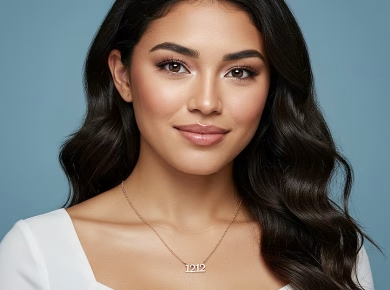If you’re wondering how to turn off your PS5 console, I’m here to help. Whether you prefer using the physical buttons on the console itself or navigating through the PlayStation software, there are a couple of straightforward methods to power down your PS5.
Let’s explore the different ways you can turn off your PS5 console and navigate the power modes to suit your preferences.
Now that you have a visual reference, let’s dive into the details and learn how to turn off a PS5 console.
Turning Off the PS5 Console
To turn off the PS5 console manually, simply press the power button on the front of the console. The power button is located at the bottom when the console is vertical and on the right when the console is laid sideways. Holding the power button for a few seconds will power off the PS5 and save energy. This method is recommended when you need to unplug the AC power cord or in the event of unexpected power outages.

By utilizing the power button on the PS5 console, users can easily initiate a manual shutdown. This straightforward method allows for a quick and efficient way to turn off the console without the need to navigate through menus or software options.
In situations where it is necessary to disconnect the AC power cord, such as when moving the console or performing maintenance, using the power button to turn off the PS5 ensures a safe shutdown. This helps prevent damage to the console or any connected devices.
Additionally, in the event of unexpected power outages or emergencies, pressing and holding the power button is an effective way to shut down the PS5 console rapidly. This not only protects the system from potential damage but also conserves energy by ensuring the console is not left in idle mode.
| Benefits of Manual Shutdown | Considerations |
|---|---|
|
|
Turning Off the PS5 Using the Control Panel
When it comes to turning off your PS5 console, the control panel in the PlayStation software provides a convenient option. By using the controller, you can easily access the control panel and navigate to the power options to turn off your PS5. This method is especially useful for those who prefer using the controller to control their PS5 console.
To access the control panel, simply press the PlayStation button on your controller. This will bring up a menu where you can access various options, including the power options for your PS5. By selecting the “Turn Off PS5” option, you can safely turn off your console with just a few clicks.
This method is particularly handy if you’re in the middle of a game or don’t want to leave your seat to turn off the console manually. With just the controller in your hand, you have complete control over your PS5’s power options.
Here’s an example of what the control panel in the PlayStation software looks like:

| Control Panel Options | Description |
|---|---|
| Turn Off PS5 | Allows you to safely turn off your PS5 console. |
| Rest Mode | Puts your PS5 into a low-power state while keeping it connected to the internet for background tasks. |
| Power Options | Gives you access to additional power management settings for your PS5. |
As you can see, the control panel offers a range of options for managing your PS5’s power. By utilizing this convenient feature, you can easily control when and how your PS5 powers down, providing a seamless gaming experience every time.
Putting the PS5 in Rest Mode
Rest Mode is a power-saving feature on the PS5 that allows the console to stay connected to the internet and perform background tasks while consuming minimal power. It’s a convenient option for users who want to quickly resume their gaming sessions and ensure their console stays up to date with downloads and updates.
To activate Rest Mode on your PS5, follow these steps:
- Press the PlayStation button on your controller to access the Control Panel.
- Navigate to the power options in the Control Panel.
- Select “Enter Rest Mode” to put your PS5 into Rest Mode.
In Rest Mode, your PS5 will be able to continue charging controllers, downloading updates, and perform other background tasks. It also allows for quick resume of games, reducing loading times for a seamless gaming experience.
I love using Rest Mode on my PS5. It’s incredibly convenient to know that my console is still connected and working on updates even when I’m not actively using it. Plus, the quick resume feature is a game-changer! I can jump right back into my game with minimal loading times.
By putting your PS5 in Rest Mode, you can ensure that your console is always ready for action while conserving power at the same time.
Rest Mode Benefits and Considerations
Rest Mode offers several benefits, such as:
- Charging controllers: You can continue charging your controllers even when the PS5 is in Rest Mode, so they’re ready for your next gaming session.
- Downloading updates: Rest Mode allows your PS5 to stay connected to the internet and download updates automatically, so you don’t have to wait for them when you want to play.
- Quick resume: With Rest Mode, you can quickly resume your last played game without lengthy loading times, making it convenient for jumping in and out of gaming sessions.
However, it’s important to consider the energy consumption of Rest Mode. While the console is in Rest Mode, it still consumes power to stay connected and perform background tasks. To minimize energy usage, you can customize the settings and disable certain features in Rest Mode.
| Rest Mode Customization Options: | Function |
|---|---|
| Supply Power to USB Ports | You can choose to enable or disable power supply to the USB ports when the PS5 is in Rest Mode. |
| Stay Connected to the Internet | You can choose whether the PS5 should stay connected to the internet in Rest Mode for automatic updates or disconnect to save energy. |
| Set Inactivity Timer | You can customize the duration of inactivity before the PS5 enters Rest Mode. This allows you to specify how long the console should remain idle before conserving power. |
By managing Rest Mode settings and understanding its benefits and considerations, you can optimize your PS5’s power usage while enjoying the convenience it offers.
Benefits and Considerations of Rest Mode
Rest Mode on the PS5 offers several benefits for users, providing a convenient and efficient way to manage their console’s power consumption. Some of the key advantages of utilizing Rest Mode include:
- The ability to charge controllers in Rest Mode: By enabling Rest Mode, players can conveniently charge their PS5 controllers even when the console is turned off. This eliminates the need to keep the console powered on or connected to the AC power cord solely for charging purposes.
- Download updates and games while the console is off: Rest Mode allows users to continue downloading updates, games, and other content from the PlayStation Store even when the console is not in active use. This ensures that the console is up to date and ready to play when needed.
- The “Resume Activity” feature: One of the standout features of Rest Mode is the ability to resume your last played game exactly where you left off. This means that you can jump right back into the action without having to navigate through menus or load screens, providing a seamless and uninterrupted gaming experience.
While Rest Mode offers convenience and time-saving benefits, there are a few considerations to keep in mind:
- Increased energy usage compared to turning off the console: While in Rest Mode, the PS5 continues to consume power as it maintains an internet connection and performs background tasks. It’s important to be mindful of this increased energy usage and consider the impact on your electricity bill.
- Customizing Rest Mode settings: To optimize energy consumption, users can customize their Rest Mode settings in the PS5’s system settings. It’s recommended to disable certain features, such as supplying power to USB ports, if they are not necessary during Rest Mode.
- Alternatives to Rest Mode: If energy conservation is a priority, fully turning off the console instead of using Rest Mode may be a preferable option. By turning off the PS5, you can ensure that it consumes minimal power and conserves energy.
Overall, Rest Mode on the PS5 offers valuable benefits such as the ability to charge controllers and download updates while the console is off, as well as the convenience of quickly resuming gameplay. However, it’s essential to balance these benefits with considerations for energy consumption and customize Rest Mode settings according to personal preferences.
See below for a comparison of Rest Mode and fully turning off the PS5:
| Rest Mode | Fully Turning Off | |
|---|---|---|
| Ability to charge controllers | ✓ | ✕ |
| Download updates and games | ✓ | ✕ |
| Resume Activity feature | ✓ | ✕ |
| Energy consumption | Higher | Minimal |

Managing Rest Mode Settings
When it comes to managing the Rest Mode settings on your PS5, customization is key. The PS5 offers various options that can be adjusted to suit your individual preferences. To access these settings, navigate to the system settings on your PS5 and look for the Power Saving options.
Customizing Rest Mode Features
One of the advantages of Rest Mode is the ability to enable or disable specific features. For example, you can choose whether to supply power to the USB ports while in Rest Mode or stay connected to the internet for updates. By customizing these features, you have greater control over the power consumption and functionality of your PS5 during Rest Mode.
Setting Inactivity Duration
Another aspect of managing Rest Mode is setting the duration of inactivity before the PS5 enters Rest Mode. This allows you to optimize power-saving settings based on your personal preferences. Whether you prefer a shorter or longer period of inactivity before Rest Mode engages, the choice is yours to make.
Customizing the Rest Mode settings on your PS5 gives you the flexibility to tailor the power-saving features to your specific needs and preferences. By enabling or disabling certain features and setting the inactivity duration, you can optimize your PS5’s energy efficiency while ensuring a seamless gaming experience.
Power Modes of the PS5
The PS5 console offers users three power modes that serve different functions and are crucial for managing energy consumption and the longevity of the console. Familiarizing yourself with these power modes is essential for effectively controlling the power usage of your PS5.
On Mode PS5
The “On” mode is the default state of the PS5 console when it is powered on. In this mode, the console is fully operational, allowing you to play games, access apps, and perform various functions.
Rest Mode PS5
Rest Mode is a power-saving feature of the PS5 that enables the console to perform background tasks while consuming minimal power. When you put your PS5 in Rest Mode, you can utilize features such as downloading updates, charging controllers, and quickly resuming games.
To activate Rest Mode, simply press the PlayStation button on your controller and navigate to the power options. From there, select “Enter Rest Mode” to enable the feature.
Off Mode PS5
Off mode refers to fully shutting down the PS5 console. When the console is turned off, it is no longer consuming power, providing maximum energy savings. This mode is ideal for situations where you won’t be using your PS5 for an extended period or need to unplug it.
To turn off your PS5, you can press and hold the physical power button located on the front of the console. The exact position of the power button may vary depending on whether your PS5 is vertical or laid sideways.
Understanding and utilizing the power modes of the PS5 enables you to optimize energy consumption and prolong the lifespan of your console. By making informed decisions about which mode to use based on your specific needs, you can ensure the efficient operation of your PS5.
Conclusion
In conclusion, turning off the PS5 console can be easily accomplished either by using the power button on the console itself or through the Control Panel in the PlayStation software. By understanding and utilizing the different power modes, users have control over the console’s power consumption and overall performance.
Rest Mode, in particular, is a useful feature that allows for background tasks and quick resume of games. However, it’s important to consider the energy consumption of Rest Mode and its impact on electricity bills. Managing Rest Mode settings, such as disabling certain features and adjusting the inactivity duration, ensures a personalized and efficient power-saving experience.
Whether manually turning off the PS5 or utilizing Rest Mode, it’s important to weigh the benefits and energy consumption to make an informed decision. With the ability to control the console’s power consumption, PS5 users can optimize their gaming experience while minimizing environmental impact.
FAQ
How do I turn off the PS5 console?
You can turn off the PS5 by pressing the power button located on the front of the console or through the Control Panel in the PlayStation software.
Where is the power button on the PS5 console?
The power button is located at the bottom when the console is vertical and on the right when the console is laid sideways.
How do I manually turn off the PS5 console?
To manually turn off the PS5, press the power button on the front of the console and hold it for a few seconds. This will power off the PS5 and save energy.
Can I turn off the PS5 using the controller?
Yes, you can turn off the PS5 using the Control Panel in the PlayStation software. Press the PlayStation button on the controller, navigate to the power options, and select “Turn Off PS5.”
What is Rest Mode on the PS5?
Rest Mode is a power-saving feature that allows the PS5 to stay connected to the internet and perform background tasks while consuming minimal power.
How do I put the PS5 in Rest Mode?
To put the PS5 in Rest Mode, press the PlayStation button on the controller, navigate to the power options in the Control Panel, and select “Enter Rest Mode.”
What are the benefits of using Rest Mode?
Rest Mode allows you to charge controllers, download updates, and quickly resume games with minimal loading times. It also features the “Resume Activity” function, which lets you pick up where you left off in your last played game.
Can I customize the settings for Rest Mode?
Yes, you can customize the settings for Rest Mode in the PS5’s system settings. Under Power Saving, you can enable or disable certain features, such as supplying power to USB ports or staying connected to the internet for updates.
What are the different power modes of the PS5?
The PS5 console has three power modes: On, Rest, and Off. On mode keeps the console fully operational, Rest Mode allows for background tasks and quick resume of games, and Off mode fully shuts down the PS5.