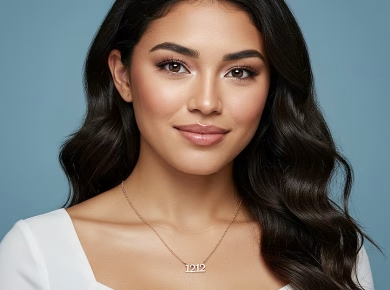Are you looking to record your screen on Android? Whether you want to capture a tutorial, show off your gaming skills, or save important moments, screen recording can be a useful feature on your Android device. In this article, I will guide you through the different methods and options available to screen record on Android.
Taking Screenshots on Android
When it comes to capturing the contents of your Android device’s screen, taking screenshots is an essential feature. Whether you want to preserve important information, share a funny conversation, or save a website image for later, knowing how to take a screenshot on your Android device is crucial.
To take a screenshot on Android, you have a few different options depending on your device and Android version:
- Press and hold the Power and Volume Down buttons simultaneously for a few seconds. You may need to experiment with the timing as it can vary between devices.
- If your device has a dedicated Screenshot capture button, simply press it. This button is typically found in the navigation bar or on the side of the device.
- Alternatively, you can also hold the Power button for a few seconds and tap the Screenshot option that appears on the screen.
For Android 12 and above, you also have the option to take scrolling screenshots. This feature allows you to capture entire webpages or lengthy conversations by scrolling through the content and selecting the “Capture more” option when prompted.
Capturing Scrolling Screenshots on Android 12 and Above
To capture a scrolling screenshot on Android 12 and above:
- Open the desired webpage or app and take a regular screenshot using one of the previously mentioned methods.
- Look for the “Capture more” option that appears at the bottom of the screen after taking the initial screenshot.
- Tap on “Capture more” and start scrolling through the content you want to include in the screenshot.
- When you’re finished capturing the desired content, tap on the checkmark or “Done” button to save the scrolling screenshot.
Now that you know how to take screenshots and even capture scrolling screenshots on your Android device, you can easily capture and save important moments, information, or anything else you want to preserve. It’s a simple and convenient way to share and store content that you find valuable.
Recording Your Screen on Android
Recording your screen on Android devices can be a useful feature for capturing tutorials, gameplay, or any other on-screen activity you want to share. Android provides a built-in screen recording option that allows you to effortlessly capture your screen with just a few taps.
To begin recording your screen on Android, follow these steps:
- Swipe down from the top of your screen to access the Quick Settings panel.
- Tap on the Screen record option.
If the Screen record option is not available in your Quick Settings panel, you can customize it to add the Screen record tile. This will make it easily accessible for future screen recordings.
Once you start the screen recording, you have the option to:
- Record audio along with the screen recording.
- Show touches on the screen, making it easier for viewers to follow your actions.
To stop the screen recording, simply swipe down from the top of the screen and tap the Screen recorder notification.
It’s important to note that the process may vary slightly depending on your Android device and version. However, the general steps mentioned above should work for most Android smartphones and tablets.

Finding and Editing Screen Recordings on Android
Once you’ve successfully recorded your screen on your Android device, the next step is to locate and edit your screen recordings. In this section, I will guide you through the process of finding your screen recordings and making necessary edits using the built-in tools available.
When you record your screen on Android, the screen recordings are automatically saved to the Movies folder within the Photos app. To access your screen recordings, follow these simple steps:
- Open the Photos app on your Android device.
- Navigate to the Movies folder.
- Look for the screen recording file you wish to edit.
Once you’ve located your screen recording, you can perform various edits to enhance its quality and make it more suitable for sharing or saving. Here are some editing options you can explore:
- Trimming the video: Remove any unwanted portions from the beginning or end of the recording to refine its length and focus on the most relevant content.
- Adjusting settings: Modify the video settings such as brightness, contrast, or saturation to enhance the overall visual appeal.
- Adding effects: Apply creative effects or filters to give your screen recording a unique and personalized touch.
Editing your screen recording on Android is simple and intuitive. Use the built-in editing tools within the Photos app to make the necessary adjustments. Once you’re satisfied with the edits, you can save and share the recording with others.

| Editing Options | Description |
|---|---|
| Trimming the video | Remove unwanted portions of the screen recording. |
| Adjusting settings | Modify video settings such as brightness and contrast. |
| Adding effects | Apply creative effects or filters to enhance the recording. |
Built-in Screen Recording on Android 11 and Up
Android 11 and newer versions introduce a convenient built-in screen recorder, eliminating the need to download third-party apps for screen recording on Android devices. This built-in feature simplifies the process and ensures compatibility with the latest Android OS. To capture screen recordings on Android 11 and up, follow these simple steps:
-
Swipe down from the top of your screen to access the Quick Settings panel.
-
Look for the Screen record option among the available tiles.
-
If you don’t see it, you may need to customize your Quick Settings panel to add the Screen record tile.
-
Tap on the Screen record tile to start the recording.
-
Choose whether you want to record audio along with the screen content, and if you want to display touches on the screen.
-
To stop the recording, swipe down from the top of the screen and tap on the Screen recorder notification.
Please note that while Android 11 offers a built-in screen recorder, not all devices running this version will have the feature. Some manufacturers may have their own versions of the screen recorder, so make sure to check your device’s specifications and settings.
Having the built-in screen recorder on Android 11 and newer versions provides a seamless and integrated solution for capturing screen recordings without the need for additional apps. It allows you to easily record tutorials, gameplay, or any other on-screen activity, enhancing your overall Android experience.
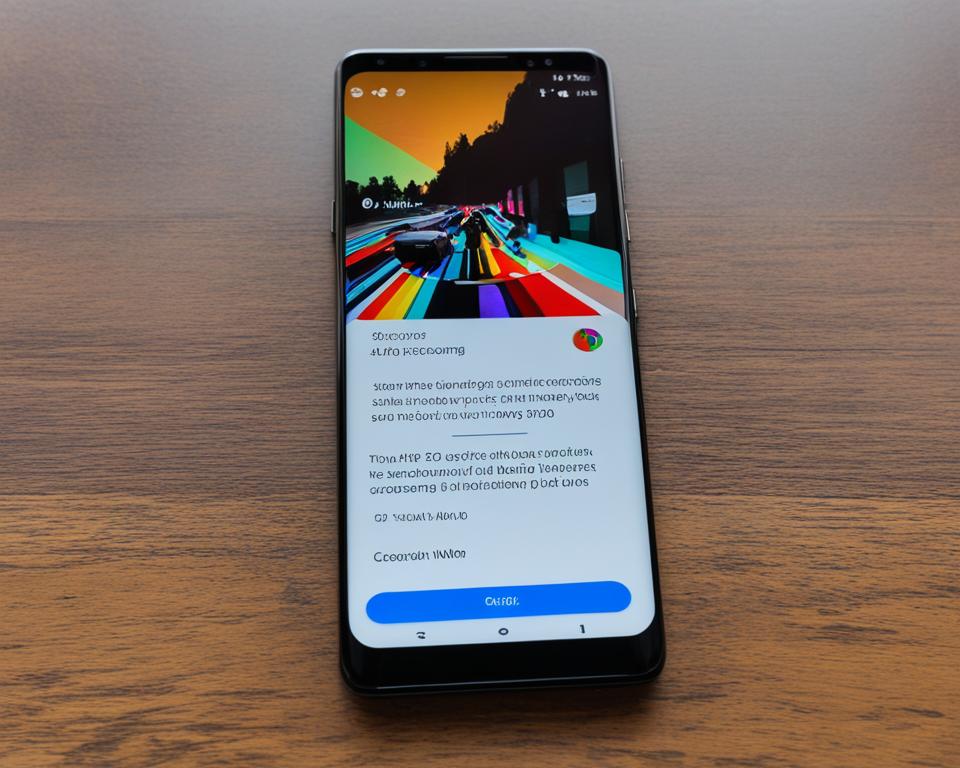
The provided image showcases the Android 11 screen recording feature in action, demonstrating its simplicity and effectiveness in capturing screen content.
Third-Party Screen Recording Apps for Android
If your device doesn’t have a built-in screen recorder or if you prefer additional features, you can download third-party screen recording apps from the Google Play Store. These apps offer more customization options, such as changing the resolution, frame rate, and audio settings, giving you greater control over your screen recordings. Two popular options in the Android community are ADV Screen Recorder and AZ Screen Recorder.
ADV Screen Recorder is a powerful app that allows you to record your Android screen with ease. It offers features like recording with or without audio, capturing front and back camera while recording, and even drawing on the screen during recording. With ADV Screen Recorder, you can create professional-looking tutorials, gameplay videos, or share your device’s screen for troubleshooting purposes.
AZ Screen Recorder is another highly-rated screen recording app that packs a wide range of features. It supports high-quality video recording up to 1080p with 60FPS, making it ideal for gaming enthusiasts who want to capture smooth gameplay. You can also pause and resume the recording, record audio from the microphone, and enable the front camera to overlay your reactions while recording.
These apps provide a user-friendly interface and intuitive controls, making them accessible to both beginners and advanced users. Whether you’re a content creator, educator, or simply want to save important moments on your Android device, these third-party screen recording apps offer versatility and functionality that can enhance your recording experience.
Conclusion
After exploring the various methods for screen recording on Android devices, it’s clear that capturing and sharing your screen has never been easier. With the availability of built-in options and third-party apps, users have a range of choices to suit their specific needs.
Whether you’re looking to capture screenshots for documentation or record your screen for tutorials or gaming, Android provides a range of features and tools. It’s important, however, to ensure compatibility with your Android version and device to guarantee access to these screen recording capabilities.
By experimenting with different apps and techniques, you can find the ideal solution that meets your requirements. Whether you opt for the convenience of built-in screen recording or the additional customization options offered by third-party apps, the choice is yours. Make the most of these tools to showcase your expertise, enhance your gameplay, or simply document important moments on your Android device.
FAQ
How do I take a screenshot on Android?
To take a screenshot on Android, you can press the Power and Volume down buttons simultaneously, or hold the Power button for a few seconds and tap the Screenshot option. Some devices may have a dedicated Screenshot capture button.
Can I take scrolling screenshots on Android?
Yes, you can take scrolling screenshots on Android 12 and above by selecting the Capture more option and choosing the content you want to capture.
How do I record my screen on Android?
To record your screen on Android, swipe down from the top of your screen to access the Quick Settings panel, then tap on the Screen record option. If the option is not available, you can try customizing your Quick Settings panel to add the Screen record tile. Once you start the screen recording, you can choose whether to record audio and show touches on the screen. To stop the recording, swipe down from the top of the screen and tap the Screen recorder notification.
Where can I find my screen recordings on Android?
After recording your screen on Android, you can find the screen recordings in the Movies folder of the Photos app. From there, you can view, edit, and share the recordings.
Can I edit my screen recordings on Android?
Yes, you can edit your screen recordings on Android. In the Movies folder of the Photos app, you can trim the video, adjust the settings, and make any necessary edits before sharing or saving the recording.
Does Android 11 have a built-in screen recorder?
Yes, Android 11 and newer versions come with a built-in screen recorder. However, not all devices running Android 11 will have this feature, as some manufacturers may have their own versions of the screen recorder.
Are there third-party screen recording apps available for Android?
Yes, if your device doesn’t have a built-in screen recorder or if you prefer additional features, you can download third-party screen recording apps from the Google Play Store. Some popular options include ADV Screen Recorder and AZ Screen Recorder.
What are some recommended screen recording apps for Android?
Some recommended screen recording apps for Android include ADV Screen Recorder and AZ Screen Recorder. These apps offer more customization options, such as changing the resolution, frame rate, and audio settings.
Is screen recording on Android easy to do?
Yes, with built-in options and third-party apps available, screen recording on Android devices has become much more accessible. Whether you need to capture a screenshot, record your screen for tutorials or gaming, or edit and share your recordings, there are various methods available.
What should I consider before screen recording on Android?
Before screen recording on Android, it’s important to check your Android version and device compatibility to ensure the screen recording features are supported. Additionally, you can experiment with different apps and techniques to find the best solution that meets your specific needs.