Welcome to my guide on how to play Friday Night Funkin on your Chromebook! If you’re a fan of this popular rhythm game and own a Chromebook, you’ll be delighted to know that it’s possible to enjoy the game on your device. Whether you want to play it on your personal Chromebook or even on a school-issued one, I’ve got you covered.
To play Friday Night Funkin on a Chromebook, you can take advantage of the Chrome browser’s capabilities. Simply open up your Chrome browser and visit the itch.io link or any other reliable website that hosts the game. This way, you can easily run it online without the need to install anything.
However, it’s important to note that some gaming websites may be blocked by school administrators. In such cases, you may need to search for unblocked Friday Night Funkin sites at your own risk. Just be cautious and make sure to choose reliable sources.
Playing the game in the browser ensures smooth gameplay, with an average FPS of 61 on compatible Chromebooks. So, let’s get started and dive into the exciting world of Friday Night Funkin on your Chromebook!
How to Install Friday Night Funkin on a Chromebook Through Linux
For better performance and the ability to play Friday Night Funkin natively, you can install the game through the Linux container on your Chromebook. Start by downloading the 64-bit Linux ZIP file from a reliable source. Once downloaded, set up Linux on your Chromebook if you haven’t already. Move the downloaded ZIP file to the “Linux files” section in the Files app. Open the Terminal app and run commands to update the Linux container, unzip the ZIP file, and grant permissions to the game. Finally, use the command to open Friday Night Funkin on your Chromebook.
To begin the installation process, follow these steps:
- Download the 64-bit Linux ZIP file from a reliable source.
- Set up Linux on your Chromebook if you haven’t already.
- Move the downloaded ZIP file to the “Linux files” section in the Files app.
- Open the Terminal app and run the following commands:
sudo apt update
sudo apt install unzip
unzip filename.zip
chmod +x filename
./filename - Once the installation is complete, you can open Friday Night Funkin on your Chromebook.
System Requirements
Before installing Friday Night Funkin on your Chromebook, ensure that your device meets the following system requirements:
| Minimum Requirements | Recommended Requirements |
|---|---|
| Chromebook with Linux support | Chromebook with Linux support |
| 4GB RAM | 8GB RAM |
| Intel Celeron processor | Intel Core i5 processor or higher |
| 64GB storage | 128GB storage |
By following these steps and ensuring that your Chromebook meets the system requirements, you can successfully install Friday Night Funkin through Linux and enjoy the game on your Chromebook.
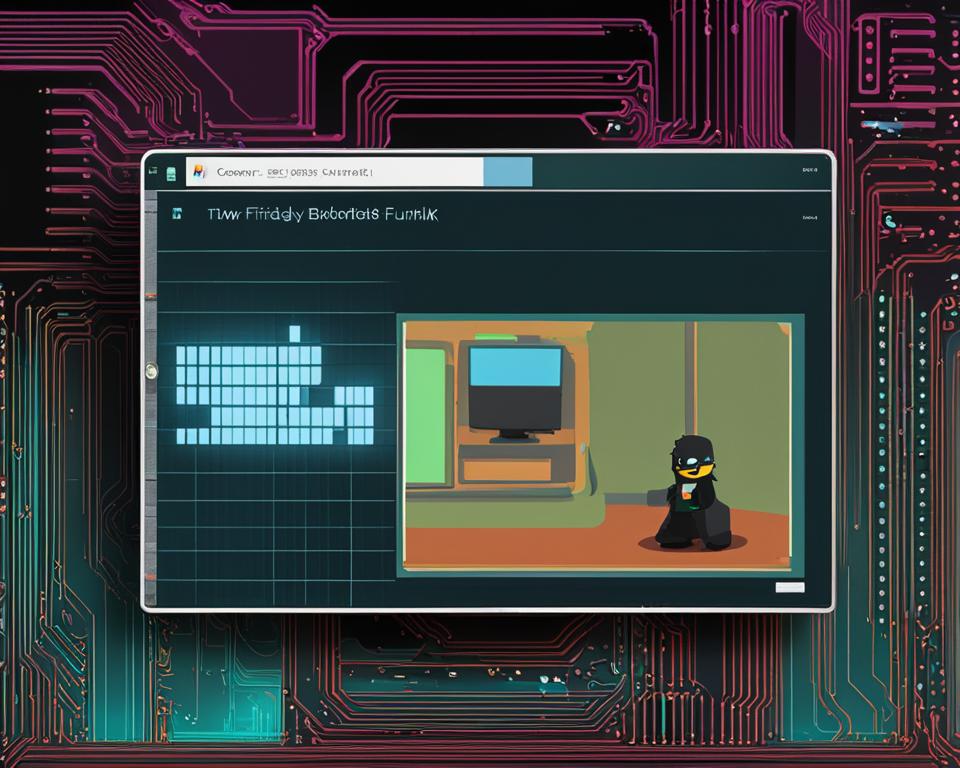
Create a Shortcut for Friday Night Funkin on Chromebook
After successfully installing Friday Night Funkin on your Chromebook, you can create a shortcut for easy access to the game without using Terminal commands. By following a few simple steps, you can have a convenient launcher for FNF right on your Chromebook’s desktop.
Using MenuLibre to Create a Launcher
To create a shortcut for Friday Night Funkin, we will be using an application called MenuLibre. MenuLibre allows you to add, edit, and organize launchers for your Chromebook’s applications. Here’s how to use it:
- Open the Terminal app on your Chromebook.
- Install MenuLibre by running the command:
sudo apt-get install menulibre. - Once MenuLibre is installed, launch it by typing
menulibrein the Terminal and hit Enter. - In MenuLibre, you can add a new launcher for Friday Night Funkin by clicking on the “New Item” button.
- Enter a name for the launcher, such as “Friday Night Funkin”, and browse for the executable file of the game (usually located in the Linux files section of the Files app).
- Customize the icon, description, and other settings according to your preference.
- Save the changes and close MenuLibre.
Now, you should see a new launcher for Friday Night Funkin in the Linux apps folder of your App Drawer. Simply click on the launcher, and the game will open without the need for Terminal commands.
Enjoy Easy Access to Friday Night Funkin
Creating a shortcut for Friday Night Funkin on your Chromebook allows you to quickly launch the game without the hassle of typing complex commands in the Terminal. Now, you can dive into the rhythm and excitement of FNF with just a single click!
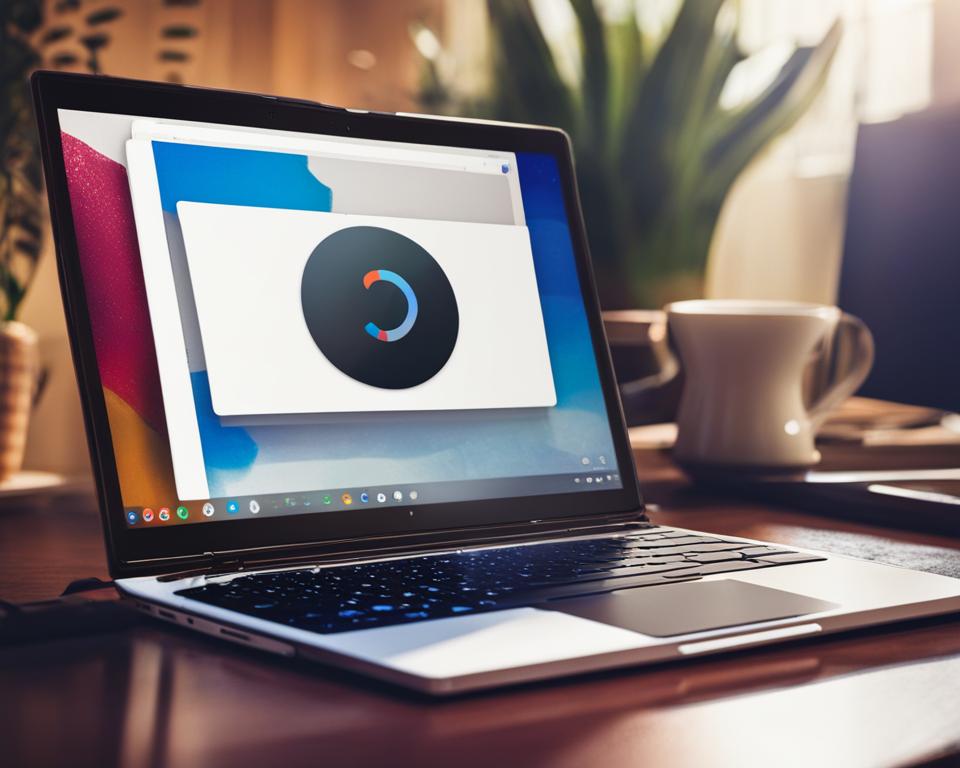
Play Friday Night Funkin on Unblocked Sites
If the game is blocked on your Chromebook, don’t worry! You can still play Friday Night Funkin on unblocked sites. There are several websites that offer access to the game, such as FridayNightFunkin.net, fnfunkin.com, and fnfplay.com. These websites not only provide access to the game but also offer additional features like mods and tutorials.
When playing on unblocked sites, it is crucial to choose reliable and safe websites to avoid any potential risks or malicious programs. Stick to popular and well-known sources to ensure a secure gaming experience. Additionally, it’s a good practice to keep your Chromebook’s antivirus software up to date to further enhance your online security.
Remember to exercise caution and be mindful of your online safety while playing on unblocked sites.
| Unblocked Websites | Features |
|---|---|
| FridayNightFunkin.net | – Access to the game – Mods and tutorials |
| fnfunkin.com | – Game availability – Additional resources |
| fnfplay.com | – Play the game – Explore mods |
Playing Friday Night Funkin on unblocked sites is a great alternative if the game is blocked on your Chromebook. Just make sure to choose reputable websites and enjoy the rhythm and excitement of the game!
Download Friday Night Funkin on a Chromebook
Playing Friday Night Funkin on a Chromebook is an exciting way to enjoy this popular rhythm game. There are multiple methods to download the game on your Chromebook, so you can start tapping to the beat right away. Let’s explore some of the options:
Chrome Web Store
One of the easiest ways to download Friday Night Funkin is through the Chrome Web Store. Simply open the Chrome browser on your Chromebook and search for “Friday Night Funkin” in the Web Store’s search bar. You’ll find several extensions related to the game. Choose a reliable and highly-rated extension from the search results, click on the “Add to Chrome” button, and follow the prompts to install the game. Once installed, you can access Friday Night Funkin from your Chromebook’s app launcher.
Google Play Store
If your Chromebook supports Android apps, you can download Friday Night Funkin from the Google Play Store. Open the Play Store app on your Chromebook, search for “Friday Night Funkin,” and select the official Android version of the game. Click on the “Install” button and wait for the game to download and install on your device. Once installed, you can launch the game from your app drawer or the Play Store itself.
Alternative Sources
If you prefer to download Friday Night Funkin from alternative sources, make sure to choose a trusted website. Some gaming websites offer direct downloads of the game for Chromebook users. Before downloading, check user reviews and ratings to ensure the website is reputable. Remember to download the version of the game that is compatible with your Chromebook’s operating system to ensure smooth gameplay.
With these download options, you can easily enjoy Friday Night Funkin on your Chromebook and experience its catchy tunes and challenging gameplay wherever you go. Whether you choose the Chrome Web Store, the Google Play Store, or an alternative source, get ready to immerse yourself in the world of rhythm and fun!
Prevent Gaming Addiction with FamiSafe
Gaming addiction is a growing concern, especially among children and teenagers. However, with the right parental control software, such as FamiSafe, you can effectively manage and prevent gaming addiction in your family. FamiSafe offers a range of features to help parents set healthy limits on screen time and ensure their child’s online safety.

Screen Time Limit
One of the key features of FamiSafe is the ability to set screen time limits for your child’s devices. You can easily specify how much time they are allowed to spend playing games, ensuring they have a balanced digital lifestyle. By enforcing screen time limits, you can encourage other activities and prevent excessive gaming.
Web Filter
With FamiSafe’s web filter feature, you can block access to inappropriate gaming websites and content. This helps to create a safe online environment for your child and prevents exposure to potentially harmful material. The web filter allows you to customize the level of restriction based on your child’s age and maturity.
Activity Report
FamiSafe provides an activity report that gives parents an overview of their child’s online activities, including gaming habits. This report includes details on the amount of time spent playing games, the websites visited, and any attempts to access blocked content. By monitoring activity, parents can identify patterns and address any concerns regarding excessive gaming.
By using FamiSafe parental control software, you can effectively prevent gaming addiction and ensure your child’s well-being in the digital world. With features like screen time limits, web filtering, and activity tracking, parents can strike a balance between gaming and other activities, promoting a healthy and controlled gaming experience.
Conclusion
In conclusion, playing Friday Night Funkin on a Chromebook is a fun and accessible experience. Whether you choose to play in the browser or install the game through Linux, there are multiple options available to enjoy this popular rhythm game. Unblocked sites and alternative sources offer additional avenues for accessing the game, but it’s important to prioritize safety and security when choosing these options.
Downloading Friday Night Funkin from the Chrome Web Store or the Google Play Store is another convenient way to enjoy the game, depending on the compatibility of your Chromebook. These official sources provide a reliable and trusted game experience, ensuring that you’re playing the legitimate version of Friday Night Funkin.
Furthermore, for parents who are concerned about gaming addiction and online safety, utilizing parental control software like FamiSafe can help safeguard children’s well-being. With the ability to set screen time limits, implement web filters, and monitor online activity, FamiSafe offers powerful tools to ensure a balanced digital lifestyle.
So, get ready to groove to the beat and enjoy the excitement of Friday Night Funkin while keeping your Chromebook experience safe and enjoyable!
FAQ
Can I play Friday Night Funkin on a Chromebook?
Yes, you can play Friday Night Funkin on a Chromebook using the Chrome browser.
How do I install Friday Night Funkin on a Chromebook through Linux?
To install Friday Night Funkin through Linux, download the 64-bit Linux ZIP file, set up Linux on your Chromebook, move the ZIP file to the “Linux files” section in the Files app, update the Linux container, unzip the ZIP file, grant permissions to the game, and use the command to open Friday Night Funkin on your Chromebook.
How can I create a shortcut for Friday Night Funkin on my Chromebook?
To create a shortcut for Friday Night Funkin on your Chromebook, install the MenuLibre program, add the command to open the game in MenuLibre, customize the launcher with a name of your choice, save the changes, and find the FNF shortcut in the Linux apps folder of your App Drawer.
Where can I play Friday Night Funkin on unblocked sites?
You can play Friday Night Funkin on unblocked sites such as FridayNightFunkin.net, fnfunkin.com, and fnfplay.com. These websites offer access to the game and additional features like mods and tutorials. It is important to choose reliable and safe unblocked websites.
How do I download Friday Night Funkin on a Chromebook?
You can download Friday Night Funkin on a Chromebook from the Chrome Web Store or the Google Play Store. Alternatively, you can download the game from various gaming websites, ensuring that you choose a trusted source and compatible version for your device.
How can I prevent gaming addiction while playing Friday Night Funkin?
To prevent gaming addiction, you can use parental control software like FamiSafe. FamiSafe offers features like Screen Time, Web Filter, and Activity Report to set limits on gaming time, keep children safe from inappropriate content, and monitor online activities.
Source Links
- https://beebom.com/how-install-friday-night-funkin-chromebook/
- https://famisafe.wondershare.com/chromebook-guide/play-fnf-on-chromebook.html
- https://www.linuxmadesimple.info/2021/02/how-to-install-friday-night-funkin-on.html?m=1




