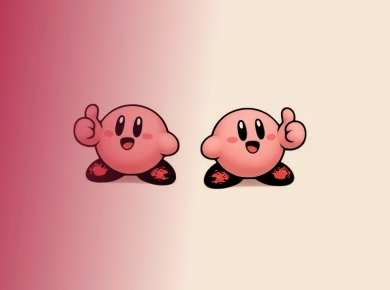QuickBooks users often face different errors and issues while working with the application. The ‘QuickBooks error 6129’ is one such common error that belongs to the 6000 series. This error usually occurs while opening, accessing, or restoring the QuickBooks company file.
The error prevents users from accessing the QBW files, leading to disruption and the loss of crucial work hours. This error usually occurs due to reasons such as internet connectivity issues or corruption. TLG/.ND files, firewall settings, etc. In this article, you will learn about the methods to resolve the QuickBooks error 6129.
Reasons for QuickBooks error 6129 in QuickBooks
You can face the QuickBooks error 6129 on both the local as well as the network-enabled systems. It can happen for several reasons that are listed here:
- Internet connectivity issue.
- Missing or damaged .TLG/.ND file.
- Corrupt Company file (QBW).
- Firewall blocking the internet connection.
- Incorrect hosting settings.
- No permission to open the company file folder.
- The QuickBooks application is not in an updated version.
Methods to resolve QuickBooks error 6129
The QuickBooks error 6129 can occur while opening the company file in a network environment. It usually appears if your system’s firewall is blocking internet connectivity. You can check and reconfigure the Firewall Settings to resolve the error. Next, check to see if you are able to open the company file. If not, then follow the below workarounds:
Method 1: Check and update your QuickBooks application
Outdated QuickBooks applications can have some bugs that can lead to connectivity issues. If the QuickBooks error 6129 occurs due to the outdated application, then you can check and update it to the latest version.
Steps are cited below:
- To check the latest release of your QuickBooks application, press F2.
- In the product information window, check the current version of your QuickBooks application.
- If it is not updated, then install the update manually. Follow the steps below:
- On the same window, click Update available, and then click Install now.
- Wait until the update installation process is complete.
- Once the QuickBooks application is updated, open QuickBooks to check if the error is fixed or not.
Read Also: 5 Best Inventory Management Software That Integrates With QuickBooks
Method 2: Rename the ND and .TLG in the Company file folder
Sometimes, you can get 6000 series errors like QuickBooks error 6129 due to missing or damaged configuration files (.ND/.TLG files). These are the important QuickBooks-related files that are required to open the QuickBooks application on the network. To resolve this, you can try renaming these files.
Follow the steps below:
- Go to the folder where you have stored the company file (QBW).
- Now, search for the files (with a similar name as your company file) but with the extensions .ND and .TLG.
- Next, right-click on each of the two located files.
- Click ‘Rename’ from the right-click options.
- Now, add ‘OLD’ at the end of the file name, such as xyz_qbw.nd.OLD. Now try to open the company file to check whether the error is fixed or not. If the issue persists, proceed with the next method.
Method 3: Check and correct hosting settings
Incorrect hosting settings on your server system can lead to QuickBooks error 6129. Therefore, check the hosting settings on the system server. Ensure that only the system server hosts the company file.
Here are the steps to do so:
- Open the QuickBooks application on your server system.
- Go to File > Utilities.
- Click on ‘Host Multi-User Access’.
Also, you can check the hosting settings on all the workstations. Ensure that the ‘Stop Hosting Multi-user Access’ option is disabled.
Method 4: Check folder permissions
It can be possible that you lack the company file folder permissions, which is preventing you from accessing the company file. You can check your folder permissions to share company files to resolve the QuickBooks error 6129 error.
Method 5: Repair your Company File
Corruption in the QBW file is one of the causes of the QuickBooks error 6129. If you doubt the corruption is behind the error, then you can run the Intuit-recommended QuickBooks File Doctor tool. It is a reliable QuickBooks repair tool to resolve the error.
Here are the steps below:
- Download, install, and launch the advanced version of QuickBooks Tool Hub.
- In QuickBooks Tool Hub, click Company File Issues.
- Click Run QuickBooks® File Doctor.
- In the QuickBooks File Doctor window, click on the affected company file.
- You will see a dialog box asking to enter the QuickBooks Admin credentials. Type the correct password, and click Next.
- Wait until the process is complete.
Note: The File Doctor tool may sometimes fail to respond when repairing large-sized, severely corrupted QBW files, i.e., if the files exceed 2 GB.
Use a third-party QuickBooks repair tool
For quick QBW file repair without any hassle, you can consider using a third-party QuickBooks repair tool like Stellar Repair for QuickBooks. QuickBooks ProAdvisors highly recommends this tool. With the help of this tool, you can repair severely corrupt company files without any file size limitations. The tool helps you restore company file data, including employee names, customers, vendors, payroll, etc., with complete precision. It supports all versions of the QuickBooks application, including QuickBooks’s latest version, 2024. In addition to compatibility with the version, Stellar Repair for QuickBooks supports file recovery for all common editions of QuickBooks like Pro, Premier, and enterprise solutions. It allows you to preview the recoverable data in damaged company files.
Conclusion
When QuickBooks throws “QuickBooks error 6129”, you may fail to access your company file, leading to disruption in your accounting tasks. However, by following the troubleshooting methods mentioned above, you can resolve the error. If corruption is behind the issue, then you can try a third-party QuickBooks repair tool to repair your QBW with complete integrity. A reliable tool can quickly fix severely corrupted QBW files and their data. It allows you to preview the recoverable data before saving them at a desired location.
Read Next:
Best Ways to Fix QuickBooks Error QBW32.exe
Quickbooks Error 1722 | Causes and Solutions