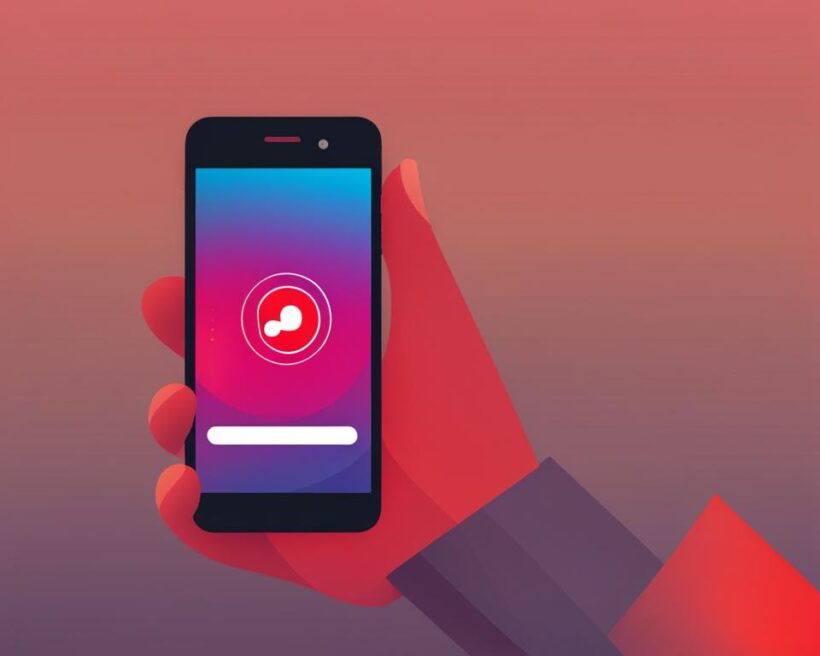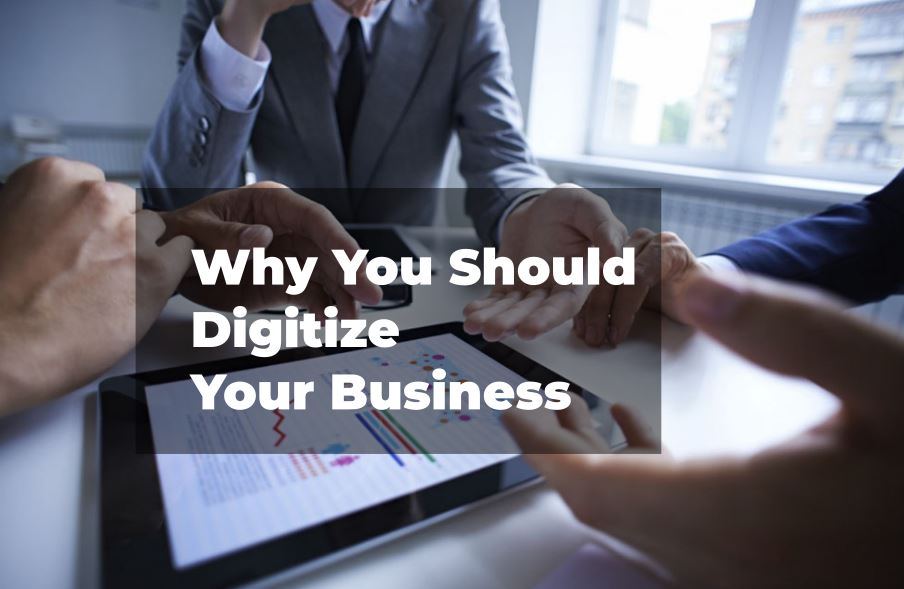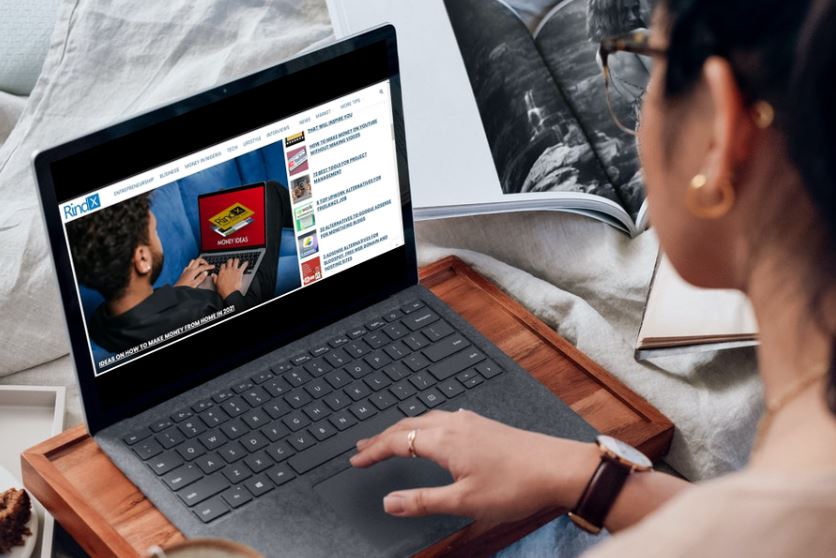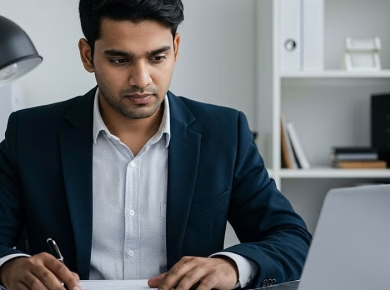Welcome to the comprehensive guide on how to cancel subscriptions on Vodacom. If you are looking to manage your content services and take control of your subscriptions, you’ve come to the right place. Whether you want to cancel Wireless Application Service Providers (WASP) services, V-Live subscriptions, or Add to Bill services, I will walk you through the steps to ensure a hassle-free experience.
Canceling subscriptions can be a straightforward process, and Vodacom offers various options depending on the type of service. By following the steps outlined in this guide, you can easily unsubscribe from individual services or manage all your content subscriptions in one place. Taking control of your subscriptions allows you to better manage your mobile expenses and avoid any unwanted charges.
Before we dive into the details, let’s take a look at the different methods available to cancel subscriptions on Vodacom:
1. WASP Services: To view and unsubscribe from these services, you can dial *135*997# on your Vodacom SIM card and select option 1 to see a list of subscribed services. From there, you can choose to unsubscribe from individual services or select option 2 to unsubscribe from all services. Alternatively, you can send the words “Stop All” to 31050 to cancel all WASP services.
2. V-Live Services: To manage your V-Live subscriptions, you can log into the V-Live portal on the Vodacom website or dial *177# on your phone. Select ‘Next’ and then choose ‘Unsubscribe’ to cancel any V-Live services you no longer want.
3. Add to Bill Services: If you have subscriptions that are billed directly through your Vodacom account, you can cancel them within the individual apps or use subscription management tools on the Google Play Store or Apple App Store. Alternatively, you can use the My Vodacom App to view and cancel subscriptions in one convenient location.
Now that you have an overview of the available options, let’s explore each method in detail. Whether you prefer using your phone or the My Vodacom App, I will guide you every step of the way. So, let’s get started and take control of your subscriptions on Vodacom.
How to View and Unsubscribe from WASP Services
When it comes to managing your subscriptions on Vodacom, it’s important to know how to view and unsubscribe from Wireless Application Service Providers (WASP) services. By following a few simple steps, you can take control of your subscriptions and avoid unwanted charges.
To get started, grab your Vodacom SIM card and dial *135*997#. This will bring up a menu with different options for managing your subscribed services. Select option 1 to view a list of the services you are currently subscribed to.
If you want to unsubscribe from individual services, select the desired service from the list and follow the prompts to cancel the subscription. On the other hand, if you want to unsubscribe from all services at once, select option 2.
Another way to cancel all WASP services is by sending the words “Stop All” to 31050. Simply compose a new message, type “Stop All” (without the quotation marks), and send it to the provided number.
Remember, taking control of your subscriptions is essential for managing your mobile expenses. By following these steps, you can easily view and unsubscribe from WASP services on Vodacom, ensuring you only subscribe to the services you truly want and need.
Here’s a step-by-step guide to viewing and unsubscribing from WASP services:
- Insert your Vodacom SIM card into your phone.
- Dial *135*997# and press the call button.
- Select option 1 to view your subscribed services.
- Choose the service you want to unsubscribe from or select option 2 to unsubscribe from all services.
- Follow the prompts to confirm your unsubscribe request.

| Subscription Service | Status |
|---|---|
| Music Unlimited | Subscribed |
| Fun Games | Subscribed |
| Sports News Alerts | Unsubscribed |
| News Update | Subscribed |
I was able to easily unsubscribe from unwanted WASP services by following the steps provided. It’s great to have control over my subscriptions and avoid unnecessary charges on my Vodacom bill.
How to view and unsubscribe from V-Live services
V-Live services, which are Vodacom’s platform for content subscription services, can be managed and unsubscribed from in multiple ways.
1. V-Live portal on the Vodacom Live website:
Customers can log into the V-Live portal on the Vodacom Live website to manage their subscriptions separately. Through the portal, customers can easily view their active subscriptions and unsubscribe from specific services.
2. Dial *177# on your phone:
Another way to unsubscribe from V-Live services is by dialing *177# on your phone. After dialing the code, choose ‘Next’ and then select ‘Unsubscribe’ to cancel any active V-Live subscriptions.
By utilizing these methods, customers can conveniently view and unsubscribe from V-Live services in a few simple steps.

View and Unsubscribe from Add to Bill Services
If you have subscribed to Add to Bill services on Vodacom, it’s important to know how to manage and unsubscribe from these subscriptions. Luckily, Vodacom provides multiple options to make this process easy and convenient.
Managing Add to Bill Services
To manage your Add to Bill services, you have two main options:
- Managing within individual apps
- Using subscription management tools on the Google Play Store or Apple App Store
If you prefer managing your subscriptions directly within the individual apps, simply open the app for the specific service you wish to manage. Look for the “Account” or “Settings” section within the app, where you can find options to view and cancel your subscription. Remember to follow any specific instructions provided by the app developer.
Alternatively, if you prefer managing your subscriptions through the Google Play Store or Apple App Store, you can use the subscription management tools provided by these platforms. Simply open the respective app store on your device, go to your account settings, and look for the subscriptions section. From there, you can view and cancel your Add to Bill services.
Using the My Vodacom App
The My Vodacom App provides a convenient way to view and manage all your content services in one place, including Add to Bill subscriptions. To access this feature:
- Open the My Vodacom App on your device.
- Select the “More” tab at the bottom of the screen.
- In the menu that appears, choose “My Account”.
- Within the “My Account” section, select “Content Services”.
In the “Content Services” section, you will find a list of all your subscribed services. From here, you can easily deactivate individual services or block all future content services from being added to your account.
By taking advantage of the various options provided by Vodacom, you can easily view and unsubscribe from Add to Bill services, giving you greater control over your subscriptions and ensuring you only pay for the services you truly want.
Manage content services in My Vodacom App
The My Vodacom App is an all-in-one solution for managing your content services on Vodacom. With just a few taps on your smartphone, you can take control of your subscriptions and easily deactivate services.
To get started, follow these simple steps:
- Download and install the My Vodacom App from the Google Play Store or Apple App Store.
- Open the app and log in using your Vodacom account credentials.
- Select the ‘More’ tab at the bottom-right corner of the app.
- Tap on ‘My Account’ to access your account settings.
- Scroll down and locate the ‘Content Services’ section.
- Within the ‘Content Services’ section, you’ll find a list of all your subscribed services.
- To deactivate a specific service, simply tap on it and select the ‘Deactivate’ option.
- If you wish to deactivate all services at once, you can choose the ‘Deactivate All’ option.
- Additionally, the app provides an option to block all future content services from being added to your account, ensuring complete control over your subscriptions.
With the My Vodacom App, managing your content services has never been easier. Take advantage of this powerful tool to stay in control of your subscriptions and avoid any unwanted charges.
“The My Vodacom App streamlines the process of managing content services, giving you the flexibility to deactivate individual subscriptions or block future services from being added to your account.” – Vodacom spokesperson
Comparison of Content Service Management Options
| Management Option | Accessibility | Functionality |
|---|---|---|
| My Vodacom App | Available on mobile devices | Deactivate individual services, deactivate all services, block future content services |
| V-Live Portal | Access through Vodacom Live website | Manage V-Live subscriptions separately |
| Dial *177# | Available on mobile devices | Deactivate V-Live services |
| Google Play Store / Apple App Store | Access on respective app stores | Manage Add to Bill services, cancel individual subscriptions |
| WASP Services Code | Dial *135*997# on Vodacom SIM card | View and unsubscribe from WASP services |
By using the My Vodacom App, you have the power to manage your content services with ease. Stay in control of your subscriptions and deactivate any unwanted services, ensuring a streamlined and cost-effective mobile experience.
Final Words on How to Cancel Subscriptions on Vodacom
Canceling subscriptions on Vodacom is a straightforward process that can be done through various methods. By following the steps outlined in this guide, you can easily view and unsubscribe from WASP services, V-Live services, and Add to Bill services.
The My Vodacom App provides a convenient way to manage all your content services in one place, giving you greater control over your subscriptions. Taking control of your subscriptions allows you to better manage your mobile expenses and avoid unwanted charges.
With the information provided in this guide, you can confidently navigate the process of canceling subscriptions on Vodacom and take control of your subscriptions. Don’t let unwanted services drain your resources. Unsubscribe and stay in charge of your mobile subscriptions.
FAQs on How to Cancel Subscriptions on Vodacom
-
How do I cancel subscriptions on Vodacom?
To cancel subscriptions on Vodacom, there are several options available depending on the type of service. Customers can unsubscribe from Wireless Application Service Providers (WASP) services by dialing *135*997# on a Vodacom SIM card. They can also manage V-Live subscriptions through the V-Live portal on the Vodacom website or by dialing *177#. Add to Bill services can be canceled within the individual apps or using subscription management tools on the Google Play Store or Apple App Store. The My Vodacom App also allows customers to view and manage all their content services in one place.
-
How do I view and unsubscribe from WASP services?
To view and unsubscribe from WASP services, dial *135*997# on a Vodacom SIM card and select option 1 to see a list of subscribed services. Customers can then choose to unsubscribe from individual services or unsubscribe from all services by selecting option 2. Alternatively, customers can send the words “Stop All” to 31050 to cancel all WASP services.
-
How do I view and unsubscribe from V-Live services?
To view and unsubscribe from V-Live services, customers can log into the V-Live portal on the Vodacom Live website to manage their subscriptions separately. They can also dial *177# on their phone, choose ‘Next,’ and select ‘Unsubscribe’ to cancel V-Live services.
-
How do I view and unsubscribe from Add to Bill services?
Add to Bill services, which allow customers to pay for subscriptions through their Vodacom bill, can be managed directly within the individual apps or through subscription management tools on the Google Play Store or Apple App Store. Customers can also view and cancel subscriptions by logging into the My Vodacom App, selecting the ‘More’ tab, and then navigating to ‘My Account’ and ‘Content Services.’ From there, customers can deactivate individual services or block all future content services from being added to their account.
-
How do I manage content services in the My Vodacom App?
The My Vodacom App provides a convenient way for customers to manage all their content services in one place. After logging in, customers can select the ‘More’ tab and then ‘My Account’ to access the ‘Content Services’ section. From there, customers can deactivate individual services or choose to deactivate all services. The app also offers an option to block all future content services from being added to the account.
-
How can canceling subscriptions on Vodacom help me take control?
Canceling subscriptions on Vodacom allows customers to better manage their mobile expenses and avoid unwanted charges. By following the steps outlined in this guide, customers can confidently navigate the process of canceling subscriptions on Vodacom and regain control over their subscriptions.
Read Next: