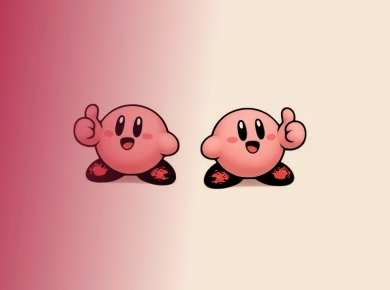If you’re a videographer or an avid content creator, you’ve probably encountered corrupt video files—like when you discover that the stunning footage from your last shoot is unplayable or filled with glitches. After helping numerous clients recover their essential footage, here’s what actually works to repair and recover your corrupted videos.
Understanding Video File Corruption
Video file corruption can stem from a variety of sources, including incomplete transfers, hardware malfunctions, or even software issues. The frustration of losing hours of hard work can feel overwhelming. The good news is that in most cases, there are effective methods to repair and recover your precious footage.
Common Causes of Video File Corruption
- Improper Ejection: Removing storage devices without safely ejecting them can lead to incomplete writes.
- Power Failures: Sudden power outages during video file transfer can corrupt files.
- File System Errors: Issues within the file system can render files unreadable.
- Codec Issues: Using incompatible codecs can lead to playback problems.
Before diving into recovery methods, it’s essential to understand the type of corruption you’re dealing with. Files may be completely unreadable, partially corrupted (where only sections are affected), or have issues with audio and video sync.
How to Repair Corrupt Video Files in 2023
Here’s exactly how to tackle video file corruption effectively. Depending on your situation, you might opt for software solutions or manual techniques.
Utilizing Repair Software
One of the most efficient ways to repair corrupt video files is by using dedicated software. Here are some reliable options:
- Stellar Repair for Video: This software supports various formats, including MP4, MOV, and AVI. It can repair both video and audio tracks.
- Wondershare Repairit: Known for its user-friendly interface, Repairit can fix videos with just a few clicks.
- VLC Media Player: While primarily a media player, VLC has built-in repair features that can fix certain corruption issues.
**Here’s how to use Stellar Repair for Video:**
- Download and install Stellar Repair for Video from their official website.
- Open the software and click on “Add File” to import your corrupted video files.
- Once added, click on “Repair” to start the process.
- After the repair, preview the video to ensure it’s fixed, then click on “Save” to store the repaired file.
Now, here’s where most tutorials get it wrong: always ensure that you’re saving the repaired files to a different drive than the original corrupted file. This minimizes the risk of overwriting data.
Using VLC Media Player for Quick Fixes
If you’re in a pinch, VLC Media Player can be a lifesaver. Here’s how you can use it to attempt repairs:
- Open VLC and click on “Media” then “Convert/Save.”
- Click “Add” and select your corrupt video file, then click “Convert/Save.”
- Choose a destination file and select a format for the output (try to match the original format).
- Click “Start” to begin the conversion process. VLC will attempt to repair the file while converting.
Can you still recover your videos if the above methods fail? Surprisingly, yes—there are advanced methods you can try.
Advanced Techniques for Video Recovery
For persistent corruption issues, consider diving deeper into advanced recovery techniques. These methods may require a bit more technical know-how but can yield excellent results.
Hex Editor Approach
A hex editor allows you to view and edit the binary data of your video file. This method is more technical and is best suited for those with a solid understanding of file structures. Here’s a simplified version of the process:
- Download a hex editor (like HxD or Hex Fiend).
- Open your corrupt video file in the hex editor.
- Look for recognizable headers (for MP4, it’s usually “ftyp” and “moov”).
- If you find that the header is corrupted or missing, you may need a clean version of the same video file to copy the header from.
- Save the changes and try playing the video again.
**Warning:** Editing files with a hex editor can lead to further corruption if not done carefully. Always work on a copy of the original file.
Utilizing Command-Line Tools
For users comfortable with command-line interfaces, tools like FFmpeg can be invaluable. FFmpeg is a powerful multimedia framework that can convert and manipulate video and audio files. Here’s a basic command to repair a corrupt MP4 file:
ffmpeg -i input.mp4 -c copy output.mp4This command attempts to copy the stream to a new file, which can sometimes bypass corruption issues. Here’s how to use it:
- Download and install FFmpeg on your computer.
- Open your command line interface (Terminal for Mac, Command Prompt for Windows).
- Navigate to the directory containing your corrupt file.
- Run the command above, replacing “input.mp4” with your file’s name.
Now, here’s where it gets tricky: if your video is severely corrupted, this might not work. But it’s a quick and free solution worth trying.
Preventing Future Video File Corruption
Once you’ve successfully repaired your videos, it’s crucial to implement strategies to prevent future corruption. Here are some proactive measures:
Best Practices for Video Storage
- Always Safely Eject Devices: Whether it’s an SD card or external hard drive, always eject devices properly to avoid corruption.
- Use Reliable Storage: Invest in high-quality storage media. Brands that are widely recognized for durability can save you headaches down the line.
- Regular Backups: Use cloud storage or a second hard drive to back up important footage regularly.
- Keep Software Updated: Whether it’s your video editing software or your operating system, keeping everything updated can prevent bugs that lead to corruption.
We learned this the hard way when we lost critical footage due to a corrupted hard drive that we hadn’t backed up. Now, our motto is “backup, backup, backup!”
Conclusion
Video file corruption can be a daunting experience, but with the right tools and knowledge, you can recover and repair your footage effectively. Whether you choose to use dedicated repair software, VLC, or dive into advanced techniques, remember that prevention is always better than cure. By taking proactive steps to safeguard your video files, you can ensure that your valuable content remains intact. Happy filming!