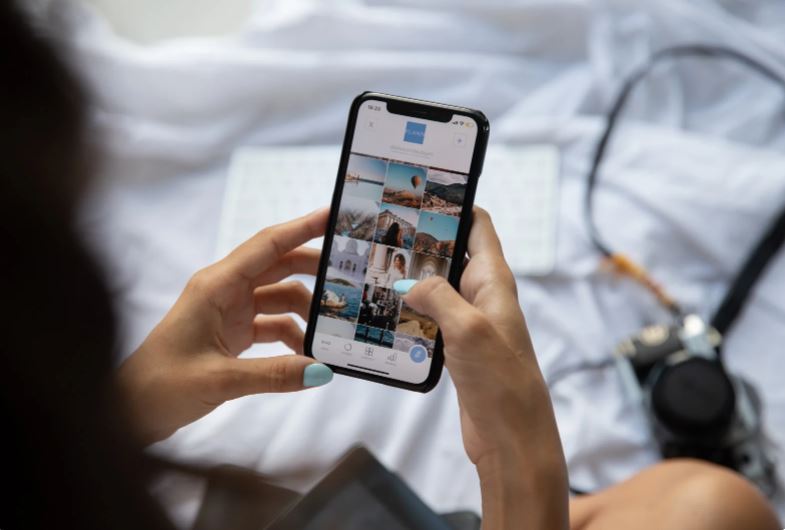Are you looking for the best Touchscreen Tester to check the performance of your Touch Device?
Touchscreens have become an indispensable part of our lives, seamlessly integrating into our smartphones, tablets, and interactive kiosks. For a developer, manufacturer, or repair technician, ensuring the reliability and responsiveness of these touchscreens is a crucial responsibility.
I believe the accuracy and effectiveness of touchscreen testing tools are paramount. Touchscreen Tester Tools empower me to see into the intricate workings of touchscreens, ensuring that they give a seamless and intuitive user experience.
Here I will share the top five touchscreen tester tools and solutions, renowned for their precision and effectiveness. I hope to uncover the strengths and capabilities of each Touchscreen Tester, providing you with the knowledge to choose the best solution for your specific needs.
Whether you’re a seasoned developer or a curious enthusiast, this piece will equip you with the insights to know more about the world of touchscreen testing with more confidence.
Know About Touchscreen Technology
To fully appreciate the intricacies of touchscreen testing, it’s essential to have a basic understanding of how touchscreens work. Most modern touchscreens employ a capacitive sensing technology, which relies on the electrical conductivity of the human body. When you touch the screen, your finger conducts a small electrical current that is detected by sensors embedded within the display. The location and intensity of the touch are then translated into digital signals that are processed by the device.
Good Read: Easy React App Create Guide for Developers
5 Best Touchscreen Tester Tools
So, let’s see the top five touchscreen tester tools and solutions that are shaping the future of touch-based technology.
1. MultiTouch Tester
MultiTouch Tester is a versatile Touchscreen Tester application designed to check the accuracy and responsiveness of multitouch screens. It is widely used across various platforms, including Android and iOS. The MultiTouch Tester displays visual feedback on the screen as you touch, allowing you to track how the device registers multiple points of contact simultaneously. This is particularly useful for identifying dead zones or inconsistent responsiveness across the screen.
MultiTouch Tester Features
- Real-time tracking of multiple touch points.
- Visualization of touch accuracy and response time.
- Simple user interface, easy for anyone to use.
2. TouchTest™ Technology by NextInput
TouchTest™ Technology by NextInput is a sophisticated solution for testing the functionality of touchscreens under a variety of conditions. The TouchTest technology is not only about detecting touch but also measures force sensitivity, which is crucial for newer pressure-sensitive screens.
TouchTest Features
- High precision in detecting touch and force levels.
- Capable of testing under different environmental conditions.
- Suitable for R&D and quality control in manufacturing processes.
3. Visualizer 3D Touch Surface
Visualizer 3D Touch Surface is a tool designed for a comprehensive analysis of touchscreen surfaces. It uses advanced visualization techniques to create a 3D model of how the touchscreen interacts with user inputs. The Visualizer 3D Touch Surface is invaluable for developers who are fine-tuning the user experience and interface of their applications.
Visualizer 3D Touch Surface Features
- Detailed 3D visualization of touch interactions.
- Analysis of touch pressure distribution.
- Compatibility with various operating systems and devices.
4. Wavetek Stylus Test System
The Wavetek Stylus Test System is targeted primarily at stylus-based touch systems, making it perfect for devices like graphic tablets and certain smartphones. The Wavetek Stylus Test System tests the precision of stylus input, including aspects such as linearity, jitter, and response time, ensuring that devices meet the high standards expected by graphic designers and other professional users.
Wavetek Stylus Test System Features
- High accuracy in stylus detection.
- Detailed reporting on performance metrics.
- Ideal for devices that use a stylus for primary input.
5. Zurich Instruments MFIA Impedance Analyzer
While not exclusively a touchscreen tester, the Zurich Instruments MFIA Impedance Analyzer is used in the touchscreen testing process to measure the impedance of a screen’s conductive layers, which can reveal issues with the electrical properties of the touchscreen that affect its performance.
Zurich Instruments MFIA Impedance Analyzer Features
- High precision impedance measurement.
- Useful for diagnosing underlying electrical issues.
- Versatile tool with applications in various fields beyond touchscreen testing.
More Touchscreen Tester Apps
More dedicated touchscreen tester apps. These apps provide a range of tests to assess various aspects of your touchscreen functionality, including:
- Multi-touch: Tests the ability of the screen to recognize multiple touches simultaneously.
- Ghost touches: Detects any unintended touches or phantom inputs.
- Dead zones: Identifies areas of the screen that are unresponsive to touch.
- Touch accuracy: Measures the precision of the touch input.
- Response time: Determines the time it takes for the screen to register a touch.
Some popular touchscreen tester apps include:
- Touchscreen Test (Android)
- Multitouch Tester (Android)
- Touchscreen Calibration (Android)
- Touchscreen Test (iOS)
- Multitouch Visor (iOS)
These apps are readily available on their respective app stores and offer a user-friendly interface for conducting comprehensive touchscreen tests.
Manual Touchscreen Testing Using the Hands-On Approach Can Also Work
The simplest way to test your touchscreen is through manual interaction. Start by opening a blank document or a drawing app. Use your finger or a stylus to draw lines, circles, and other shapes across the screen. Observe if the lines are smooth and continuous, or if there are any interruptions or delays in the response. Also, test the responsiveness of the screen by tapping on different areas, including the corners and edges.
Code-Based Screen Touch Testing
If you are a developer, code-based testing provides a more granular level of control over the testing process. By utilizing specific libraries and frameworks, developers can create custom tests to assess the performance and behavior of touchscreens under various scenarios. This approach is particularly useful for identifying potential bugs or compatibility issues during the development phase.
How to Check Phone Touchscreen Sensitivity
For a quick assessment of your phone’s touchscreen sensitivity, try the following simple test:
- Open the phone’s dialer and enter the code *#0*#. This will typically open a hidden service menu with various testing options.
- Look for a “Touch” or “Touchscreen” option within the menu.
- Follow the on-screen instructions to perform a touch test. This may involve tapping on different areas of the screen or tracing specific patterns.
- Observe the results and identify any areas of the screen that are unresponsive or less sensitive.
Note: The specific code and menu options may vary depending on your phone’s make and model.
7 Tips for Troubleshooting Touchscreen Issues to Identify and Resolve Problems
If you have issues with your touchscreen, such as unresponsiveness, ghost touches, or dead zones, there are several troubleshooting steps you can try:
- Restart your device: This can often resolve temporary glitches or software issues.
- Clean the screen: Dirt, debris, or moisture can interfere with the touchscreen’s functionality. Use a soft, lint-free cloth to gently clean the screen.
- Remove any screen protectors: Certain screen protectors can reduce the sensitivity of the touchscreen. Try removing the protector and testing the screen again.
- Check for software updates: Outdated software can sometimes lead to touchscreen problems. Ensure that your device is running the latest software version.
- Calibrate the touchscreen: Some devices allow you to manually calibrate the touchscreen to improve its accuracy. Check your device’s settings for calibration options.
- Contact the manufacturer or a repair technician: If the troubleshooting steps above don’t resolve the issue, it’s recommended to contact the manufacturer or a qualified repair technician for further assistance.
End Note on the Best Touchscreen Tester Tools
Ensuring the precision and responsiveness of touchscreens is essential for providing users with a satisfactory interaction experience. The above tools and solutions represent the best in the industry for testing touchscreens, catering to a variety of needs from basic functionality checks to in-depth analysis and diagnostics.
Whether you are a developer, manufacturer, or technician, these Touchscreen Testers can help you guarantee that your touchscreens perform reliably and accurately, enhancing the overall quality of your products and services. Each Touchscreen Tester offers unique features, so choosing the right one will depend on your specific testing requirements and the nature of the devices you are working with.
Read Next: