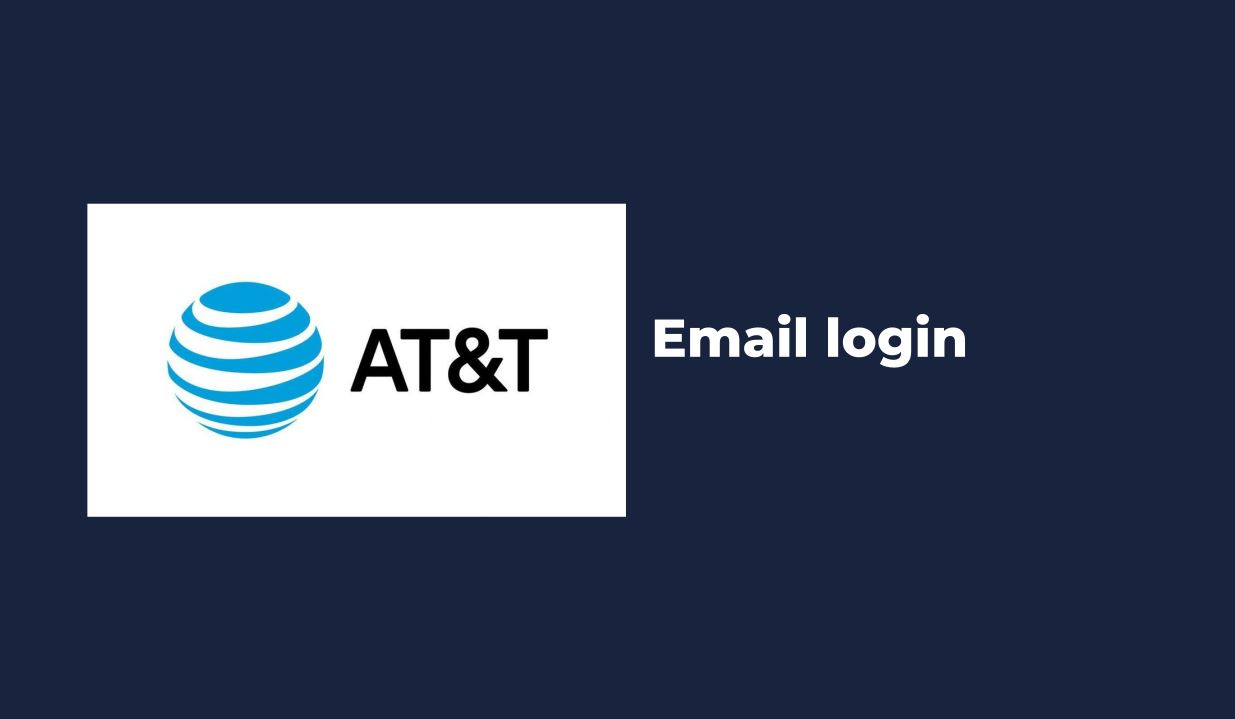Many peope encounter difficulties with the AT&T Email Login process, this post covers steps by step guide to easily Login to your AT&T Email Account.
Many users use att.net. email service. AT&T is one of the leading email services. AT&T Inc., Headquartered in Dallas, Texas, is a multinational telecommunications firm, probably one of the largest operators in the United States.
As of 2019, AT&T had a user base of approximately 75 million postpaid and 17 million prepaid customers.
According to the survey
“In 2019, the value of the AT&T brand was estimated at approximately $108 billion, making it the most valuable telecommunications brand in the world.”
Therefore, we will cover you if you are one of the AT&T users and encounter problems while performing the process att.net log in by email.
But before that, we’ll look at how you can sign up for a new AT&T email address.

Steps to Register for a New AT&T Email Address
- First, in the browser, go to currently.com (https://currently.att.yahoo.com/) and click on the ”Login” button.
- On the AT&T login page, scroll down and click Create Now.
- Then, you need to select the user ID for yourself, including the domain from ‘@currently.com’ or “@att.net”. Then you need to enter your first name, last name, age, and finally click “Continue.”
- Then, you need to enter your mobile phone number, zip code, and alternative email address to protect your Account; click ”Send Code”.
- Enter the received code and click ”Continue”.
- Enter the required information to create your new AT&T email address and password.
- Fill out the profile information along with the secret questions and answers.
- Follow the on-screen instructions to create a new AT&T account.
The AT&T Email Login Steps
Logging into your AT&T account isn’t rocket science; it’s just a few steps. Here are the simple steps you need to take to log in to your AT&T email account successfully:
- First, go to att.net email login page
- Enter the AT&T User ID
- Enter the password
- Finally, click “Log in.”
Attention – If you want to stay logged in, check the box “Keep me logged in for 2 weeks”.
How do I log in to an AT&T email account in a third-party email client such as Outlook?
Most AT&T users tend to use their email accounts by setting them up on Outlook.
You can also set up your AT&T account in Outlook if you want to manage all your emails in one place.
So, if you are going to set up your AT&T email in Outlook for the first time, you need to follow these steps:
Attention! – The following steps are especially suitable for Outlook 2016.
for other versions of Outlook, you can refer to this guide below;
AT&T Email login via Outlook – Set up your AT&T account in Outlook
- Launch Outlook, and then click File > Add Account.
- Then select Manual Configuration or additional server types.
- Choose one of POP or IMAP.
- Enter the required user information:
- Enter your name the way you want it to be displayed to other users
- Enter the full AT&T email address.
- Then fill in the server information:
- Account Type – Choose IMAP or POP3
- Incoming Mail Server – Enter imap.mail.att.net (IMAP) or inbound.att.net (POP3).
- Outgoing Mail server – Enter smtp.mail.att.net (IMAP) or outbound.att.net (POP3).
- Enter the login details:
- Username – Enter your full email address.
- Password – Enter or paste your secure email key.
- Check the boxes “Remember password” and “Require login using secure password authentication.”
- Click ”Advanced Settings”.
- Enter information about the outgoing server:
- Check that my outgoing Message Server (SMTP) requires authentication.
- Select Use the same settings as my incoming mail server.
- Finally, you have to fill out additional information:
- Incoming Message Server – Enter 993 (IMAP) or 995 (POP3).
- Use the following type of encrypted connection – Select SSL.
- Outgoing Message Server – Enter 465 (IMAP and POP3).
- Use the following type of encrypted connection – Select SSL.
- Click OK, and then click Next.
- Outlook will check and confirm your account information. If everything goes well, select Done.
ATT Email login – Problems logging in to AT&T mail
If you have successfully logged in to your AT&T account, consider yourself lucky, as many users have experienced problems logging in. Several factors can lead to problems logging into AT&T email clients, such as outdated web browsers, faulty internet connection, incompatible third-party applications, ad-blocking software, incorrect att.net email settings, hacked and blocked AT&T email account, etc. You can visit the official AT&T support page by email to get help.
Reset AT&T Email Account Password
Here are the steps you need to take to reset your AT&T account password if you have lost access to it:
- First, go to att.com/myatt.
- Then click “Forgot password.”
- Then enter your AT&T user ID and your ”Last Name” and click Continue.
- Select one of the “Security Questions” and “Temporary Password.”
- Follow the on-screen instructions to change your AT&T email account password.
Resetting your AT&T account password will help if you cannot log in due to entering incorrect login information or if your AT&T account has been hacked.
Also Read:
- How To Recover Gmail Password Without Phone Number and Recovery Email
- Business Gmail Account – How to Use Gmail for Business Email -2021
- How to Refresh Outlook Email Client – Complete Guide 2021