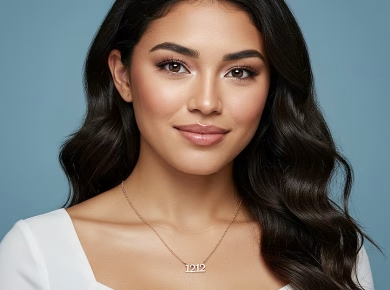The world of DIY electronics has a unique allure. It invites the creative spirit to tinker, build, and innovate without the constraints of formal engineering education. Among the many tools available for aspiring makers, the Arduino platform stands out, especially when it comes to accessibility and versatility. In this article, we’ll explore how the Arduino Integrated Development Environment (IDE) can help turn your DIY dreams into reality, regardless of your background or experience level. Let’s dive into the process of Arduino IDE download and installation, while also uncovering the possibilities that await once you have this powerful tool at your fingertips.
What is Arduino IDE?
Arduino IDE is an open-source software application that provides an interface for writing code and uploading it to Arduino boards. It serves as a bridge between your innovative ideas and the hardware that brings them to life. With a user-friendly interface, it makes programming accessible to individuals who might not consider themselves technologists or engineers. This is where the magic begins.
Think of the Arduino IDE as your creative canvas. Just as an artist selects colors and brushes to create a masterpiece, you’ll choose different programming elements and components to build your project. Whether you want to control motors, read sensors, or communicate with other devices, Arduino IDE provides all the necessary tools to explore and implement your ideas.
Why Choose Arduino for Your DIY Projects?
There are numerous platforms available for electronics projects, so why has Arduino become the go-to choice for many hobbyists and professionals alike? The reasons are plentiful:
1. Accessibility
Arduino is designed for everyone. It doesn’t matter if you’re a novice or someone with more experience; the learning curve is gentle. The community surrounding Arduino is vast and supportive, providing tutorials, forums, and resources that can guide you through the process of creating your projects.
2. Versatility
From simple LED blinkers to complex robotics, Arduino can be used for an endless variety of applications. Its versatility means you can start with simple projects and gradually tackle more complex ones as your confidence and skills grow.
3. Open Source
Arduino’s open-source nature means that the hardware and software are available for anyone to use, modify, and improve. This fosters a spirit of collaboration and innovation that is integral to the maker movement.
4. Extensive Community Support
The Arduino community is one of its greatest assets. With countless forums, blogs, and online resources, you’ll find answers to your questions, inspiration for your next project, and troubleshooting help when things don’t go as planned. You’re never alone on your Arduino journey.
Getting Started with Arduino IDE Download
Now that you understand the advantages of using Arduino, let’s walk through the process of downloading and installing Arduino IDE.
Step 1: Visit the Official Arduino Website
The first step in your Arduino journey is to head over to the official Arduino website. This ensures that you’re downloading the latest and most secure version of the software. Navigate to the “Software” section, where you’ll find options for different operating systems.
Step 2: Choose Your Operating System
Arduino IDE is compatible with Windows, macOS, and Linux. Select the version that matches your operating system. Each version is tailored to ensure optimal performance on your respective platform.
Step 3: Download the IDE
Click on the download link for your operating system. Depending on your browser settings, the file should begin downloading automatically. If prompted, choose a location on your computer where you’d like to save the file for easy access.
Step 4: Install Arduino IDE
Once the download is complete, locate the file and run the installer. Follow the on-screen instructions, which typically include agreeing to the terms of service and selecting the installation directory. The installation process is straightforward and should only take a few minutes.
Step 5: Launch the IDE
After installation, you can launch the Arduino IDE. Upon opening, you’ll be greeted by a clean and intuitive interface that consists of a code editor, toolbar, and console for messages and errors. Familiarize yourself with the layout; it will become your command center for all things Arduino.
Exploring the Arduino IDE Interface
Understanding the Arduino IDE’s layout is key to navigating your projects effectively.
Code Editor
At the heart of the IDE is the code editor, where you’ll write your sketches (Arduino programs). The editor supports syntax highlighting, making your code easier to read and debug.
Toolbar
The toolbar provides quick access to essential functions, such as verifying your code (compiling), uploading it to the board, and opening or saving your sketches. Familiarizing yourself with these tools will streamline your workflow.
Console Output
The console at the bottom of the IDE displays messages related to compiling, uploading, and any errors that might occur. It’s crucial to keep an eye on this area as it can provide valuable feedback on your code.
Writing Your First Sketch
Now that you have the IDE set up and understand its interface, it’s time to write your first sketch. Don’t worry; you won’t need an engineering degree to get started.
Example: Blinking an LED
One of the classic beginner projects in the Arduino community is the “Blink” sketch. It’s simple yet effective in demonstrating the fundamentals of programming an Arduino.
Begin by selecting File > Examples > 01.Basics > Blink from the menu. The IDE will open a new window with pre-written code.
This code instructs the Arduino to turn an LED on for one second and then off for another second, repeating this cycle indefinitely.
Understanding the Code
The code consists of two primary functions: setup() and loop(). The setup() function runs once when you power up the Arduino, and it’s where you define the pin modes. The loop() function runs continuously, which is where the blinking logic resides.
As you modify the delay times or pin assignments, you’ll see firsthand how changes in the code impact the behavior of the LED.
Uploading Your Sketch
To see your code in action, you need to upload it to your Arduino board. Connect your board to your computer via USB and select the correct board type and port from the Tools menu. Click the upload button in the toolbar, and watch as the IDE compiles and transfers your code.
Once the upload is complete, you should see the LED blink in accordance with your code. It’s an exhilarating moment—your first project is alive!
Expanding Your Arduino Skills
With your first project complete, you might wonder what comes next. The possibilities are virtually limitless.
Experimenting with Sensors and Actuators
As you become comfortable with the basic concepts, consider integrating sensors and actuators into your projects. Sensors can gather data from the environment, while actuators can control physical components like motors or servos.
For example, you could create a temperature monitoring system that turns on a fan when it gets too hot. The Arduino IDE makes it easy to write code for these components, allowing you to build more complex systems.
Joining the Community
Engaging with the Arduino community can significantly enhance your learning experience. Participate in online forums, attend local maker spaces, or join social media groups. Sharing your progress, asking for help, or collaborating on projects can provide insights you wouldn’t encounter alone.
Online Resources and Tutorials
The internet is a treasure trove of Arduino resources. Websites like Instructables, Hackster.io, and Arduino’s own project hub are filled with tutorials that cover a wide range of topics and skill levels. Don’t hesitate to dive into these resources; they can spark inspiration for your next project.
Conclusion
Embarking on your DIY journey with Arduino IDE is an exciting venture that opens up a world of possibilities. You don’t need an engineering degree to create innovative projects; all it takes is curiosity, creativity, and a willingness to learn.
From downloading the IDE to writing your first sketch, you’ve taken the initial steps toward becoming a maker. As you explore further, remember that every project is an opportunity to learn. Embrace the process, celebrate the successes, and don’t shy away from the challenges. Your DIY dreams are now within reach, and the Arduino platform is here to help you bring them to life. So, gather your components, unleash your imagination, and let your Arduino adventure begin!