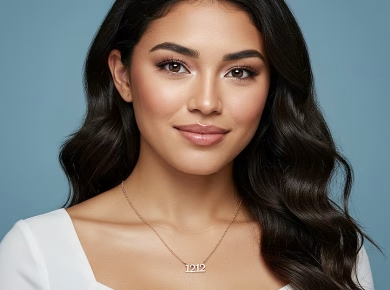“`html
If you’re troubleshooting your monitor, you’ve probably encountered the frustration of dead pixels or a no signal issue—like when you sit down to enjoy a gaming session, only to be met with a blank screen or a cluster of multicolored dots that ruin your experience. After helping hundreds of clients with their monitor issues, here’s what actually works to diagnose and repair these common problems.
Understanding Dead Pixels vs. No Signal
First off, let’s clarify the difference between dead pixels and a no signal issue. Dead pixels are small dots on your screen that fail to display the correct color, resulting in permanent black, white, or color spots. This issue can be caused by manufacturing defects or physical damage. Conversely, a no signal problem means that your monitor is not receiving any input from the computer, leading to a blank screen. This can stem from faulty cables, incorrect settings, or issues with the graphics card.
Identifying Dead Pixels
To check for dead pixels, you can use various online tools or simply display solid color backgrounds. Use a pure black, white, red, green, and blue screen to identify any stubborn pixels. If you notice that a pixel stays black against a white background, it’s likely dead. If it changes color with different backgrounds, it could be stuck, which may be fixable.
Diagnosing No Signal Issues
On the other hand, diagnosing a no signal issue requires a systematic approach. First, ensure that the monitor is powered on and that the power indicator light is functioning. Next, check all connections between the monitor and the computer. A loose or damaged cable can often be the culprit. If you have access to another monitor or TV, try connecting your computer to it to rule out graphics card issues.
How to Fix Dead Pixels in 2023
Dead pixels can be frustrating, but there are a few methods you can try to salvage your screen. Here’s exactly how to address dead pixels:
Pixel Fixing Software
There are various pixel fixing software applications available, such as JScreenFix or UDPixel. These tools utilize rapid flashing colors to stimulate the stuck pixel, which can sometimes restore functionality. Follow these steps:
- Download and install the pixel fixing software.
- Run the application and select the area where the dead pixel is located.
- Allow the software to run for at least 10-15 minutes, observing if the pixel begins to respond.
Gentle Pressure Method
Sometimes, if a pixel is merely stuck rather than dead, applying gentle pressure can help. Here’s how to do it:
- Turn off your monitor and locate the dead pixel area.
- Take a soft cloth to avoid scratching the screen.
- Using your finger, gently press on the pixel for a few seconds while turning the monitor back on.
**Caution:** Avoid using excessive force, as this can worsen the damage.
How to Troubleshoot No Signal Problems in 2023
Resolving a no signal issue is often more straightforward, but it requires a methodical approach. Here’s how to pinpoint and fix the problem:
Check Your Connections
Start by inspecting the cables connecting your monitor to your computer. Ensure that:
- The cable is firmly seated in both the monitor and the graphics card.
- There are no visible signs of wear, fraying, or damage.
If you have spare cables, swap them out to see if the problem persists.
Change the Input Source
Sometimes, the issue lies in the monitor settings. Make sure your monitor is set to the correct input source. This can be done by:
- Pressing the input/source button on your monitor.
- Scrolling through available inputs (HDMI, DisplayPort, VGA) until you find the one connected to your PC.
Inspect Your Graphics Card
If your monitor still displays no signal, it may be worth inspecting your graphics card. Make sure it’s properly seated in its slot. If you’re comfortable doing so, consider:
- Shutting down your PC and unplugging it from the power source.
- Opening your computer case to check the graphics card connection.
- Removing and reseating the graphics card.
**Important:** Ensure you’re grounded to avoid static damage to your components.
When to Seek Professional Help
While many issues can be resolved at home, some problems are beyond DIY fixes. If you’ve tried everything and your monitor still suffers from dead pixels or a no signal issue, it may be time to consult with a professional technician. They have specialized tools and knowledge that can help diagnose complex problems, such as faulty internal components or deeper software issues.
Warranty and Replacement Considerations
If your monitor is still under warranty, contact the manufacturer for guidance. Many brands have generous policies regarding dead pixels. For example, some manufacturers will replace the monitor if a certain number of dead pixels are present, so it’s worth reviewing your warranty policy. If the cost of repair exceeds that of a new monitor, replacement might be the wiser option.
Preventive Measures for Your Monitor
To avoid the stress of dead pixels or no signal issues in the future, consider these preventive measures:
Proper Handling and Care
Always handle your monitor with care. Avoid placing heavy items on top of it, and make sure to transport it in an upright position when moving. Use a screen protector to reduce the risk of scratches and damage.
Regular Maintenance
Keep your monitor clean by dusting it regularly with a microfiber cloth. Additionally, ensure that your computer’s software and drivers are up to date. Outdated drivers can lead to display issues, including no signal problems.
Surge Protection
Invest in a quality surge protector to shield your monitor from power surges that can cause damage. A surge protector not only protects your monitor but also extends its lifespan by mitigating electrical risks.
Final Thoughts on Monitor Repair
Dealing with dead pixels and no signal issues can be incredibly frustrating, but with the right knowledge and tools, many of these problems can be fixed. Remember to approach each issue with a clear plan, and don’t hesitate to seek professional help when necessary. The satisfaction of reviving your monitor is worth the effort, and your screen will thank you for it!
“`