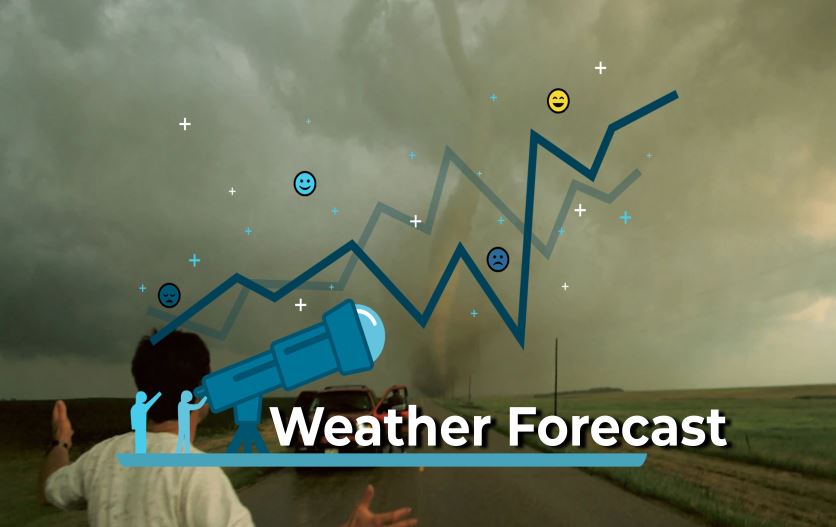If you’re automating user authentication with Okta API, you’ve probably encountered the challenges of integrating multiple user identities across various platforms. Imagine a situation where a user tries to log in, and the process is delayed because of mismatched credentials across systems. Frustrating, right? After helping numerous clients streamline their authentication processes, here’s what actually works to achieve seamless user access and security.
Understanding the Authentication Landscape
User authentication is the backbone of any secure application. As businesses expand and adopt cloud services, managing user identities can become a labyrinthine challenge. Okta’s API provides a powerful solution to automate user authentication, allowing you to centralize identity management while enhancing security.
Okta’s API supports extensive use cases, from simple single sign-on (SSO) implementations to complex identity federation scenarios. By automating these processes, you can not only reduce the burden on your IT team but also improve the user experience dramatically.
Common Frustrations
Let’s break down the common pitfalls in user authentication:
1. **Multiple Logins**: Users often face the hassle of remembering numerous passwords for different applications. This is not only frustrating but also leads to poor security practices, like password reuse.
2. **Integration Complexity**: Many organizations struggle with integrating different systems into a cohesive authentication framework. Legacy systems often complicate matters, leading to integration failures.
3. **Security Concerns**: As cyber threats evolve, maintaining robust security becomes more challenging. Authentication processes must be both user-friendly and secure to protect sensitive data.
How to Overcome These Challenges with Okta API
To address these frustrations, automating user authentication with the Okta API can be a game-changer. Here’s exactly how to do it:
Step 1: Setting Up Your Okta Account
First things first, create an Okta account if you haven’t done so already. You’ll need an organization URL, which you can find in your Okta dashboard. Make sure to choose the right plan that fits your organization’s needs.
Step 2: Create an Application in Okta
1. **Log into your Okta Admin Dashboard**.
2. Navigate to **Applications** and click on **Add Application**.
3. Choose the platform type (Web, Native, etc.) and click **Next**.
4. Configure the application settings, including redirect URIs, and save the application.
This application will act as a bridge between your system and Okta’s authentication services.
Step 3: Generate API Tokens
To enable API access, you need to generate an API token:
1. Go to **Security** > **API** > **Tokens**.
2. Click on **Create Token** and give it a name.
3. Store the token securely as it will be used in your API calls.
**Warning**: Never expose your API token in client-side code. Always keep it on the server-side to prevent unauthorized access.
Step 4: Implementing the Authentication Flow
Now, let’s dive into the actual implementation. Here’s an example of how to authenticate users using the Okta API with a simple login flow.
“`javascript
const axios = require(‘axios’);
const OKTA_DOMAIN = ‘https://{yourOktaDomain}’;
const API_TOKEN = ‘{yourApiToken}’;
async function authenticateUser(username, password) {
try {
const response = await axios.post(`${OKTA_DOMAIN}/api/v1/authn`, {
username,
password,
}, {
headers: {
‘Authorization’: `SSWS ${API_TOKEN}`,
‘Content-Type’: ‘application/json’,
},
});
return response.data;
} catch (error) {
console.error(‘Authentication failed:’, error.response.data);
throw new Error(‘Authentication failed’);
}
}
“`
This snippet demonstrates how to authenticate users using their username and password. If the credentials are correct, you’ll receive a session token that you can then use to manage user sessions.
Step 5: Handling Authentication Responses
Once you have the authentication response, handle it accordingly. You’ll want to store the session token securely, often in an HTTP-only cookie to mitigate XSS attacks.
Here’s a simple way to store it:
“`javascript
app.post(‘/login’, async (req, res) => {
const { username, password } = req.body;
try {
const authResponse = await authenticateUser(username, password);
res.cookie(‘session_token’, authResponse.sessionToken, {
httpOnly: true,
secure: true,
sameSite: ‘Strict’,
});
res.status(200).send(‘Login successful’);
} catch (error) {
res.status(401).send(‘Unauthorized’);
}
});
“`
Enhancing Security with Multi-Factor Authentication (MFA)
While automating user authentication is crucial, enhancing security through Multi-Factor Authentication (MFA) is equally important. Okta provides seamless integration for MFA, allowing you to add an extra layer of security to your authentication process.
Here’s How to Enable MFA
1. In your Okta Admin Dashboard, navigate to **Security** > **Multifactor**.
2. Select the factors you want to enable (such as SMS, email, or authenticator apps).
3. Configure the settings for each factor and save your changes.
When a user logs in, they will be prompted to verify their identity through the chosen method. This not only secures user accounts but also builds trust with your user base.
Common Mistakes to Avoid
Now, here’s where most tutorials get it wrong: they gloss over the common mistakes developers make when implementing Okta API.
1. **Ignoring Rate Limits**: Okta enforces rate limits on API calls. Exceeding these limits can lead to temporary blocks. Always implement error handling and exponential backoff strategies.
2. **Neglecting User Education**: When switching to a new authentication system, it’s essential to educate users about the changes and how to navigate them. A well-informed user is less likely to face issues.
3. **Overcomplicating the Implementation**: Start simple. Many developers try to implement every feature at once, leading to confusion and errors. Focus on core functionalities first and expand gradually.
Leveraging Okta’s Additional Features
Okta also offers features like directory integrations, user lifecycle management, and advanced security policies that can be integrated into your authentication workflow.
Directory Integrations
If your organization uses Active Directory or LDAP, consider leveraging Okta’s Universal Directory to sync user data. This can simplify user provisioning and de-provisioning, ensuring that user access is updated in real-time.
User Lifecycle Management
Automate user onboarding and offboarding processes to enhance security and efficiency. You can set up rules in Okta that trigger actions when a user’s status changes within your organization.
Final Thoughts
Automating user authentication with Okta API is not just about eliminating the hassle of multiple logins; it’s about creating a secure and efficient user experience that scales with your organization. By integrating Okta’s powerful features and avoiding common pitfalls, you’ll enhance both security and usability.
Remember, the key to a successful implementation lies in understanding your users’ needs and continuously iterating on your authentication flow. With Okta, you’re not just adopting a tool; you’re embracing a robust identity management ecosystem that can evolve with your business.